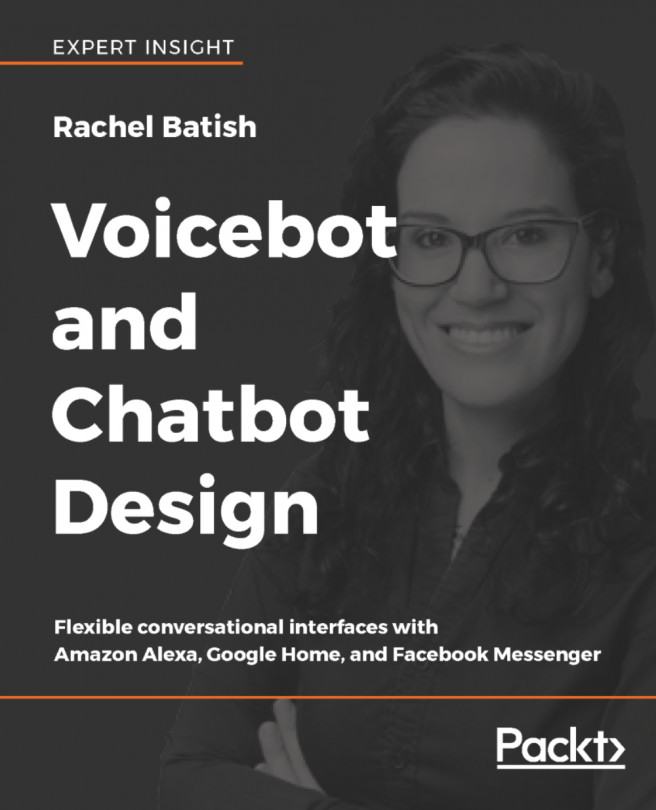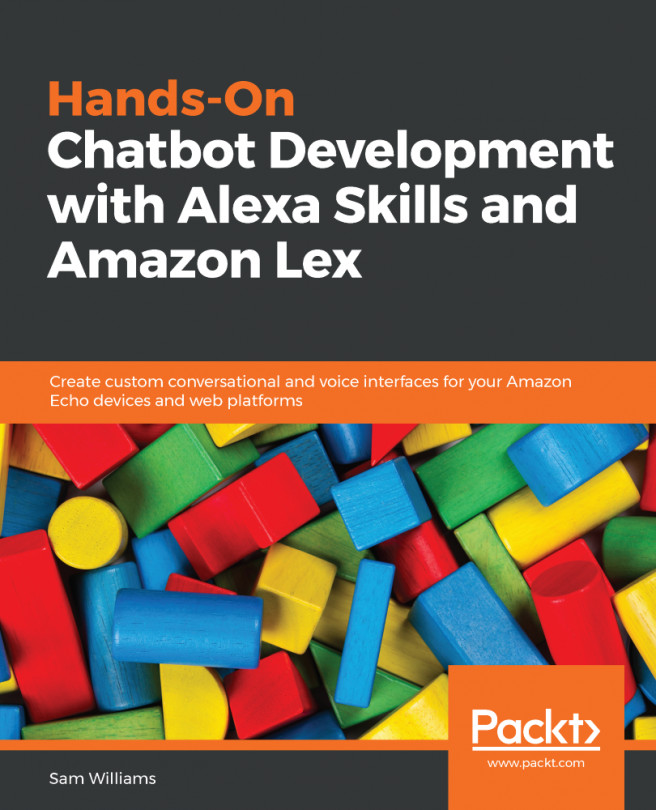Continuing from the previous section, you will be configuring the Xamarin project for Android Auto:
- Open Visual Studio 2017.
- Go to the project through File | Open | Project / Solution, go to the MyPodCast directory, and choose the MyPodCast.sln file.
- Go to Tools | Android | Android SDK Manager.
- In the Platforms tab, go to Android 5.0 Lollipop and select Android SDK Platform 21.
- In Tools | Extras | Android Auto API Simulators and Android Auto Desktop Head Unit (DHU) emulator are selected.
- Click Apply Changes.
The following screenshot shows the Android SDK manager for installing DHU:
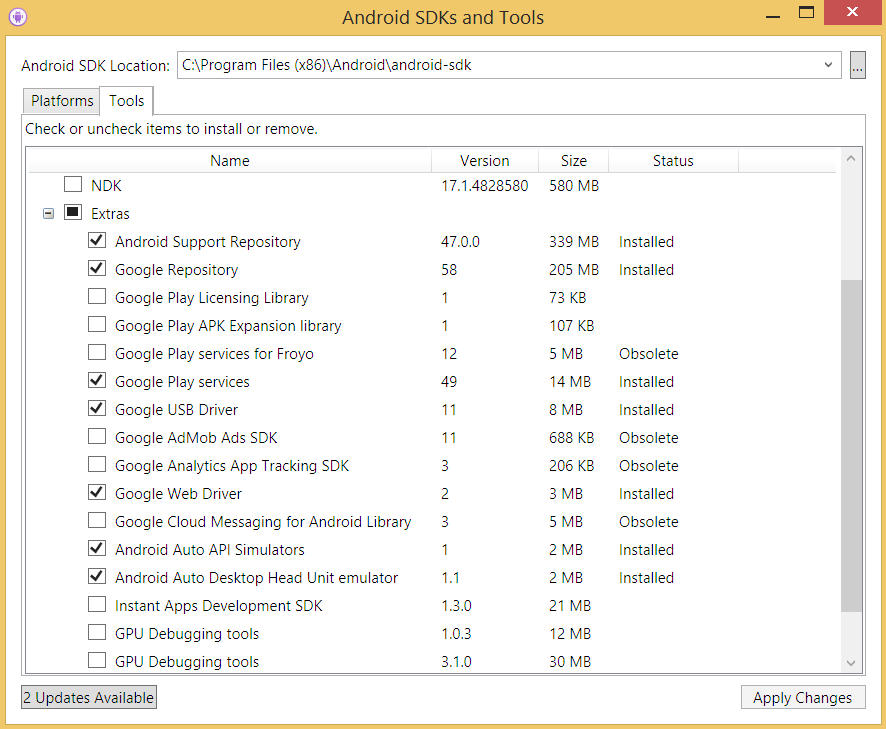
Installing DHU
- Download and unzip (https://bit.ly/2JF8jMq) the file to the MyPodCast\Resources directory. The downloaded file contains all the images and icons you will need to build the MyPodCast application.
- Go back to the Visual Studio MyPodCast...