Layer styles (also called layer effects)
Layer styles are used to create powerful effects that can be applied to images, photos, text, design elements, and shapes very quickly and non-destructively. Some examples of layer effects include Bevel and Emboss, Stroke (outline), Drop Shadow, Inner Glow, 3D, and so on. Each effect has its own properties that can be adjusted accordingly when it is selected in the Blending Options panel.
Double-click on a Layer to access the Layer Style panel.
You can apply more than one effect by selecting the effects you like with a checkmark. Just know that you need to select each one individually to make an adjustment to that specific effect. See Figure 4.26:
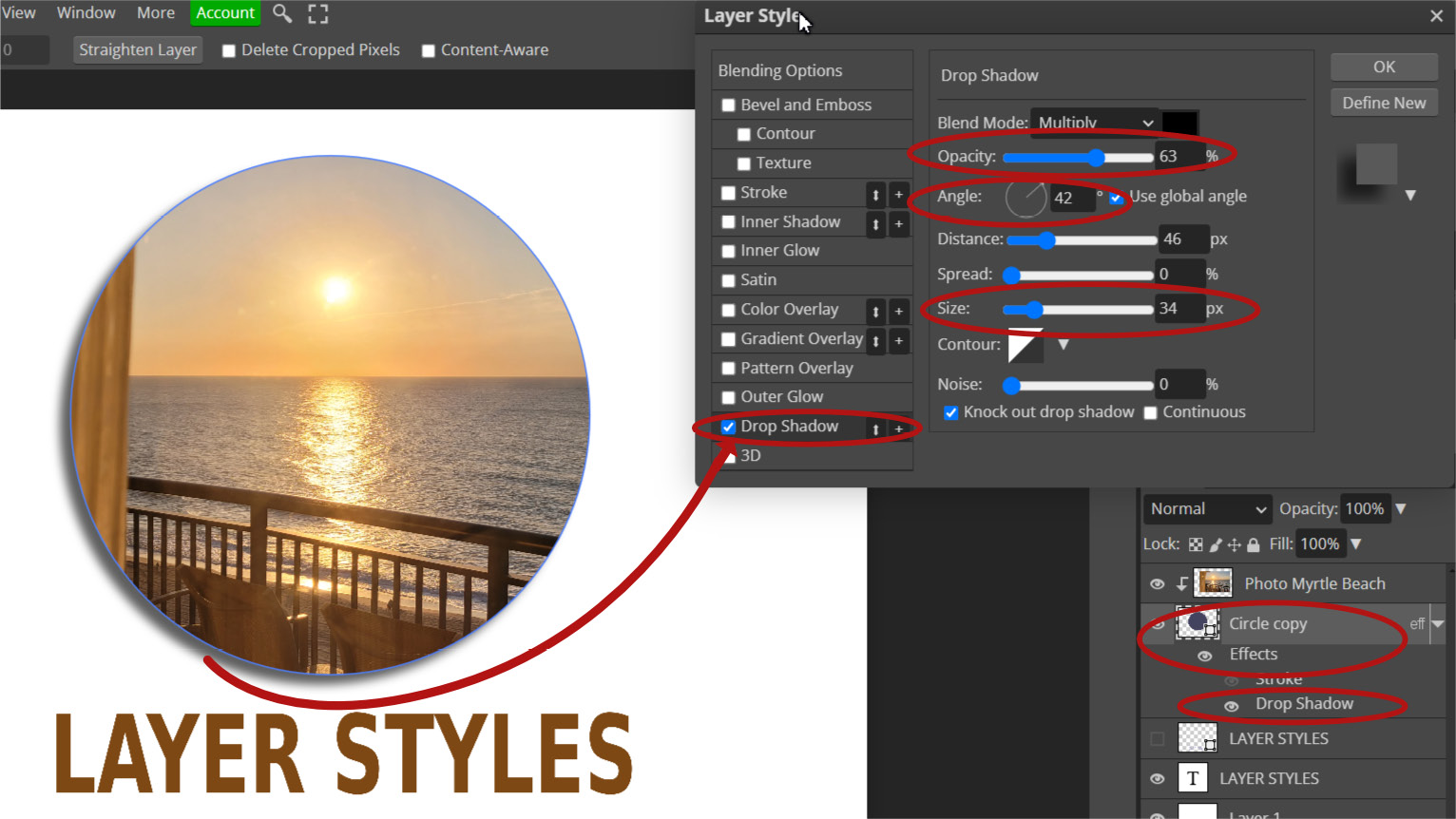
Figure 4.26 – The Layer Style panel
Let’s take a look at some examples of Layer Styles used in the examples.
The Stroke and Drop Shadow layer effects have been applied to the border of the swan image. See Figure 4.27:
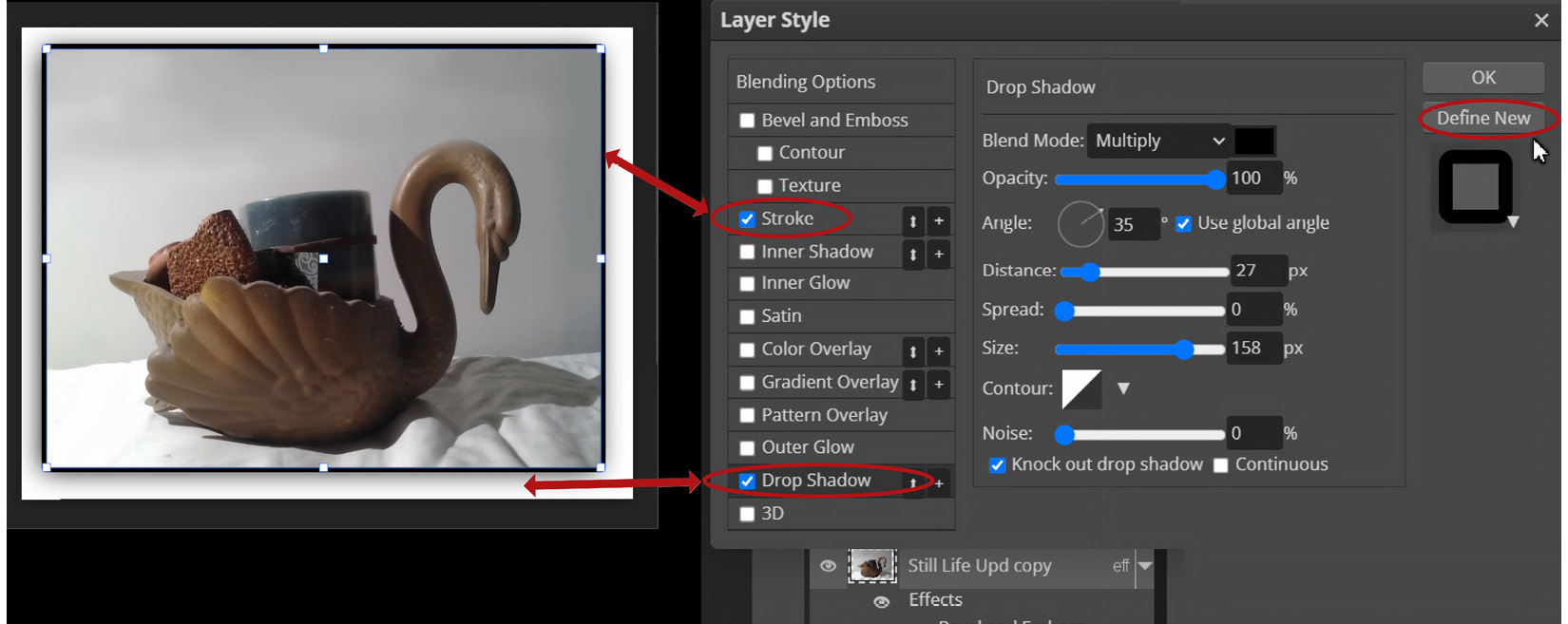
Figure...































































