SharePoint Online has a separate administration and management interface called the SharePoint Admin Center. To access the page, click Admin on the Office 365, landing page (https://portal.office.com). This takes you to Office 365 Admin Center and requires you to be a SharePoint Admin or a Global Admin for your organization:
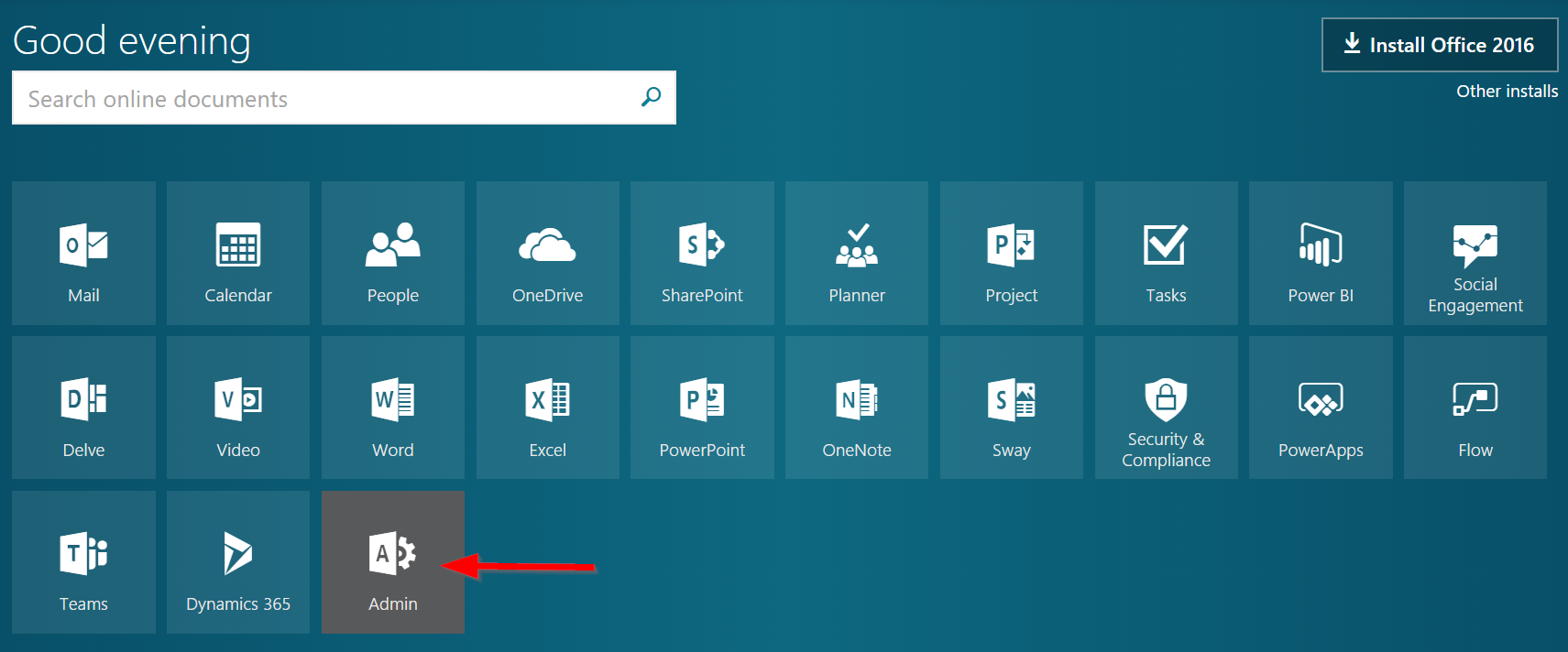
Under Office 365 Admin center, on the left-hand side, you'll get a navigation pane with all Office 365 management pages. Scroll down and click Admin centers and then click SharePoint:
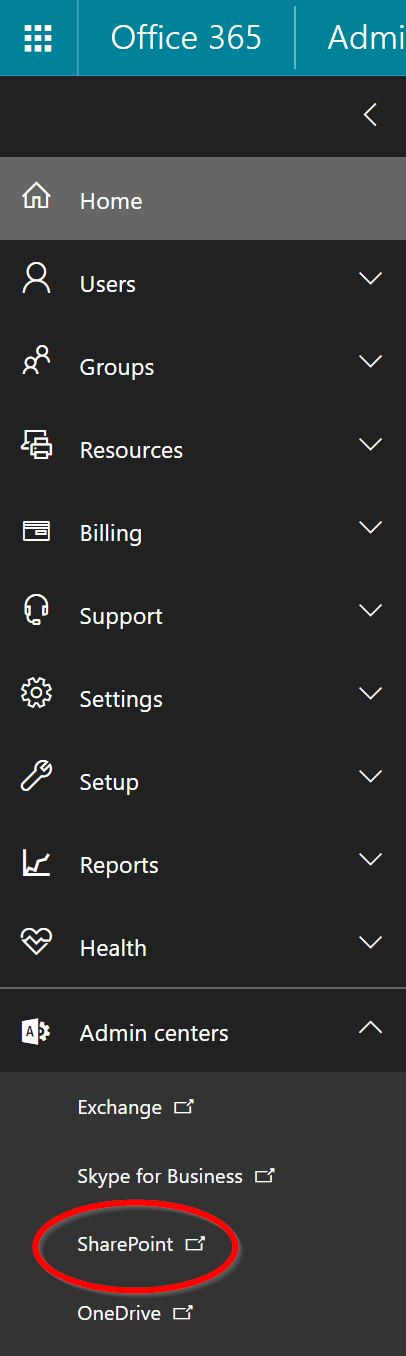
This takes you to SharePoint admin center, with a direct address of the format https://{tenant}-admin.sharepoint.com/, where {tenant} is your Office 365 tenant name that you specified during Office 365 provisioning and sign-up phase:
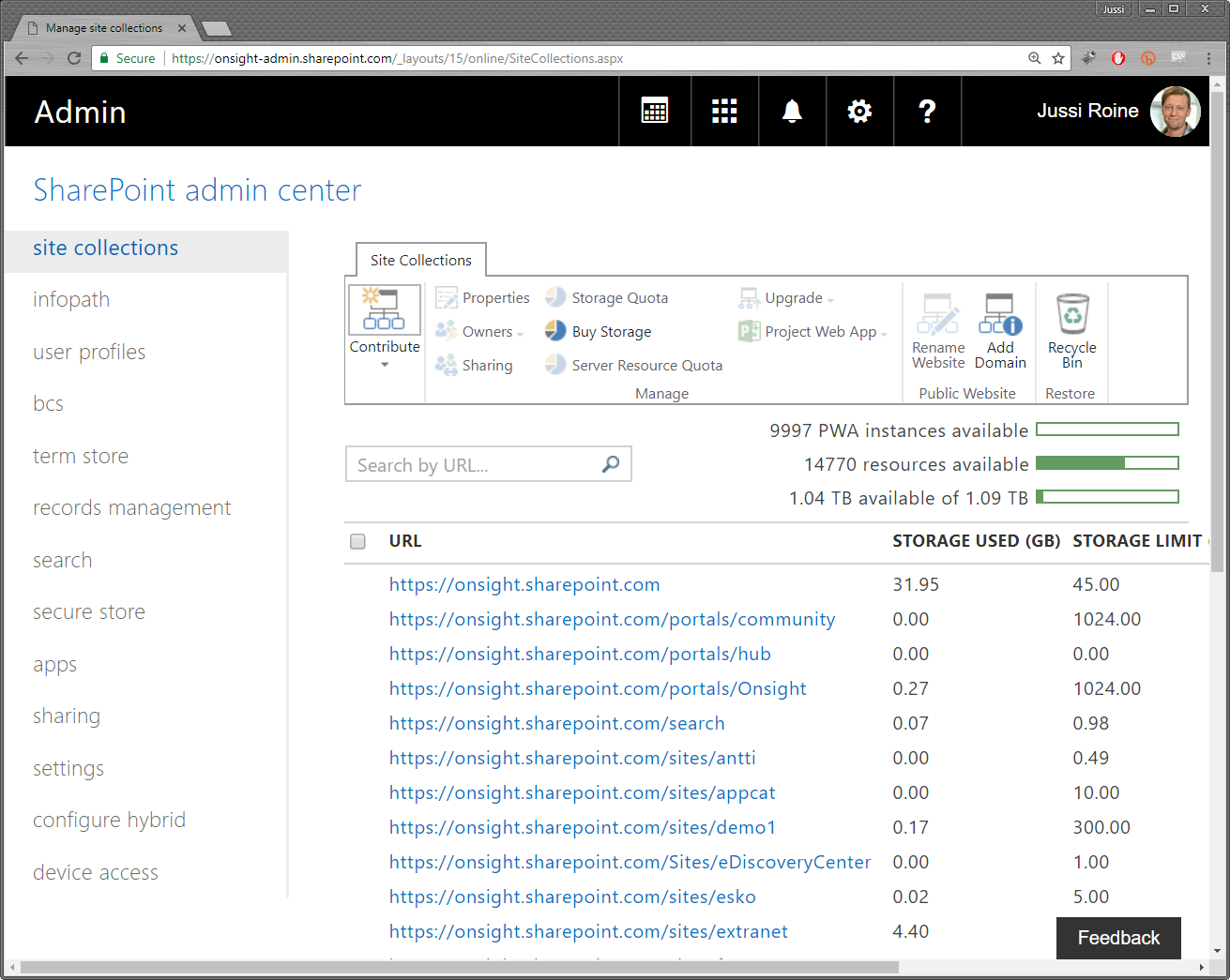
In SharePoint admin center, you can create new collections of SharePoint sites, called site collections, configure any of the built-in services, and access any existing site collections within your tenant.
The interface is somewhat different from the more modern Office 365 admin center, but certainly still very usable. Many times, developers need to access this interface mostly to check on something, rather than spending time doing daily management tasks such as provisioning new site collections or fiddling with quotas. We anticipate the SharePoint admin center to get a refresh sometime in the future.
Your tenant should have at least the root (home) site collections provisioned at https://{tenant}.sharepoint.com. We recommend that, in the following chapters, when you build your solutions and try out the sample code, you provision new site collections and do not deploy any code in the root site collections. This way, other users in your tenant do not get confused if you leave around sample code or code that is still being worked on and might not work as intended.




























































