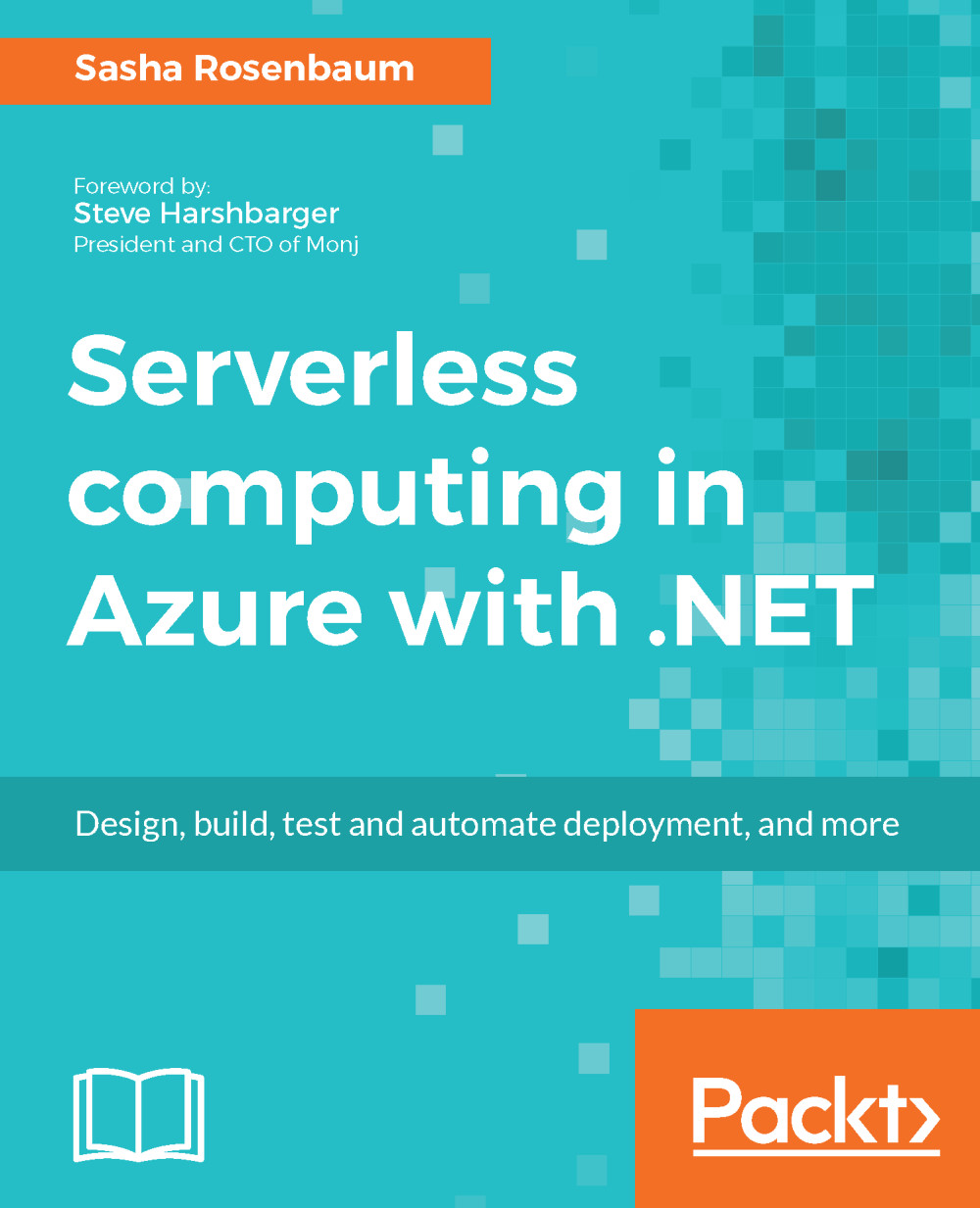Monitoring functions with Application Insights
To enable monitoring of your Azure Functions App with Application Insights, you need to provide the application with an instrumentation key of an Application Insights resource.
If you are creating a new Function App, you can simply enable the integration by turning Application Insights on during deployment. This will add the Application Insights instrumentation key to the Function app's App Settings:

If you want to enable the integration for an existing Function App, you can do so by creating a new Application Insights resource and adding its instrumentation key to your application.
To do so, execute the following steps:
- Navigate to
AzurePortal->Application Insights->Add. - Fill in the
Application Insightsresource name (by default,Application Insightsgenerate resources with the same name as your application. You can stick to this pattern, or add a suffix like AI to make it easy to identify that you are looking at anApplication Insights...