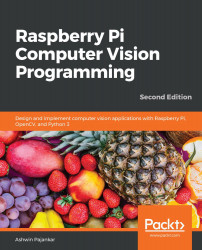Tour of the raspi-config command-line utility
We can configure Raspberry Pi by using one of the following three methods:
- The Raspberry Pi configuration tool in the Raspbian OS menu
- By altering the content of
/boot/config.txt - With the
raspi-configcommand-line utility
We will provide a detailed tour of the raspi-config tool in detail in this section. Open the Raspberry Pi command prompt and run the following command:
sudo raspi-config
This will open the Raspberry Pi configuration tool in Command Prompt, as in the following screenshot:
Figure 13.6 – The main menu of the raspi-config utility
The first option is used to change the password for the pi user. The second option in the main menu, Network Options, has the facility to change the way the Raspberry Pi board is connected to the network:
Figure 13.7 – Network Options
The third option in the main menu (Boot Options) details the booting options...