Understanding the animation system
While animations consist of a sequence of frames, only one frame is displayed on the screen at one time. Animators can scroll through these frames and play their animation like a video:
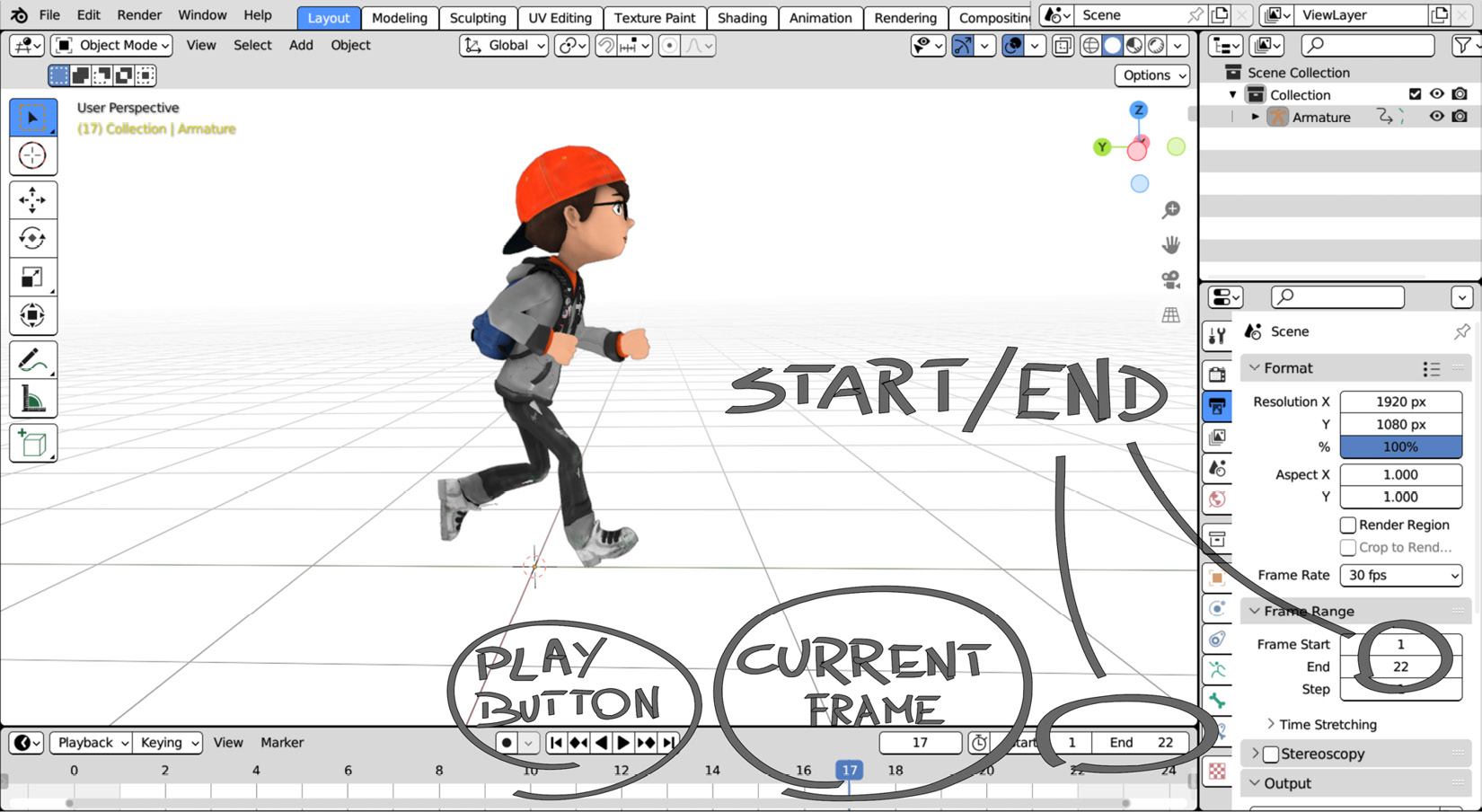
Figure 7.1: Playing an animation in Blender
The animation Timeline, at the bottom of the screen in the Layout workspace, controls and displays the current frame and the start/end of the sequence. It provides immediate visual feedback and is essential to animation.
Timeline and Current Frame
A Timeline is a Blender area for playing animations and changing the playback settings. It is marked with a clock icon and, because of its importance, is in more than one workspace: Animation, Layout, Rendering, and Compositing display a timeline.
In addition to the frame Start and End values, there is a slider for the Current Frame area and a button bar with Media Controls:

Figure 7.2: Blender’s animation...

























































