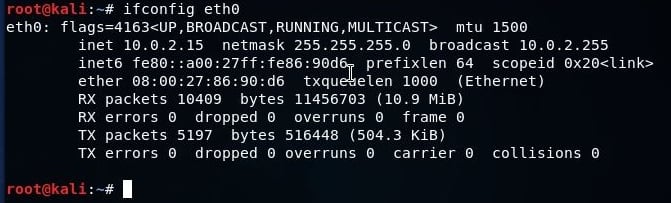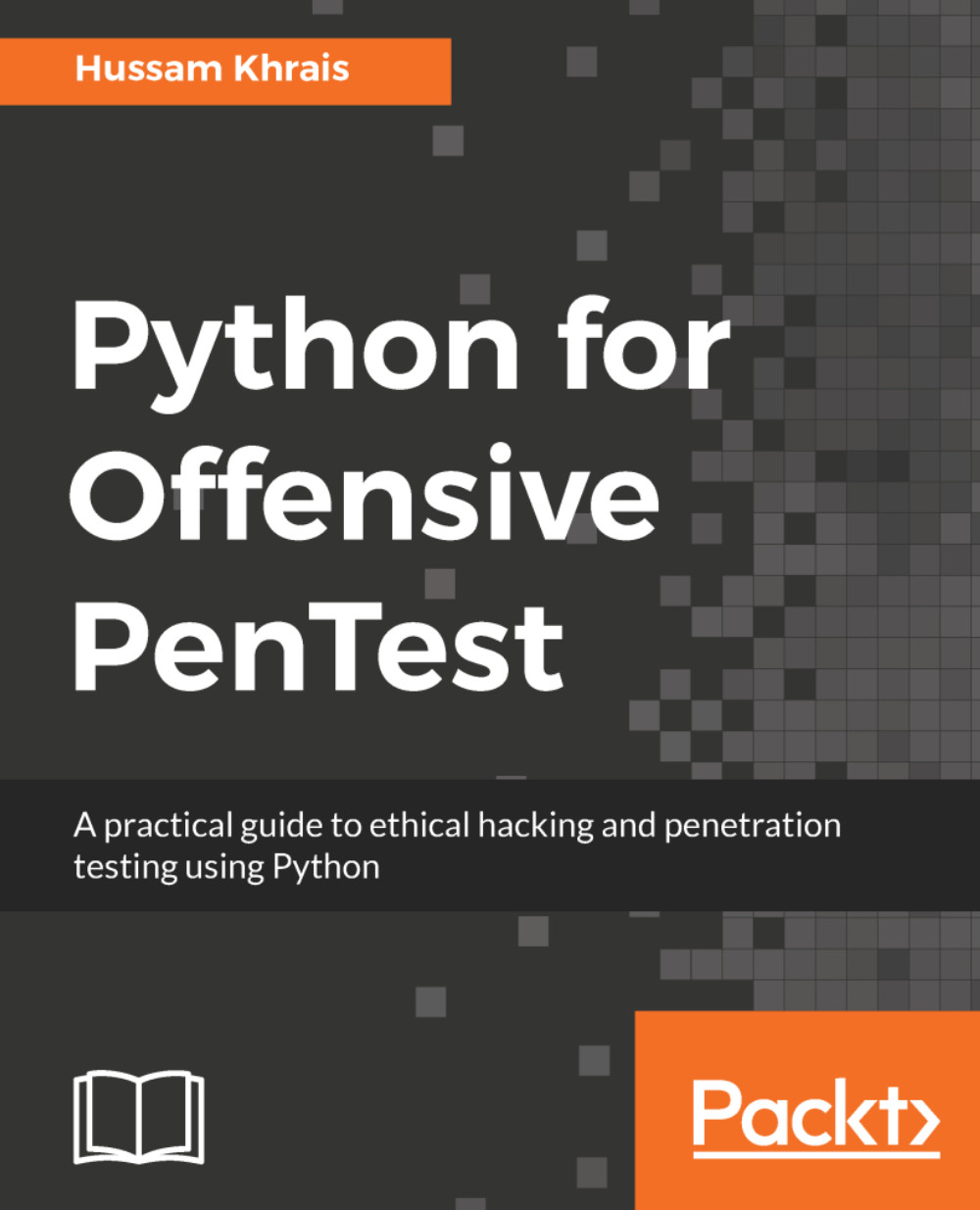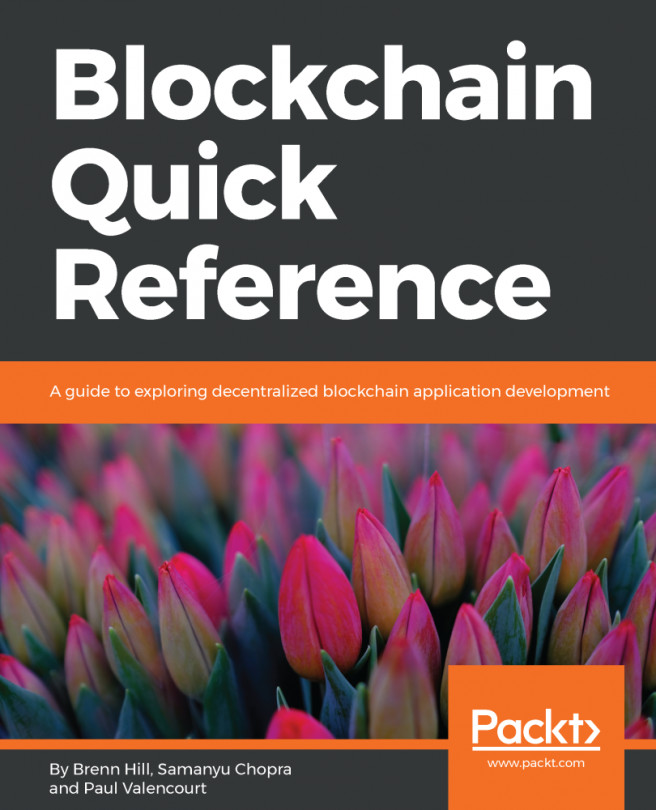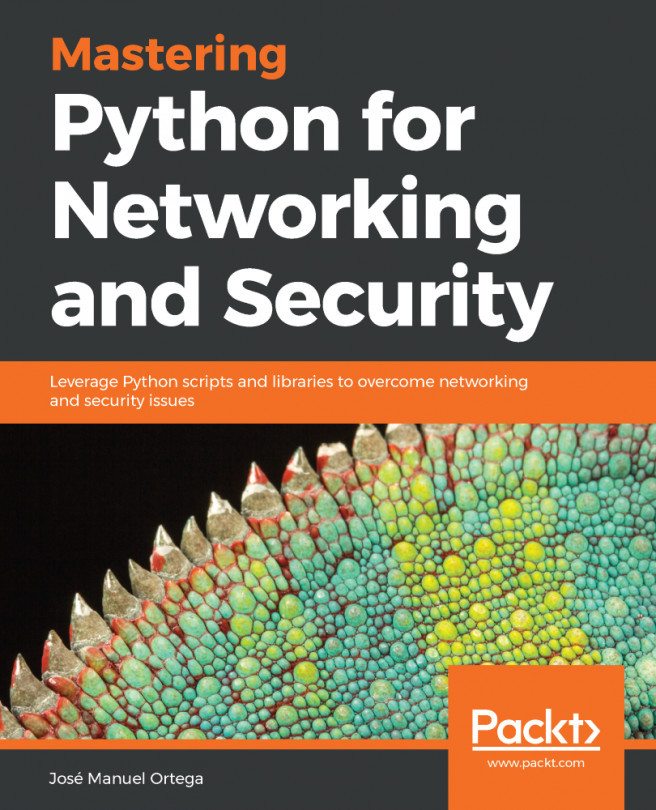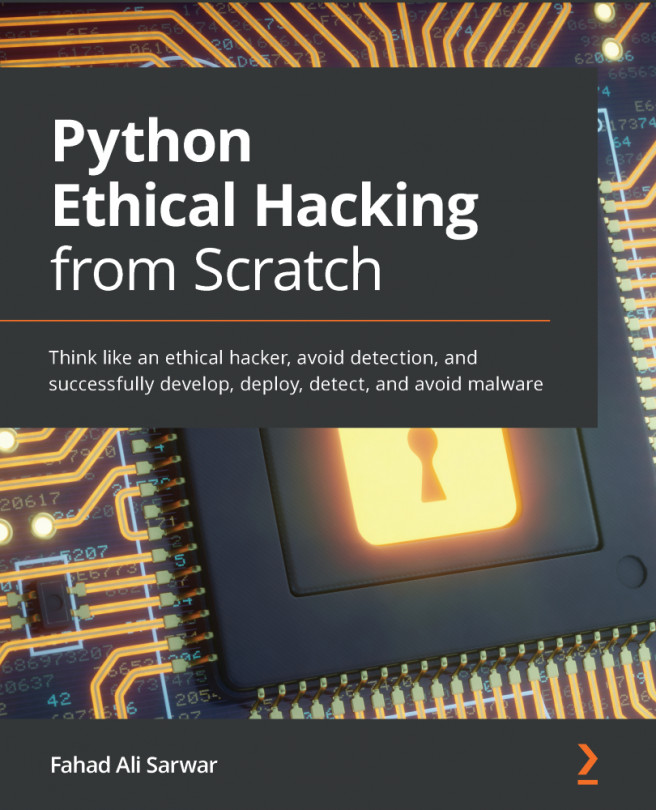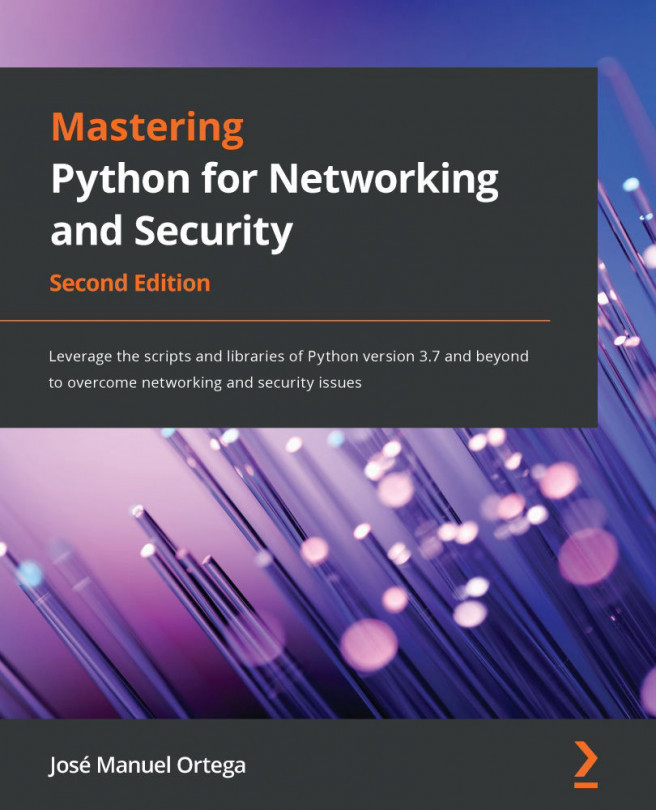In this section, we will prepare our Kali Linux machine as the attacker. Note that we are assuming that the operating system is already set up in VMware or VirtualBox. As of now, we will be using VirtualBox for all our chapters.
We can check the version of any Linux OS by running the following cat command to display the content from the file /etc/os-release, which contains OS distribution data. We will be using Kali Linux version 2018.1, as you can see from the following screenshot:
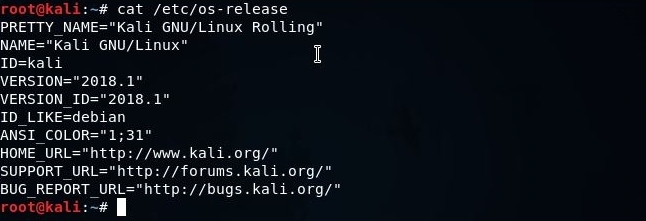
It doesn't matter what your Kali version is. For this book, we will be using the latest version available at the time of writing. Since, by default, Python is preinstalled in every Linux distribution, we can get the version details from either the interactive shell by running the command python or by using python -V, as shown in the following screenshot:
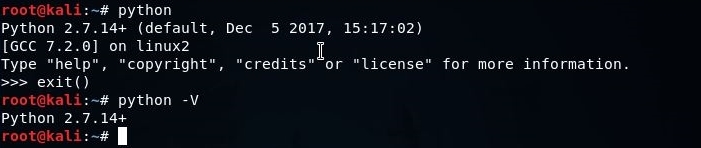
We will be using Python 2.7.14+ for now, which came preinstalled with our Linux version.
So, let's go for networking a little bit. In this chapter, the Kali IP is 10.0.2.15. We can check the Kali IP by running the ifconfig eth0 command. This will return the network interface configuration as shown here: