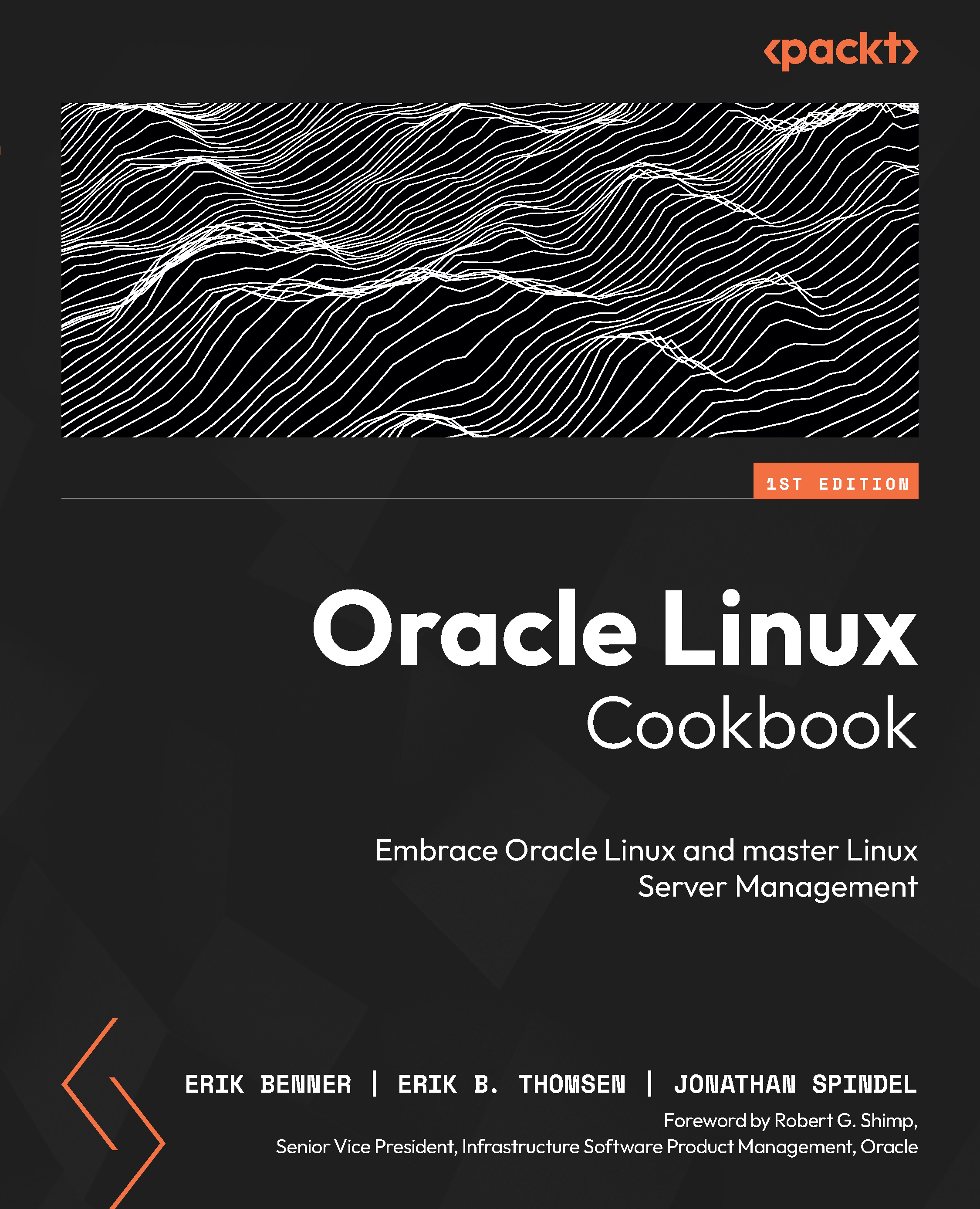Appendix – kickstart options
The following table covers the most popular options that control the installation and their syntax:
|
Option Name |
|
||
|
Description |
It configures the authentication options for the system using the |
||
|
Options |
See the |
||
|
Option Name |
|
||
|
Description |
This option is not recommended for production use. It is more of a troubleshooting command that makes the installer step through every screen, displaying them for a short amount of time. |
||
|
Options |
|
||
|
Option Name |
|
||
|
Description |
When used, the install runs in a non-interactive command-line mode. Any prompt from Anaconda for input stops the installation. Make sure to test with the |
||
|
Options |
None |
||
|
Option Name |
|
||
|
Description |
If used, the |
||
|
Options |
|
||
|
Option Name |
|
||
|
Description |
This configures the firewall on the installed system. |
||
|
Options |
|
||
|
Option Name |
|
||
|
Description |
This option can disable the running of the setup application when the system boots. If enabled, make sure you have |
||
|
Options |
|
||
|
Option Name |
|
||
|
Description |
The |
||
|
Options |
|
||
|
Option Name |
|
||
|
Description |
This option creates a user group on the system. |
||
|
Options |
|
||
|
Option Name |
|
||
|
Description |
If used, the system with halt after the installation is completed. This is the default completion method if no other method is set. Other completion methods are |
||
|
Options |
None |
||
|
Option Name |
|
||
|
Description |
This is useful for troubleshooting PXE installs. It controls the logging from the installer during the installation. It does not configure logging on the system being installed. |
||
|
Options |
|
||
|
Syntax |
|
||
|
Option Name |
|
||
|
Description |
When used, a shutdown and power-off are performed on the system after the installation completes. |
||
|
Options |
None |
||
|
Option Name |
|
||
|
Description |
It reboots the system after the install completes. |
||
|
Options |
|
||
|
Option Name |
|
||
|
Description |
Enables additional DNF/YUM repos as installation sources. Each repo will need its own line. |
||
|
Options |
|
||
|
Option Name |
|
||
|
Description |
Used to configure the initial policy and state of |
||
|
Options |
|
||
|
Option Name |
|
||
|
Description |
Runs the |
||
|
Options |
None |
||
|
Option Name |
|
|||
|
Description |
This adds an SSH key to the authorized keys files for the specified user. |
|||
|
Options |
|
|||
|
Option Name |
|
|||
|
Description |
When used, the installation runs in text mode. By default, the installer runs the GUI install method. Only one of the text/graphical options can be used. |
|||
|
Options |
|
|||
|
Option Name |
|
|||||
|
Description |
When used, it will use the URL specified for the install files from an ISO. URLs can be formatted for FTP, HTTP, or HTTPS. |
|||||
|
Options |
|
|||||
|
Option Name |
|
|||||
|
Description |
Creates a new user on the system |
|||||
|
Options |
|
|||||
Table 2.1 – Kickstart options