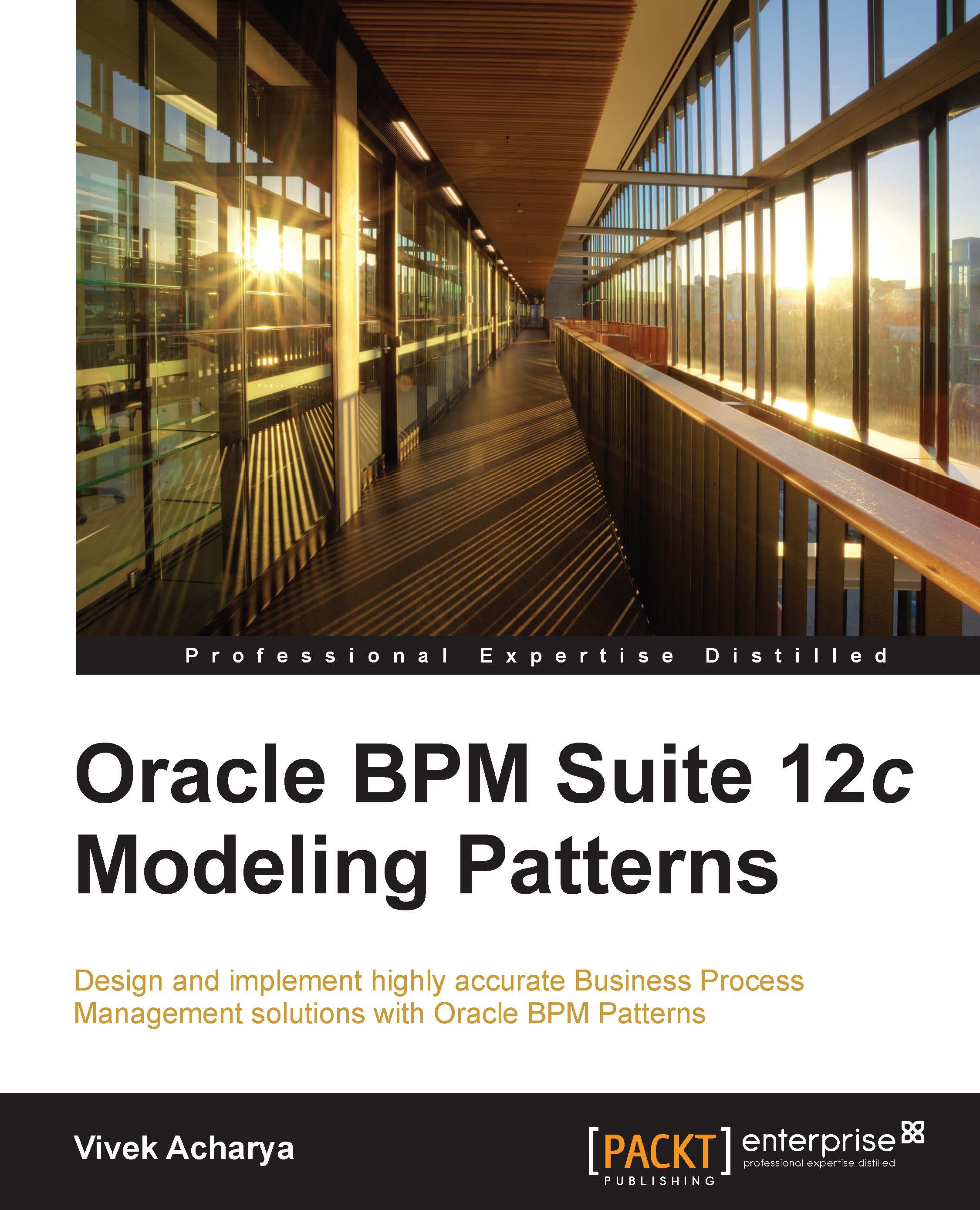Getting ready for executing use cases
This section talks about the steps that we will perform to get ready to execute the use cases demonstrated in this chapter. As we check SalesQuoteProcess, there are various human tasks. The following is the list of roles associated with the human task and users associated with the role:
|
Task |
Role |
User |
|---|---|---|
|
Accept Quote |
Salesrep |
|
|
Business Review |
Business practice |
|
|
Approvers |
Approvers |
|
|
Contracts |
Contracts |
|
We have to perform the following steps to execute the processes that have human task:
- Log in to the WebLogic console and navigate to myrealm (embedded LDAP).
- Click on the User and Group tab.
- Verify that we have the aforementioned listed users in myrealm. If not, we can create users (
salesrep,fkafka,jcooper, andjstein) in myrealm.Note
If we execute demo community that is installed while configuring Oracle BPM 12c, we will get users (
fkafka,jcooper, andjstein). However, we can follow the preceding steps and create a user (salesrep). - Open JDeveloper and navigate to Organization in SalesQuoteProject.
- Click on Roles and associate users to roles as listed in the preceding table. Save the changes.
Human tasks are executed with respect to organization units. Hence, we will create an organization unit and associate the users to it. We will also make sure that the organization unit is passed to the process when the process executes. Execute the following steps:
- Log in to the Oracle BPM workspace as an admin user (
weblogic). - Navigate to Administration | Organization | Organization Units.
- Click on the + icon to create a root organization.
- Enter the name of the organization as
SalesOrg. - In the Members section, add the users we listed in the preceding table. To add users, we can browse the myrealm LDAP.
- When users are added, we can save the changes. This process is shown in the following screenshot:

- Go back to JDeveloper and open SalesQuoteProcess.
- Click on the Message Start Event (Start) and open its properties.
- Go to the Implementation tab and open data association.
- On the right-hand side of data association, scroll to the predefined variable (Organization Unit).
- Assign the newly created organization units, SalesOrg, to the predefined variable (Organization Units) and save the project. This is demonstrated in the following screenshot: