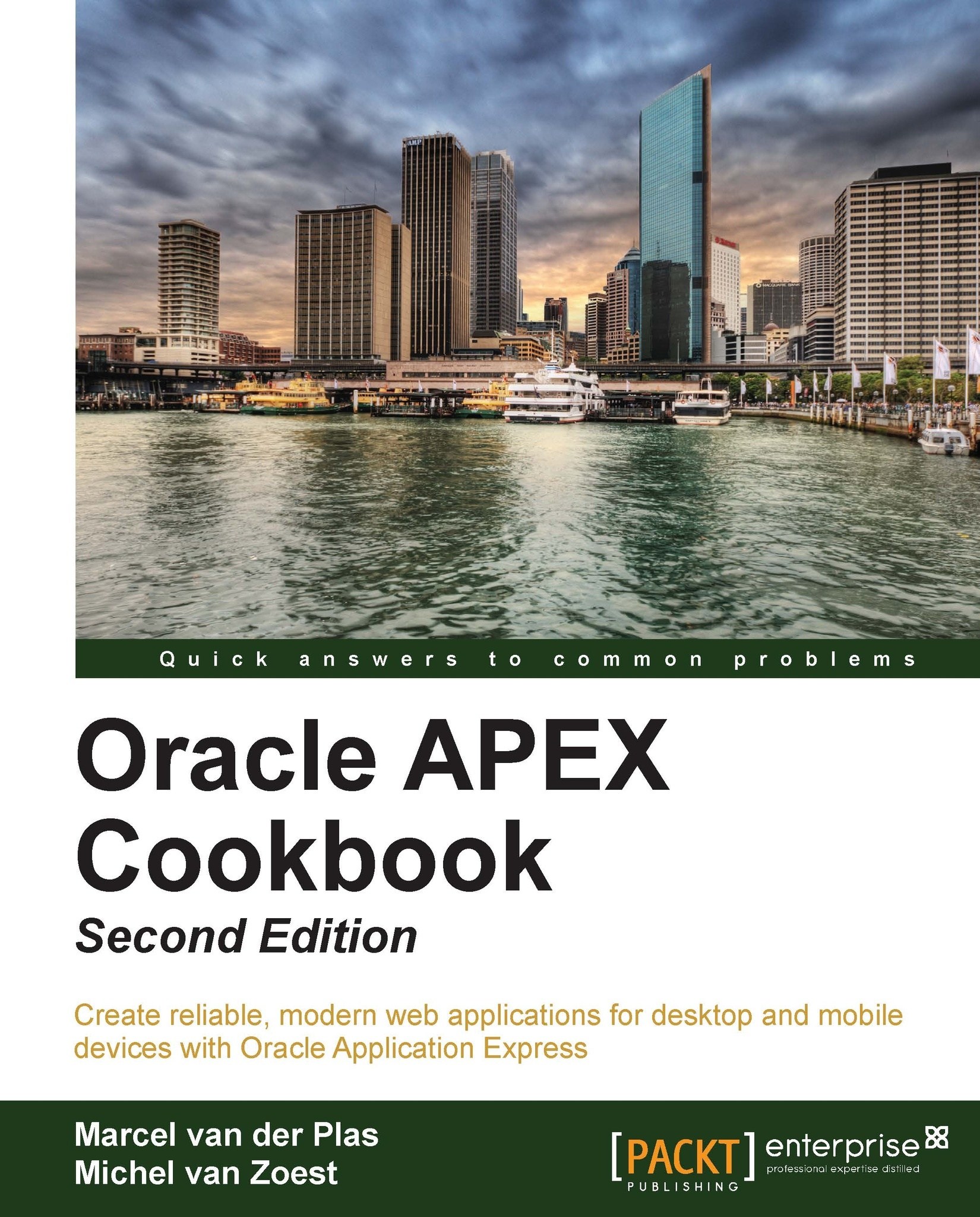Setting up a workspace announcement
The success of the development of an application depends on good communication. That is why APEX supports various ways of communicating with the APEX user. One of them is the announcement. You can use announcement to notify the users with all kinds of messages, for example, for maintenance activities. In this recipe we will show you how to set an announcement telling the users that the APEX environment will be offline this weekend.
Getting ready
You need to log in as a workspace administrator, so make sure you have a user with workspace administrator rights.
How to do it...
Log on as the administrator.
Click on Administration.
Click on the Manage Service icon.
Click on the Edit Announcement icon.
In the text area, enter the desired text.

Click on the Apply Changes button.
The announcement is ready. You can already see the announcement!

There's more...
Like the system message, you can also use HTML in your text here.