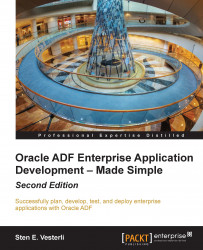Running your localized application
With the translated files back and integrated into the application, it's time to test the localized versions.
Testing the localized Business Components
When you right-click on an application module to run it through the Business Component Browser, it will run by default in the language selected in your operating system. If you are running Microsoft Windows, the Business Component Browser will show the label-control hint in the language that you have selected in the Windows Control Panel (under Region and Language).
You can override this by setting the default language of your application module. This is done by right-clicking on the application module, choosing Configurations, and then Edit. On the Properties tab, scroll down to the jbo.default.language property and set a value to force the Business Component tester to show your application module in that language, as shown in the following screenshot:

Testing the localized user interface
When you are running the application, you will be running web pages in a browser. It is part of the HTTP protocol that the browser will send an ordered list of the languages in which it would like to see content, so that the web server can serve up this content if it is available.
You can set the language preferences in the browser as shown in the following screenshot:
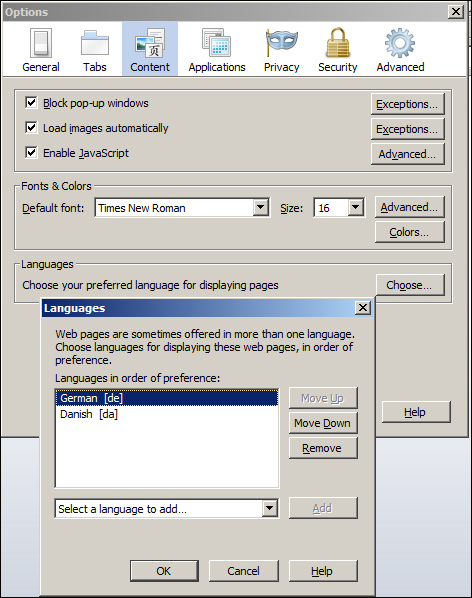
Note that the browser language settings determine a priority, so the preceding setting means to first ask for a German version of the page and then a Danish one. If your ADF application does not support any of the requested languages, it will revert to the default language defined in the faces-config.xml file.
To test your application in different languages, it is enough to change the order of the languages in your web browser and refresh the page—the page will be redrawn in the first language that your application supports.