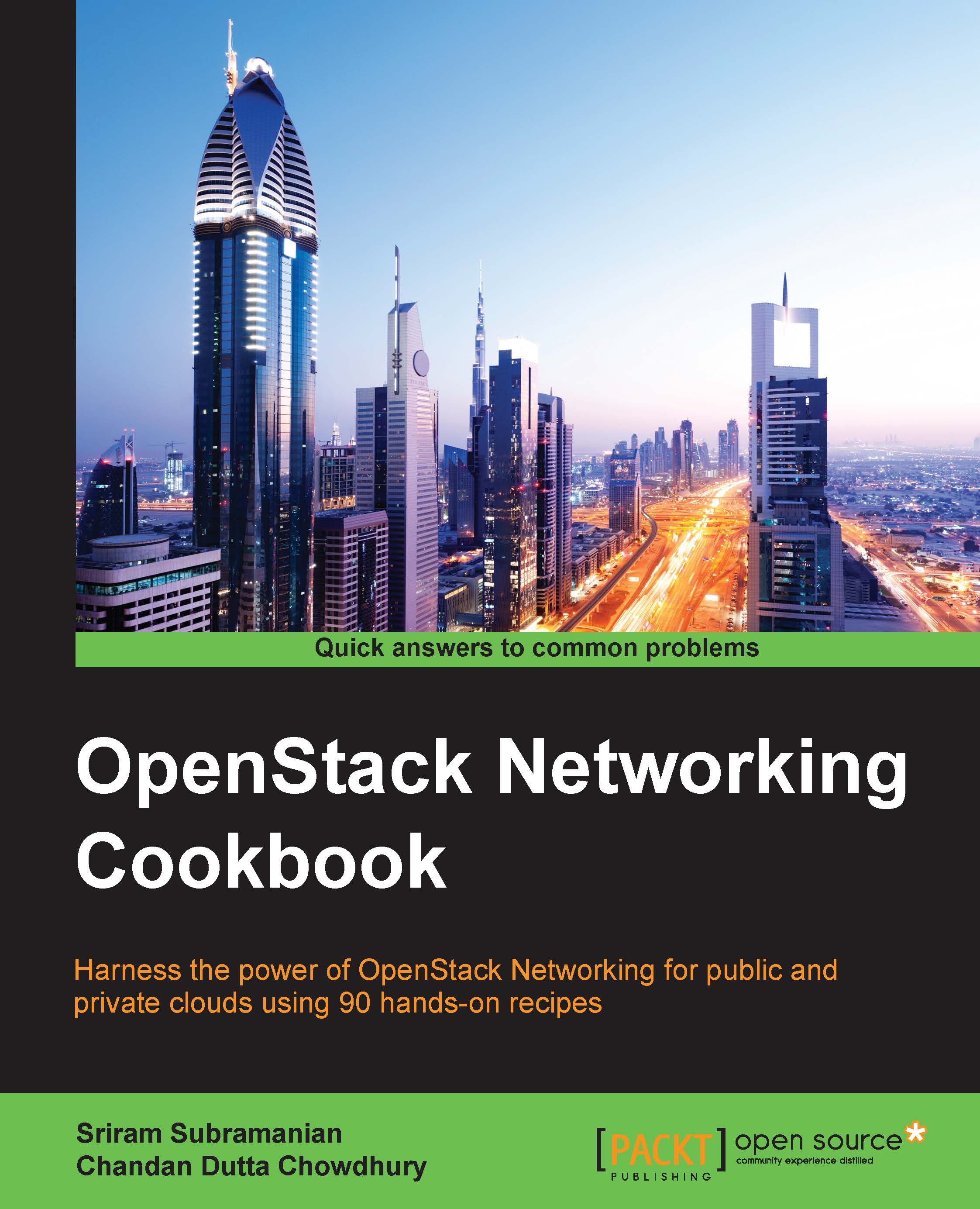Viewing the details of a Network using Horizon
Once a Network and Subnet have been created, you can use Horizon to view useful details such as the ID, Network Type, and Gateway IP. You can also view the topology of the Network that you just created.
Getting ready
For this recipe, you need to know the name of the Network whose details you want to view.
How to do it…
- Log in to the OpenStack Horizon dashboard using a user ID with an administrative role.
- In the left navigation menu, click on Project | Network | Networks.
- On the right-hand side, you will see a list of all the Networks. In the following screenshot, you can see two Networks:

- To view the details of a particular Network, click on the Name of the Network:

- In the preceding screen, the key fields to note are Network Type, Segmentation ID, and Gateway IP for the Subnet.
- To view the topology, click on Network Topology in the left navigation panel:

- As you can see, the two Networks are shown as vertical color-coded bars. The Subnets belonging to the Network are indicated at the end of the bars.
How it works…
When you create a Network, the Horizon dashboard makes a REST API call to Neutron to create a Network. During the installation, the OpenStack administrator configures Neutron with a tenant Network type. This Network type is used by Neutron to create the Network.
Note
Note that if you create and view the Network with a non-administrative role, some of the fields may not be displayed.
While creating the Subnet, we did not select any gateway IP, so Neutron will automatically select the first IP address in the Subnet and configure this as the gateway IP for that Subnet.