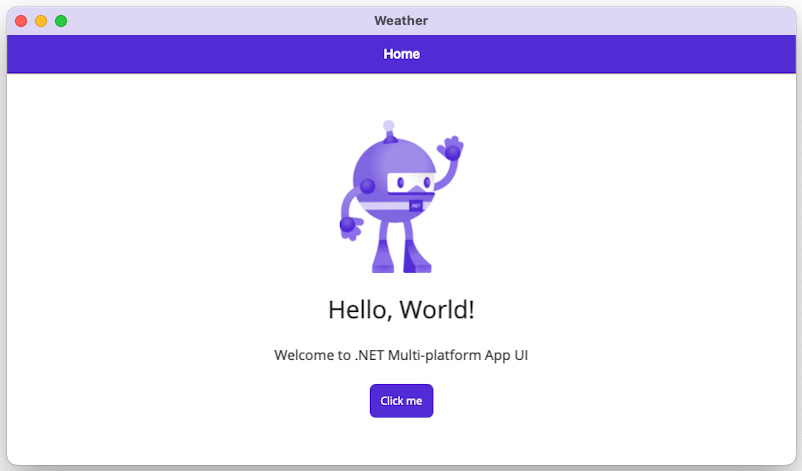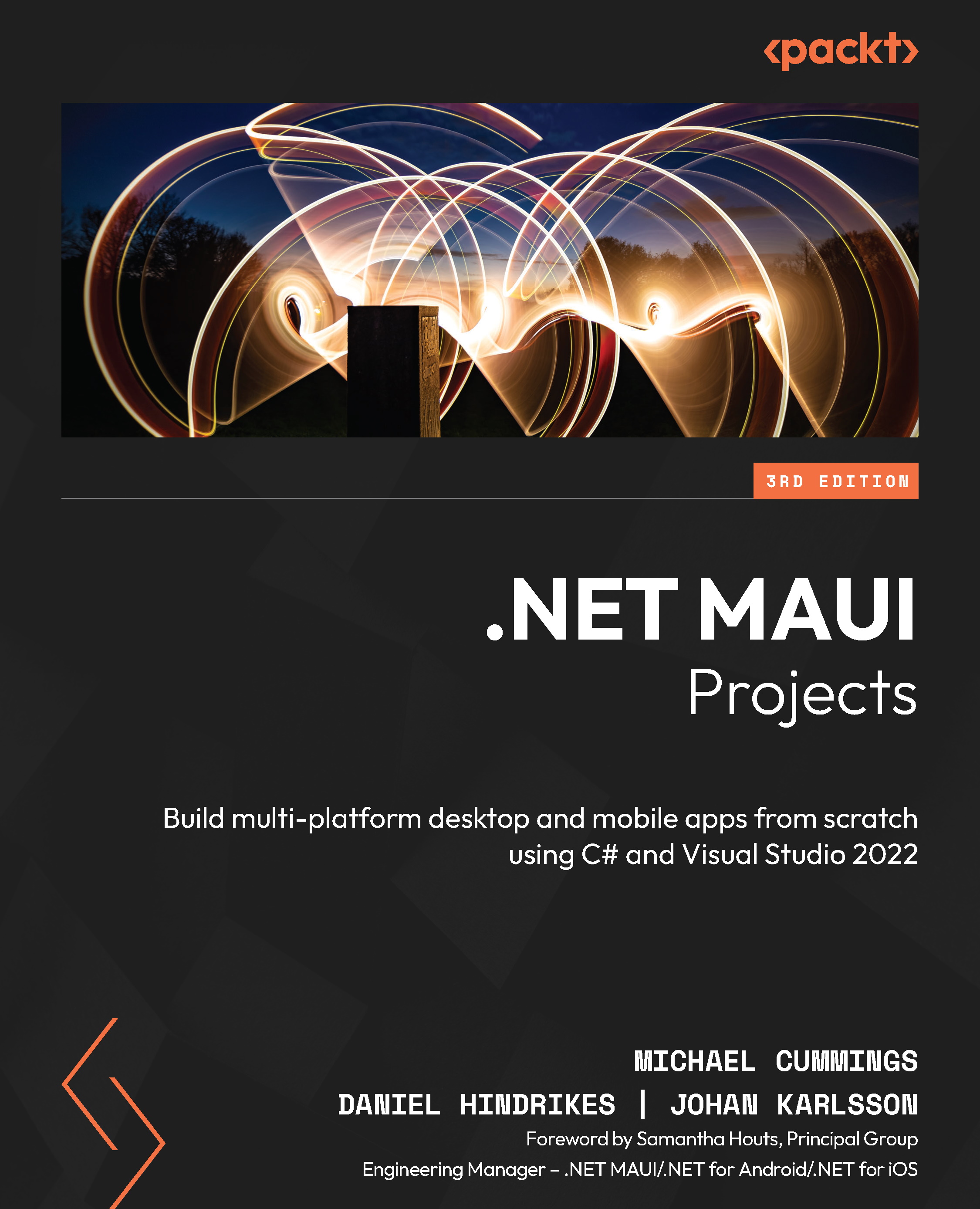Building the weather app
It’s time to start building the app. Create a new blank .NET MAUI app using the following steps for Visual Studio for Mac:
- Open Visual Studio for Mac and click on New:
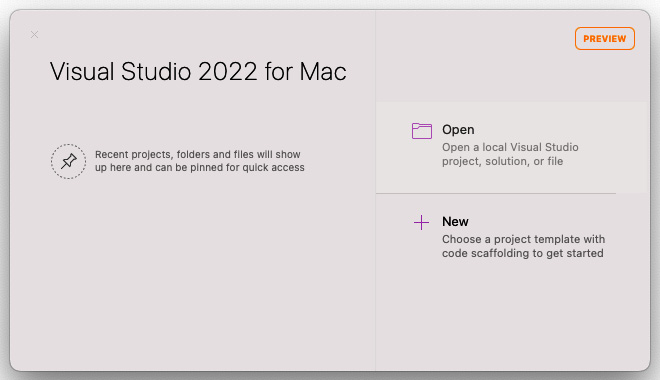
Figure 8.1 – Visual Studio 2022 for Mac start screen
- In the Choose a template for your new project dialog, use the .NET MAUI App template, which is under Multiplatform | App, then click Continue:
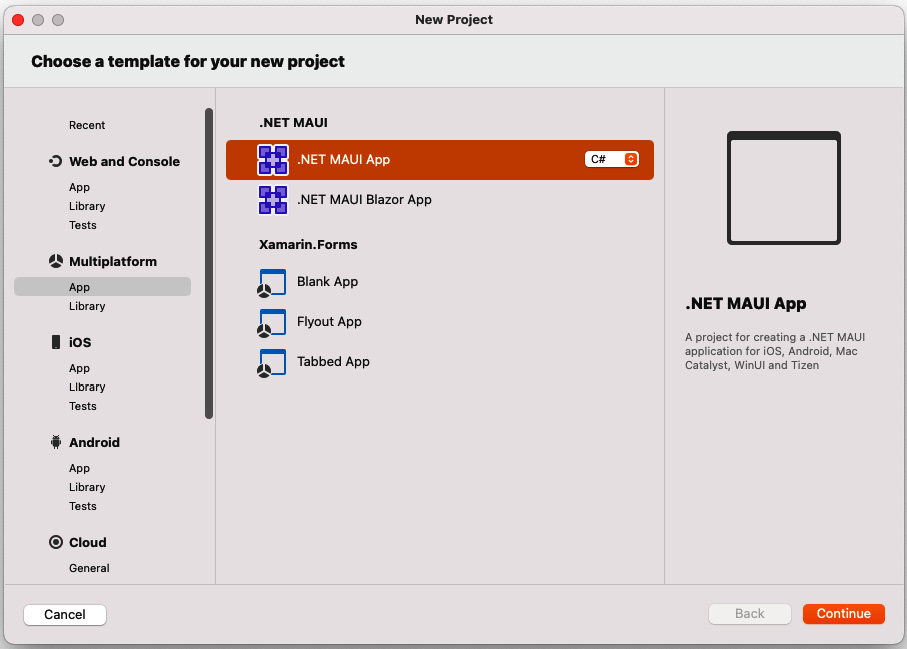
Figure 8.2 – New project
- In the Configure your new .NET MAUI App dialog, ensure the .NET 7.0 target framework is selected, then click Continue:
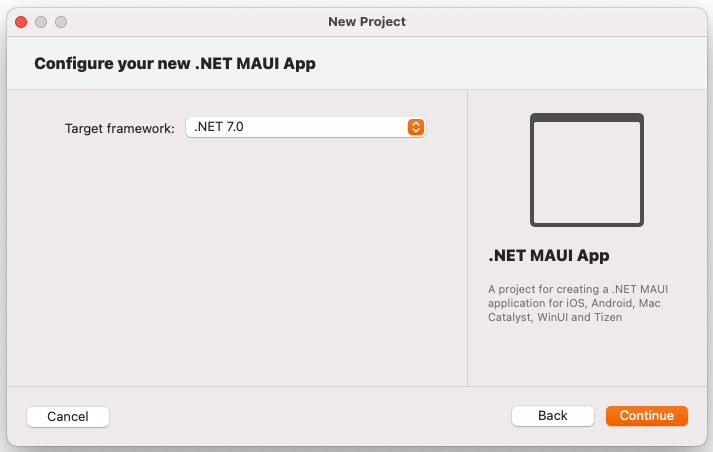
Figure 8.3 – Choosing the target framework
- In the Configure your new .NET MAUI App dialog, name the project
Weather, then click Create:
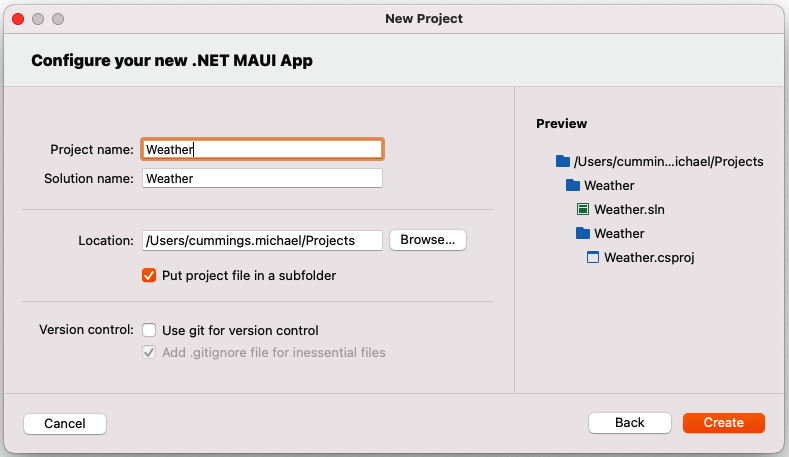
Figure 8.4 – Naming the new app
If you run the app now, you should see something like the following: