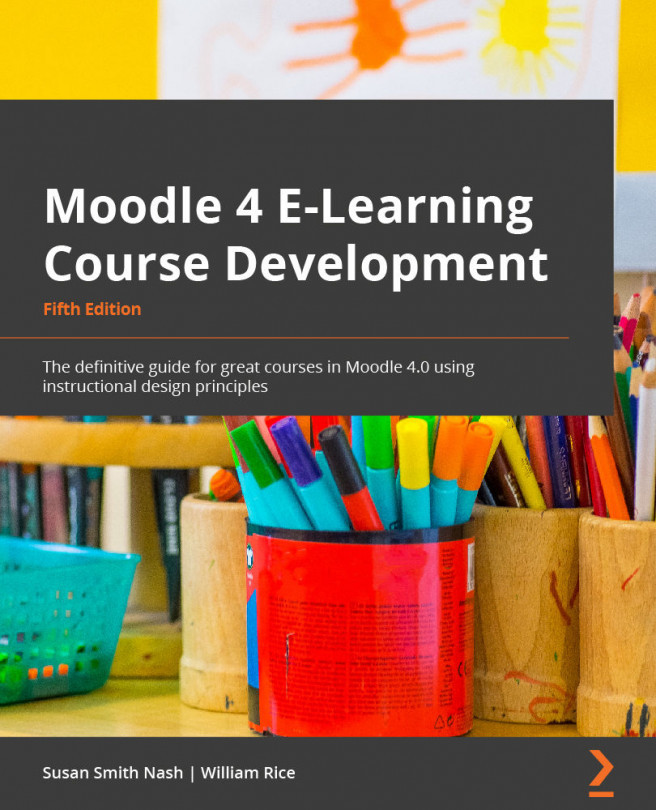Adding media – video and audio
If you want to add video or audio to your course, you have three choices:
- First, you can add it as a resource or file. If you do that, when the student selects the file, one of two things will happen: either the media file will be downloaded to the student's computer and played by the software on their computer, or Moodle will try to play that file with its built-in media player. If multimedia plugins are enabled under Site administration | Plugins, Moodle will try to play the file in its built-in media player. If multimedia plugins are not enabled, the file will be played using whatever media player is on the student's computer. HTML5 was designed to make it easy to play media of all kinds from all kinds of devices (phones, tablets, and laptops) and all browsers. Moodle accommodates HTML5.
- Second, you can embed the media on a Moodle page (please refer to the Adding pages section). This will cause the media to be played...