Understanding assignments
If you would like your student to demonstrate that they have achieved mastery of a skill set or a body of knowledge, you will need to develop a way of assessing it. One good approach is to develop an assignment. An assignment in Moodle gives you space to check the student's knowledge, allow the student to have a sandbox experience, requires the student to complete an assessment of competency, which can involve high-pressure "winner takes all" kinds of assessments.
What you can do with an assignment
The options in the assignment activity give you many choices in how to run the assignment. Before we look at how to create an assignment, let's look at what you can do with it and what features you want to use in the assignment.
As we start, take a look at the icon that indicates that you've created an assignment:
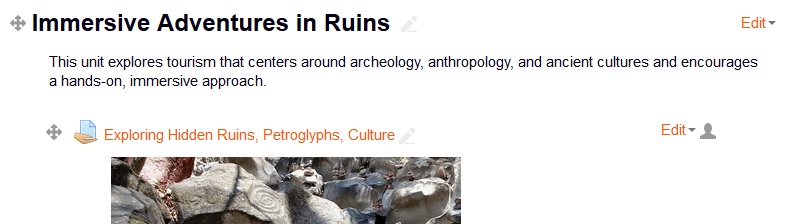
Types of work students can submit
All the following options can be combined. For an assignment, you can require the students to do these:
- Submit one or more digital...







































































