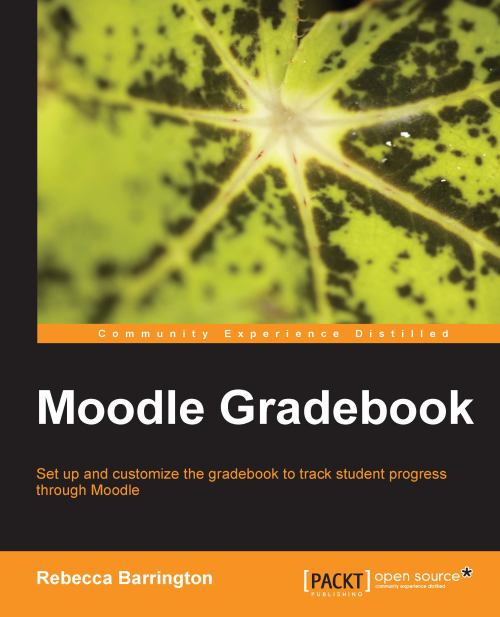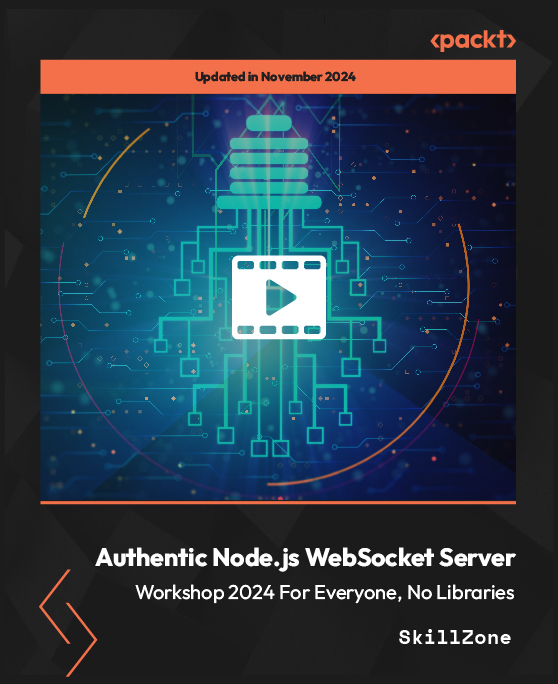What can Moodle do for me
Moodle provides you with the tools to store and present music, speech, video, have online group chats, quizzes and, as we have mentioned, manage assignment submission. Let's take a look at just a few of the advantages of converting to Moodle.
Most of us have shared online areas where we can distribute worksheets and handouts to students. However, often those shared areas can't be accessed from home. Moodle solves this problem. Shared areas can also become disordered. With Moodle you can manage and organize the sharing of resources easily. Also you can make the way you hand out work much more visually appealing; the process is made far friendlier to cautious students.
Third-party content providers have wised up to the idea of learning platforms and more of the resources they provide are specifically designed for environments such as Moodle.
But Moodle isn't just another resource repository. The 'M' in Moodle stands for 'modular', and there are Moodle modules that allow you to set assignments and mark them fully online (with Moodle managing the marks for you), and modules to allow you to set tests and have them marked automatically. In fact, if there is something you want Moodle to do and an "out of the box" installation doesn't support it, then chances are there is a module you can enable or install that will provide the functionality you need. For example, when my administrator enabled mathematical notation support in our school's Moodle, a new button appeared in the text editor that enabled me to easily create math symbols:
Because Moodle is available wherever there is Internet access, Moodle can be used to support students who can't make it to the classroom, for whatever reason. Perhaps they are ill, perhaps they are taking a course that requires them to be at a different college, or maybe they are on work-based training and you need to carry on with your teaching while they are there.
Moodle is another tool in your teacher's toolkit. I wouldn't want you to think that migrating to Moodle means more work for you. That's where this book comes in. I'll show you how to get your existing teaching material online quickly and easily. At the end of the book, if you are developing new learning resources then, rather than creating handouts in Word or a presentation in PowerPoint, think about the myriad of features in Moodle (just a few of which I'm going to introduce to you) and how you could use these in your teaching.
Advantages for the student
Moodle provides a consistent "user interface". What do I mean by that? Well, although generations younger than me are very familiar with computers, they tend to know how to use certain programs and applications (instant messaging and social networking are the favorites) but have no idea how to work with anything else. Moodle contains lots of different learning tools but, because they all have a consistent user interface, if you learn how to use one then it doesn't take much more effort and understanding to start using the others. I have up to this point never had to show a student how to use Moodle.
Being always available means Moodle can support students beyond the dismissal bell. If work needs to be carried on over the weekend, or during a holiday, or when pupils are on exam leave, then Moodle can provide that support. Students who are reticent about making a contribution in class are often more than happy to make an input online.
Because Moodle can mark tests as soon as the student takes them, they can gain immediate feedback on their work.
The advantage of open source
Moodle is open source, that is, it's basically free. But don't let the fact that it's free put you off. This is very much a positive. Moodle is supported by a close network of developers working hard to ensure that Moodle is secure, safe, and robust. For more information on how Moodle development takes place see http://docs.moodle.org/en/Development:Overview. We've already learnt how the 'M' in Moodle stands for modular. If you are comfortable with web development then there's always the opportunity to create your own Moodle modules. As you can tell, I'm a big fan of open source software. If you're of a technical persuasion then you can experiment with Moodle without ever having to worry about software licensing costs. Many teachers have downloaded their own free copy of Moodle to try out new teaching ideas (see http://docs.moodle.org/20/en/Windows_installation_using_XAMPP). Many schools have a second copy of Moodle for development purposes.
For more information on developing your own custom Moodle plugins check out "Moodle 1.9 Extension Development", Jonathan Moore and Michael Churchward, Packt Publishing.
 United States
United States
 Great Britain
Great Britain
 India
India
 Germany
Germany
 France
France
 Canada
Canada
 Russia
Russia
 Spain
Spain
 Brazil
Brazil
 Australia
Australia
 Singapore
Singapore
 Hungary
Hungary
 Ukraine
Ukraine
 Luxembourg
Luxembourg
 Estonia
Estonia
 Lithuania
Lithuania
 South Korea
South Korea
 Turkey
Turkey
 Switzerland
Switzerland
 Colombia
Colombia
 Taiwan
Taiwan
 Chile
Chile
 Norway
Norway
 Ecuador
Ecuador
 Indonesia
Indonesia
 New Zealand
New Zealand
 Cyprus
Cyprus
 Denmark
Denmark
 Finland
Finland
 Poland
Poland
 Malta
Malta
 Czechia
Czechia
 Austria
Austria
 Sweden
Sweden
 Italy
Italy
 Egypt
Egypt
 Belgium
Belgium
 Portugal
Portugal
 Slovenia
Slovenia
 Ireland
Ireland
 Romania
Romania
 Greece
Greece
 Argentina
Argentina
 Netherlands
Netherlands
 Bulgaria
Bulgaria
 Latvia
Latvia
 South Africa
South Africa
 Malaysia
Malaysia
 Japan
Japan
 Slovakia
Slovakia
 Philippines
Philippines
 Mexico
Mexico
 Thailand
Thailand