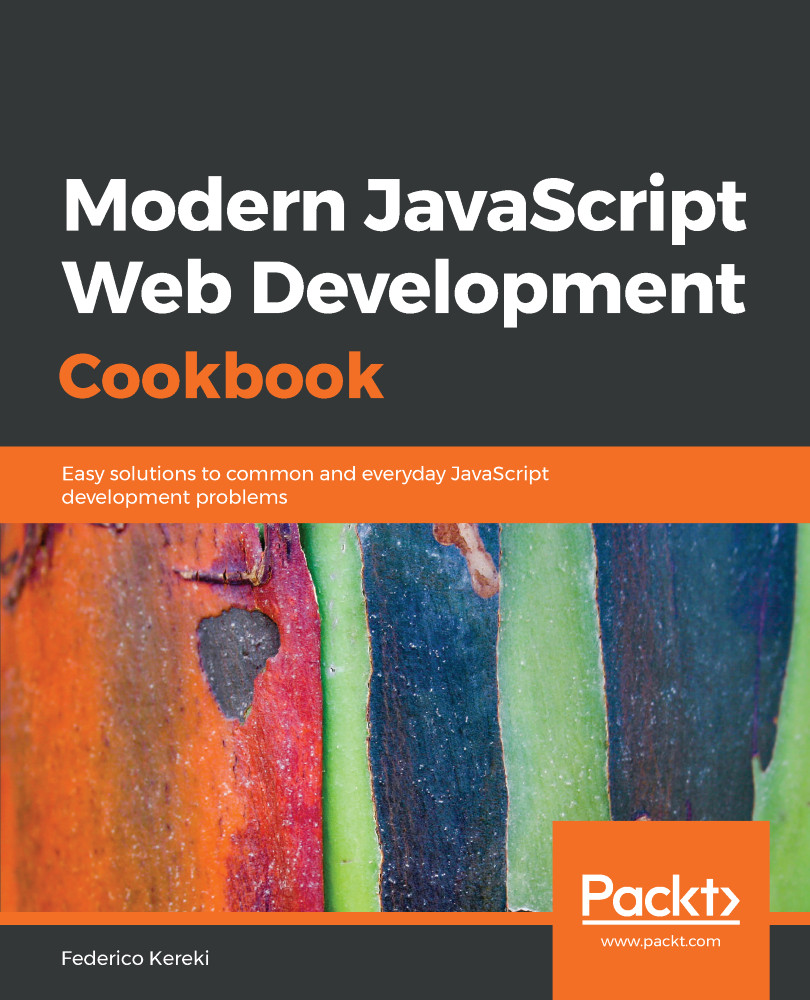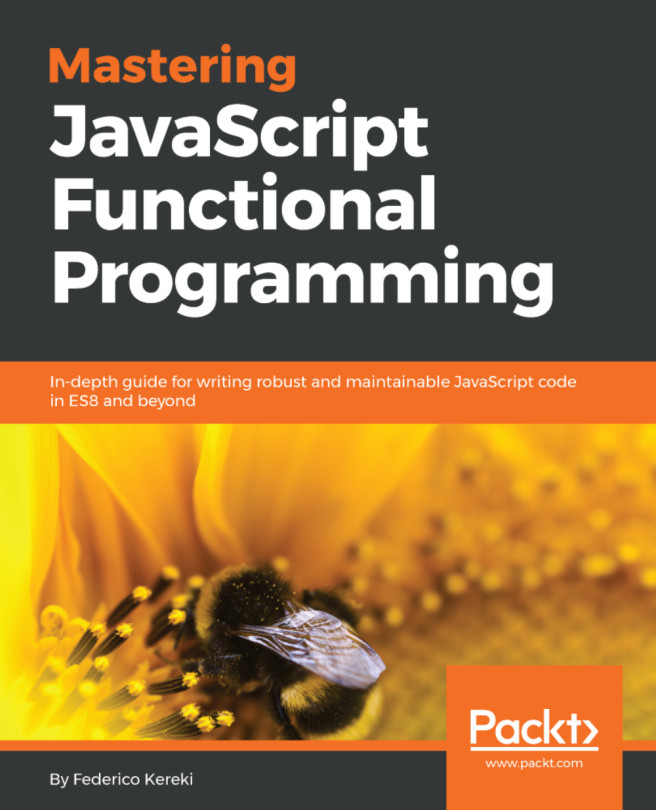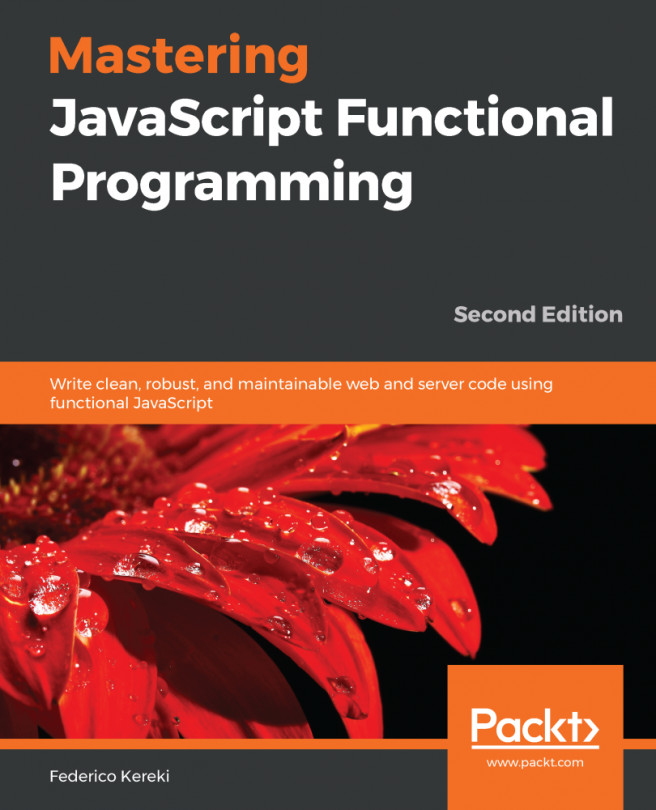If we use npm run eslint as is, we will get the following result:
> npm run eslint
> simpleproject@1.0.0 eslint /home/fkereki/sample
> eslint src
/home/fkereki/sample/src/eight_queens.js
32:1 error Unexpected console statement no-console
> X 1 problem (1 error, 0 warnings)
The standard rules do not allow using console.log(...), since you don't probably want to include them in your shipped application; this is the no-console rule at https://eslint.org/docs/rules/no-console. We can enable or disable rules on a global or local basis. If we approve of this console.log(...), we must then disable the no-console rule locally. We'll do this by adding a comment to the source code, just before the problem line:
// eslint-disable-next-line no-console
console.log(`Solutions found: ${solutions}`);
If you had used // eslint-disable no-console, you would have disabled the no-console rule for the whole source file; // eslint-disable with no further specification would have disabled all rules for the file. After this, if you use npm run eslint, you'll get no errors.
Now, let's set a global rule. Some people don't like the solutions++ line because not everybody feels comfortable with the ++ operator; there's a no-plusplus rule for this, at https://eslint.org/docs/rules/no-plusplus, but by default it's not enabled in the recommended set, so we will enable it globally by adding to the rules section in package.json:
"rules": {
"no-plusplus": "error"
}
After this, if you run ESLint, you'll get a new error, and the developer that supposedly did it should fix the code:
/home/fkereki/sample/src/eight_queens.js
13:9 error Unary operator '++' used no-plusplus
The possible configurations for a rule are "off" (if you want to disable it), "warn" (if you want to get a warning, but accept it), and "error" (rejecting the file). Some rules accept extra configurations, but those are specific; you'll have to read the rule documentation in order to learn about the possible changes. See https://eslint.org/docs/rules/no-empty for a specific example with the no-empty rule, which disallows empty blocks of code but has an extra option to allow them in catch statements.
Deciding what rules to enable or disable is something that usually happens at the beginning of a project, and it can be expected that some new rule changes will happen over time. In any case, no matter what you pick, ideally you should work only with "off" and "error"; if developers get used to warnings, they finally end up not paying attention to them, and that can be bad! Get used to the whole list of rules at https://eslint.org/docs/rules/.
Finally, all projects will be using an out/ directory for the output file, which you would then distribute. If you care to look at some files within it, you don't need ESLint protesting about possible errors in generated code. To avoid this, you can add a small section to the package.json file:
"eslintIgnore": ["**/out/*.js"],