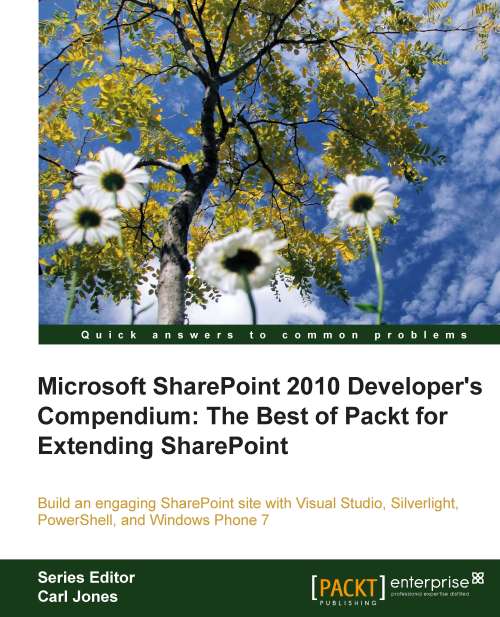Deploying an InfoPath form with the workflow
In this recipe, we will recreate the previous recipe to use InfoPath forms for initiation form.
Getting ready
This recipe assumes that you are familiar with creating InfoPath forms using InfoPath designer 2010. Your SharePoint server should be configured to use form services. Refer to MSDN at: http://technet.microsoft.com/en-us/library/cc262263.aspx for more information on configuring the form services.
How to do it...
1. Using InfoPath designer, create a browser compatible form template.
2. Add a textbox control and name it txtCreditRequested. Also add a Submit button.
3. Go to the Submit Options of the button and add a new data connection to submit to the Hosting environment as shown in the following screenshot:

4. From the File tab, click on the Form options button to open the options dialog box.
5. Uncheck the Automatically determine security level (recommended) and select Domain (the form can access content from the domain in which it is...