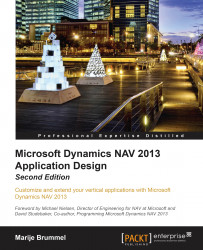Getting started
In the first part of the design process, we will look at how to reverse engineer the standard application in order to learn and reuse the knowledge in our own solution.
Creating squash players
For the administration of our squash players, we use the data from the contact table. In the standard product, it is possible to create a customer or vendor with the contact data. We require the same functionality to create squash players so let's have a look at how this is done by Microsoft.
Open Contact Card and try to find this function, as shown in the following screenshot:

We want a function like this for our squash players. So let's get in and see what it does. For this, we need to design the page and look at the actions. The page number in this case is 5050, which we can find by clicking on About this Page in the top-right corner of the page, as shown in the following screenshot:

This option can be very useful to find information about the...