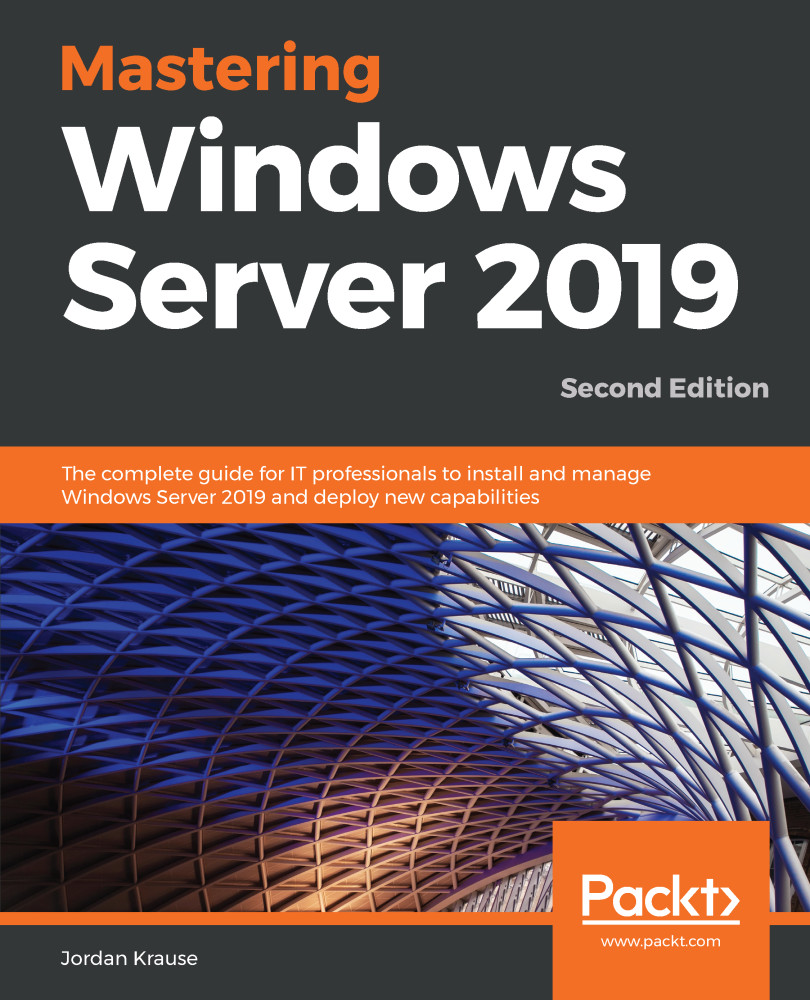Creating your own Hyper-V Server is usually pretty simple: build a server, install the Hyper-V role, and you're ready to get started. In fact, you can even install the Hyper-V role onto a Windows 10 Pro or Enterprise computer, if you need to run some virtual machines from your own desktop. While most hardware that is being created these days fully supports the idea of being a hypervisor provider, some of you may try installing the Hyper-V role only to end up with the following error message:
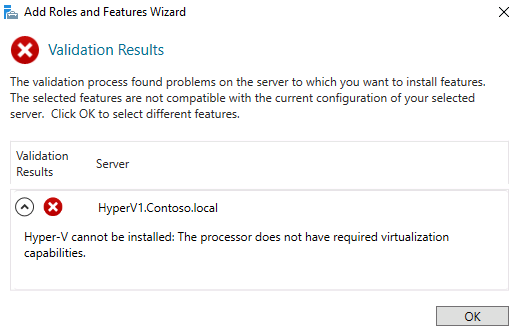
Uh oh, that's not good. This means one of two things: either my CPU really doesn't support virtualization, or I simply have some settings turned off inside the BIOS on my server that are preventing this from working. There are three considerations you should check into on your server to make sure it is ready to run Hyper-V. First...