Searching for WMI classes
There are instances when you may want to search for different WMI classes on a system. The two primary cmdlets that enable you to search WMI are get-wmiobject, and get-cimclass. You can simply leverage the get-wmiobject cmdlet with the –list argument to list all the classes in a particular namespace. You can further narrow down the list by piping the command to the statement where {$_.Name –like "*Search*"}. This will search the Name property of the classes that match a specific criterion.
An example of using the get-wmiobject cmdlet to find classes with a specific value would look like:
get-wmiobject –list | where{$_.Name –like "*Time*"}
The output of this command is shown in the following screenshot:
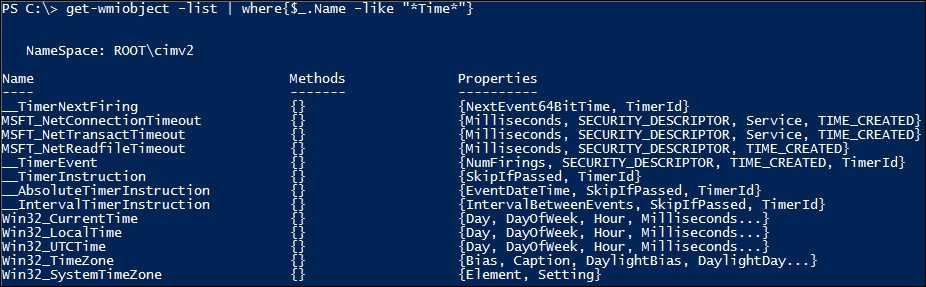
The preceding example displays how to properly leverage the get-wmiobject cmdlet to search for WMI classes. You first start by declaring the get-wmiobject cmdlet with the –list parameter. You then leverage where the pipeline property of Name is like the word Time. After...































































