Debugging with MonoDevelop – the Watch window
A Watch window allows you to view the value of a variable that's active in memory in the current step, and this includes both local and global variables. One way to quickly add a watch for a variable while it is in the break mode is to highlight it in the code editor and then hover your mouse over it. When you do this, leaving the mouse hovered for a few seconds, a pop-up window appears automatically. This window allows the full inspection of a variable, as shown in the following screenshot. You can contract and expand the members of a class and examine the state of all its variables.
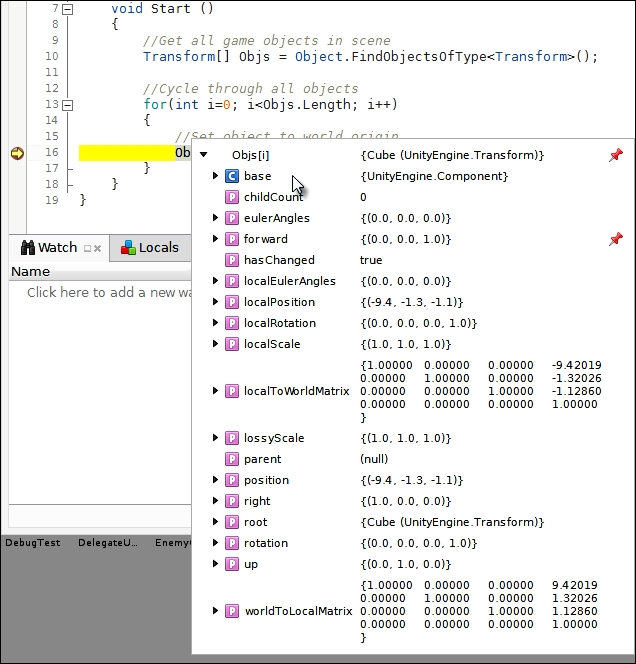
Inspecting a variable with hover watches in the break mode
You can inspect practically all variable values for any active object using this hover method. However, typically, you'll want to place a more permanent watch on a variable and even a group of variables so that you can see their values collated together in a list. For this, you can use the Watch window docked...


























































