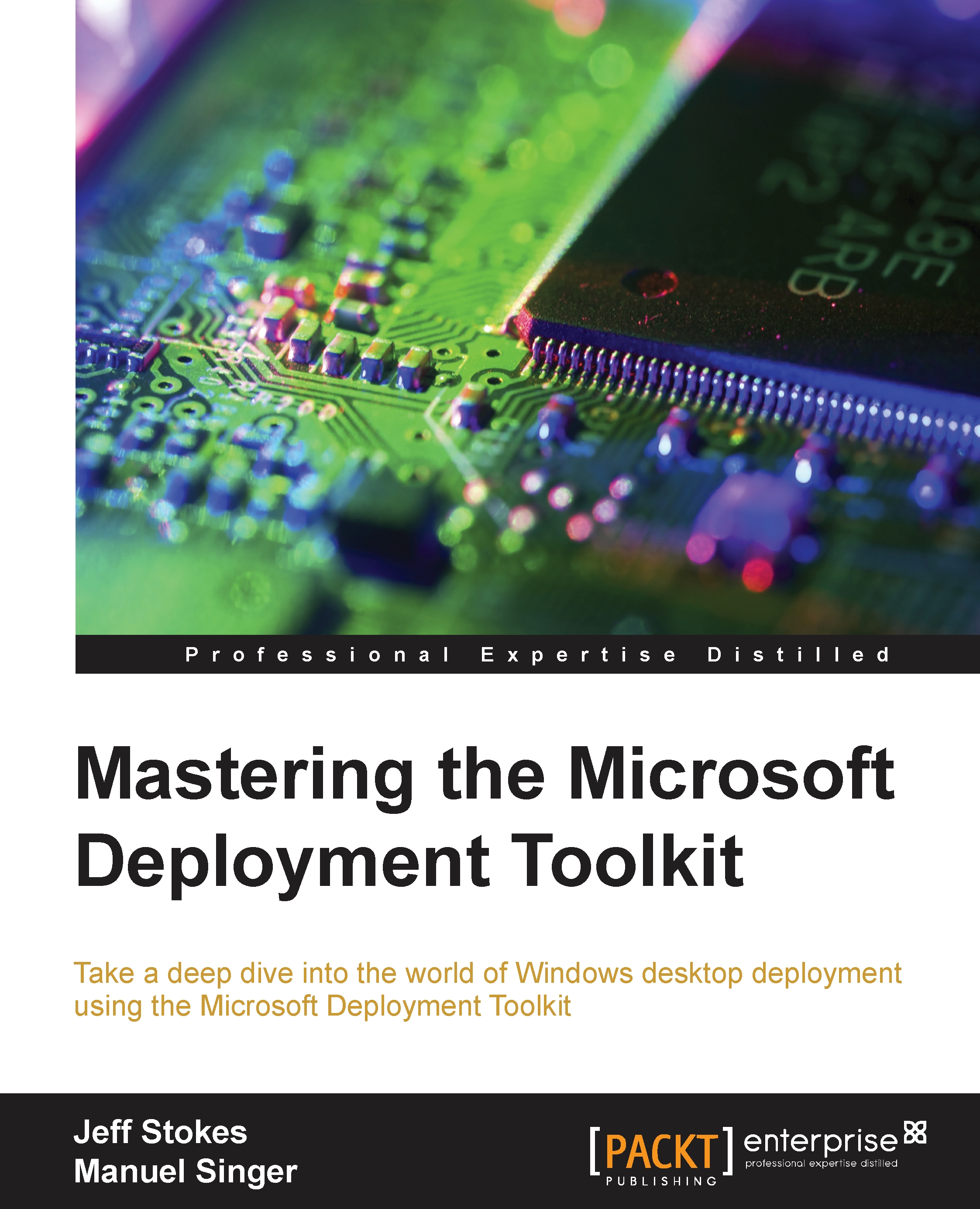Win PE drivers
By default, MDT will inject all network adapter and mass storage drivers into the LiteTouchPE_x86/LiteTouchPE_x64 ISO/WIM file(s). If you want to specifically control which drivers are injected, you can create separate folders under your Out-of-Box Drivers node for WinPE_x86 and WinPE_x64 drivers, then create selection profiles for each of these folders. Navigate to the Properties of your deployment share | Windows PE tab | Drivers and Patches tab, and select the Selection profile for each architecture. The steps to inject specific drivers are as follows:
The first step would be to create a selection profile to point to the specific folder where you have imported your Win PE drivers. You can accomplish this as outlined in the following screenshot:

In the next step, name the selection profile. In this example, we are naming it
WinPEx64, as shown in the following screenshot:
We will then only select the folder that we want to include in the selection profile, as shown in the...