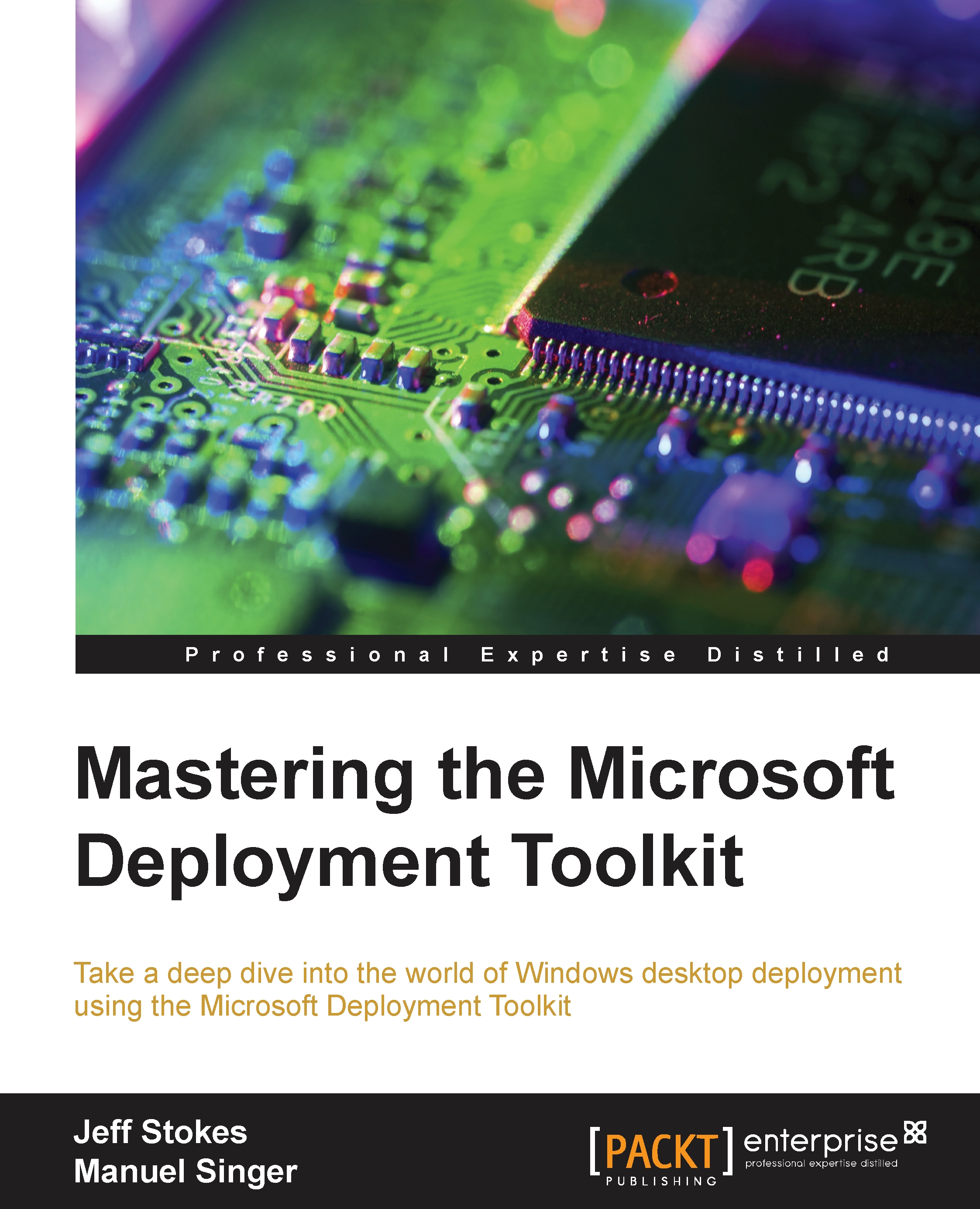Understanding offline servicing
Those of us who created images for deployment of Windows XP were often met with an enormous challenge of dealing with drivers for many different models of hardware. We were already forced to create separate images for different HAL families. Additionally, in order to deal with different hardware models within the same HAL family, the standard practice way was usually to have a C:\Drivers folder, which contained a copy of every possible driver that could be required by this image for all the different hardware models it would be installed to. There was an OemPnPDriversPath entry in the registry that individually listed each of the driver paths (subfolders under the C:\Drivers directory) for the Windows Plug and Play (PnP) process to locate and install the driver. As you can imagine, this was not a very efficient way to manage drivers. One reason is that every driver for every machine was staged in the image, causing the image size to grow; another reason being...