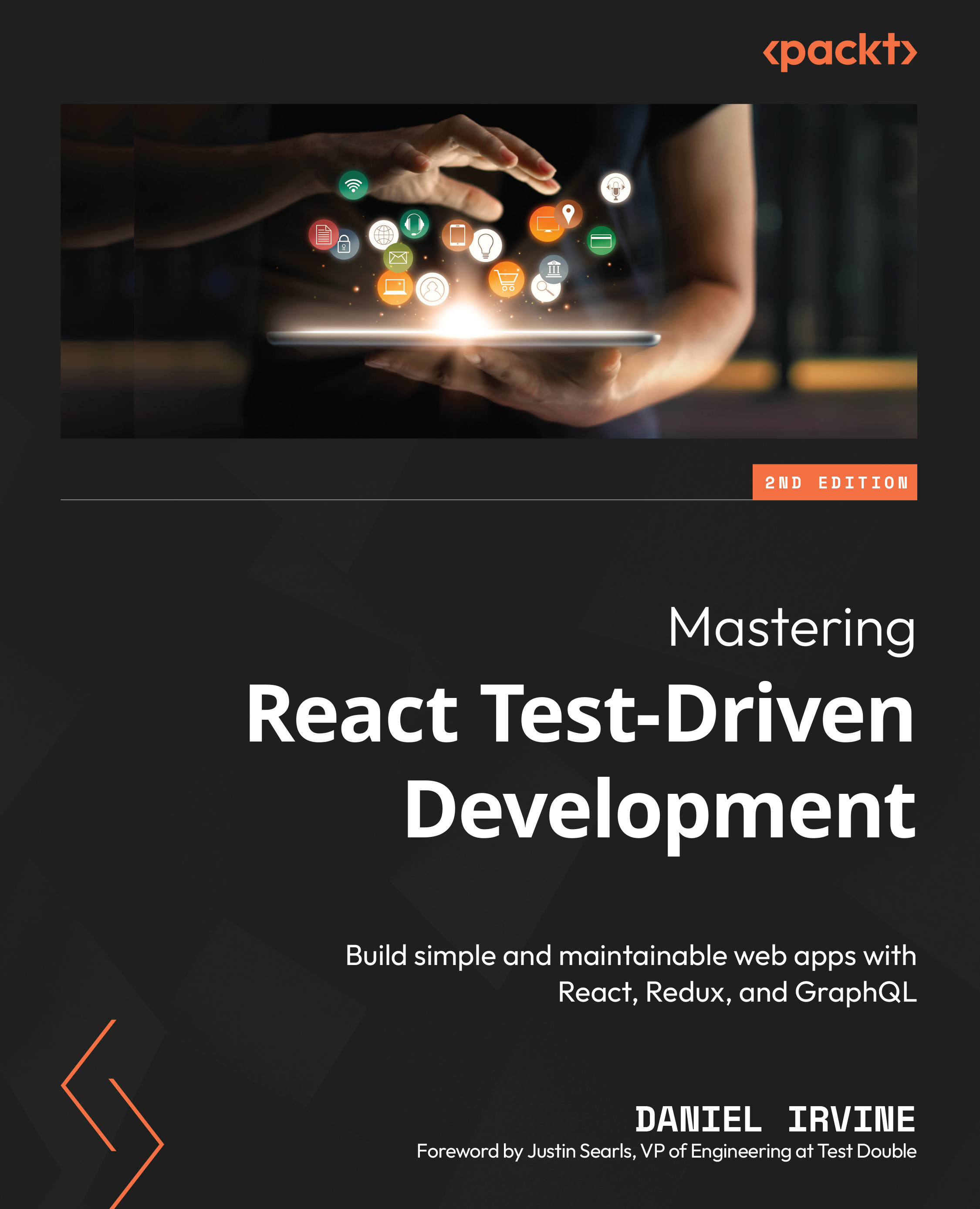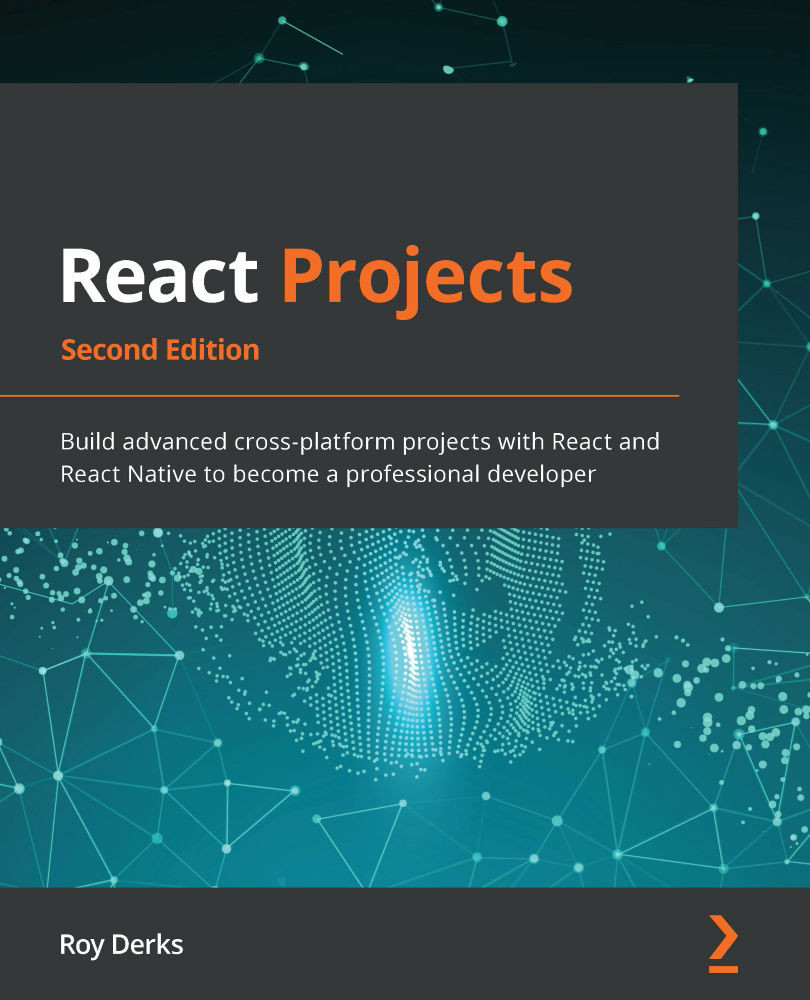-
Explore the TDD process, how it works, and why it will help you write maintainable React apps
-
Develop a component testing framework from scratch, which will help you understand the mechanics of good unit testing
-
Reduce complexity by using unit tests and end-to-end acceptance tests to drive the design of your apps
Test-driven development (TDD) is a programming workflow that helps you build your apps by specifying behavior as automated tests. The TDD workflow future-proofs apps so that they can be modified without fear of breaking existing functionality. Another benefit of TDD is that it helps software development teams communicate their intentions more clearly, by way of test specifications.
This book teaches you how to apply TDD when building React apps. You’ll create a sample app using the same React libraries and tools that professional React developers use, such as Jest, React Router, Redux, Relay (GraphQL), Cucumber, and Puppeteer. The TDD workflow is supported by various testing techniques and patterns, which are useful even if you’re not following the TDD process. This book covers these techniques by walking you through the creation of a component test framework. You’ll learn automated testing theory which will help you work with any of the test libraries that are in standard usage today, such as React Testing Library. This second edition has been revised with a stronger focus on concise code examples and has been fully updated for React 18.
By the end of this TDD book, you’ll be able to use React, Redux, and GraphQL to develop robust web apps.
This book is for frontend developers who are looking to improve their testing practices and increase the quality and maintainability of their applications. To make the most of this book, you’ll need knowledge of the JavaScript programming language.
-
Build test-driven applications using React 18 and Jest
-
Understand techniques and patterns for writing great automated tests
-
Use test doubles and mocks effectively
-
Test-drive browser APIs, including the Fetch API and the WebSocket API
-
Integrate with libraries such as React Router, Redux, and Relay (GraphQL)
-
Use Cucumber.js and Puppeteer to build Behaviour- Driven Development (BDD) style tests for your applications
-
Build and test async Redux code using redux-saga and expect-redux
 United States
United States
 Great Britain
Great Britain
 India
India
 Germany
Germany
 France
France
 Canada
Canada
 Russia
Russia
 Spain
Spain
 Brazil
Brazil
 Australia
Australia
 Singapore
Singapore
 Hungary
Hungary
 Ukraine
Ukraine
 Luxembourg
Luxembourg
 Estonia
Estonia
 Lithuania
Lithuania
 South Korea
South Korea
 Turkey
Turkey
 Switzerland
Switzerland
 Colombia
Colombia
 Taiwan
Taiwan
 Chile
Chile
 Norway
Norway
 Ecuador
Ecuador
 Indonesia
Indonesia
 New Zealand
New Zealand
 Cyprus
Cyprus
 Denmark
Denmark
 Finland
Finland
 Poland
Poland
 Malta
Malta
 Czechia
Czechia
 Austria
Austria
 Sweden
Sweden
 Italy
Italy
 Egypt
Egypt
 Belgium
Belgium
 Portugal
Portugal
 Slovenia
Slovenia
 Ireland
Ireland
 Romania
Romania
 Greece
Greece
 Argentina
Argentina
 Netherlands
Netherlands
 Bulgaria
Bulgaria
 Latvia
Latvia
 South Africa
South Africa
 Malaysia
Malaysia
 Japan
Japan
 Slovakia
Slovakia
 Philippines
Philippines
 Mexico
Mexico
 Thailand
Thailand