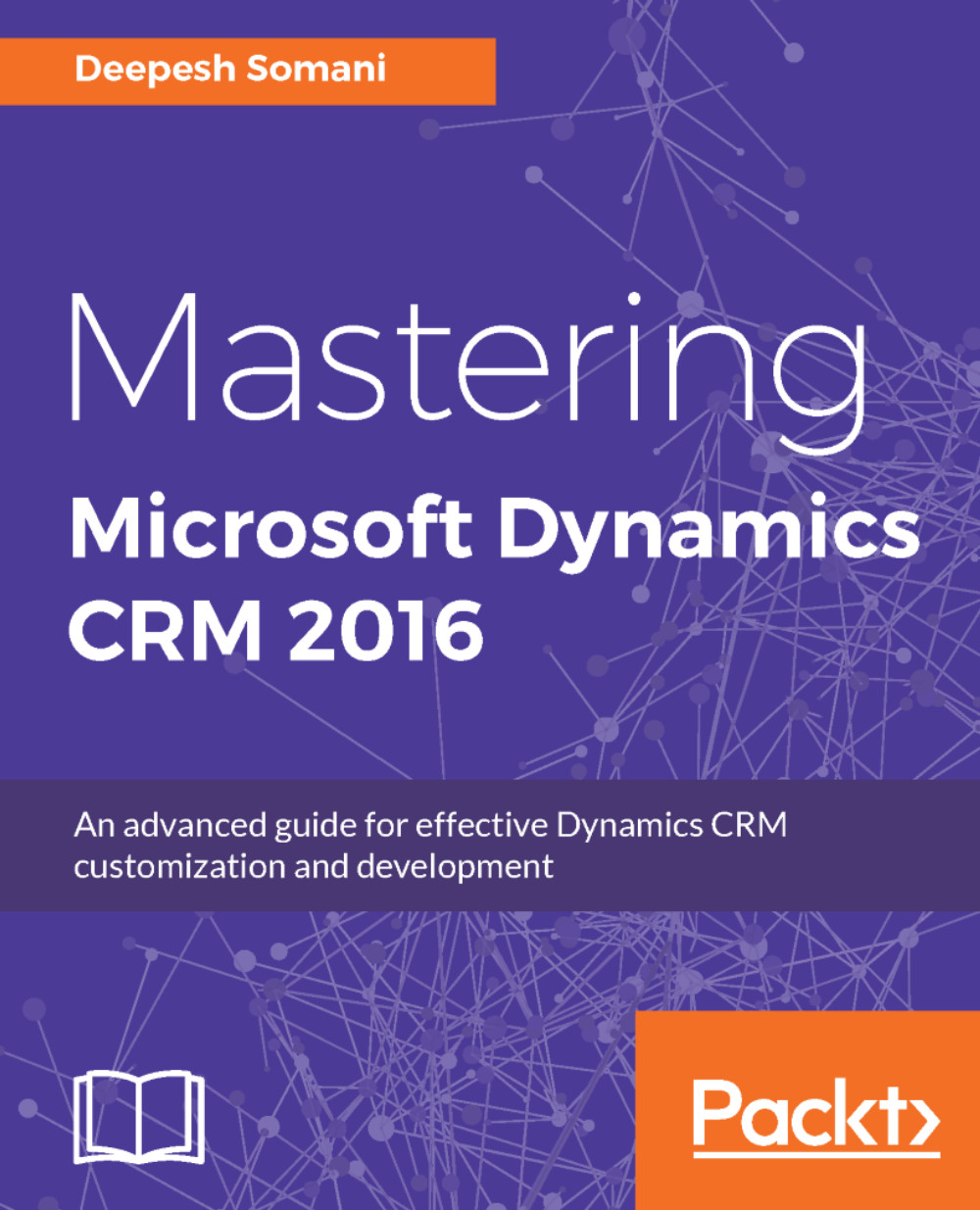The XRM framework defines a strategic approach to customize the out-of-box features available in Microsoft Dynamics CRM to make sure that it implements all the business aspects of a system. The central idea of the XRM framework is to extend the standard functionalities provided in Microsoft Dynamics CRM to suit any business requirement. Businesses could be of varying types, such as public sector, insurance, banking, retail, telecom, and so on.
Owing to the underlying .NET framework, Microsoft Dynamics CRM 2016 provides a very powerful tool that can be easily extended to map any business requirement that is not provided out of the box.
Using the XRM framework, an organizations can achieve the following:
- Increased productivity: Microsoft Dynamics CRM can automate many critical tasks required in any typical organization. This can lead to increased productivity.
- Quicker development cycle: As the core product is already built in, less effort is required in customizing it to suit the end client.
Using the XRM framework, we can create and customize the following components:
- Mapping the entities: Using entity mapping, you can copy certain values from a record to an associated record. For example, if you create an opportunity from a lead, you can map the existing values from the lead to the opportunity.
- Creating custom fields: Microsoft Dynamics CRM allows users to create attributes of different types. In Microsoft Dynamics CRM 2016, an attribute can be of the following data types:
- Single line of text: A string representation.
- Option set: An attribute that can have values among a picklist.
- Two options: An attribute that can have only two possible values.
- Image: An attribute to which we can upload an image.
- Whole number: An attribute that can acquire an integer value.
- Floating point number: An attribute that can assume a float value. It is similar to decimal and is generally used when we are not much concerned with accuracy after the decimal point.
- Decimal number: An attribute that can assume a decimal value.
- Currency: An attribute that can assume a money-related value.
- Multiple lines of text: A multiline string representation, for example, the description of a book.
- Date and time: An attribute that can assume a date-time value, for example the date of a class.
- Lookup: An attribute that links two different entities.
- Customer: An attribute that links the entity to an account or a customer.
- Defining relationships between entities: Entity relationships define how two different entities can be related to one another. There are three types of relations possible between entities: 1:N, N:1, and N:N.
- Forms: Microsoft Dynamics CRM provides several types of forms that could be utilized for different purposes. The following are the available form types:
- Main form: This is the main web form, which is opened when the user navigates to a record. This form provides the main user interface for interacting with an entity data.
- Quick create form: This form can be configured for data entry by the user.
- Quick view form: This is a form that can be configured on the main forms of entities that exhibit a 1:N relationship with the current entity.
- Mobile form: Users browsing the Microsoft Dynamics CRM site form mobile devices fill the mobile form.
- Views: The following are the main views that are present for any entity:
- Active records: This view shows the active records of an entity
- Inactive records: This view shows the inactive records of an entity
- Associated records view: This view shows the associated records (N:1 and N:N) of this entity with the other entities
- Lookup view: This view appears on the 1: N control
- Advanced find view: This view allows users to create queries, and save and export the results