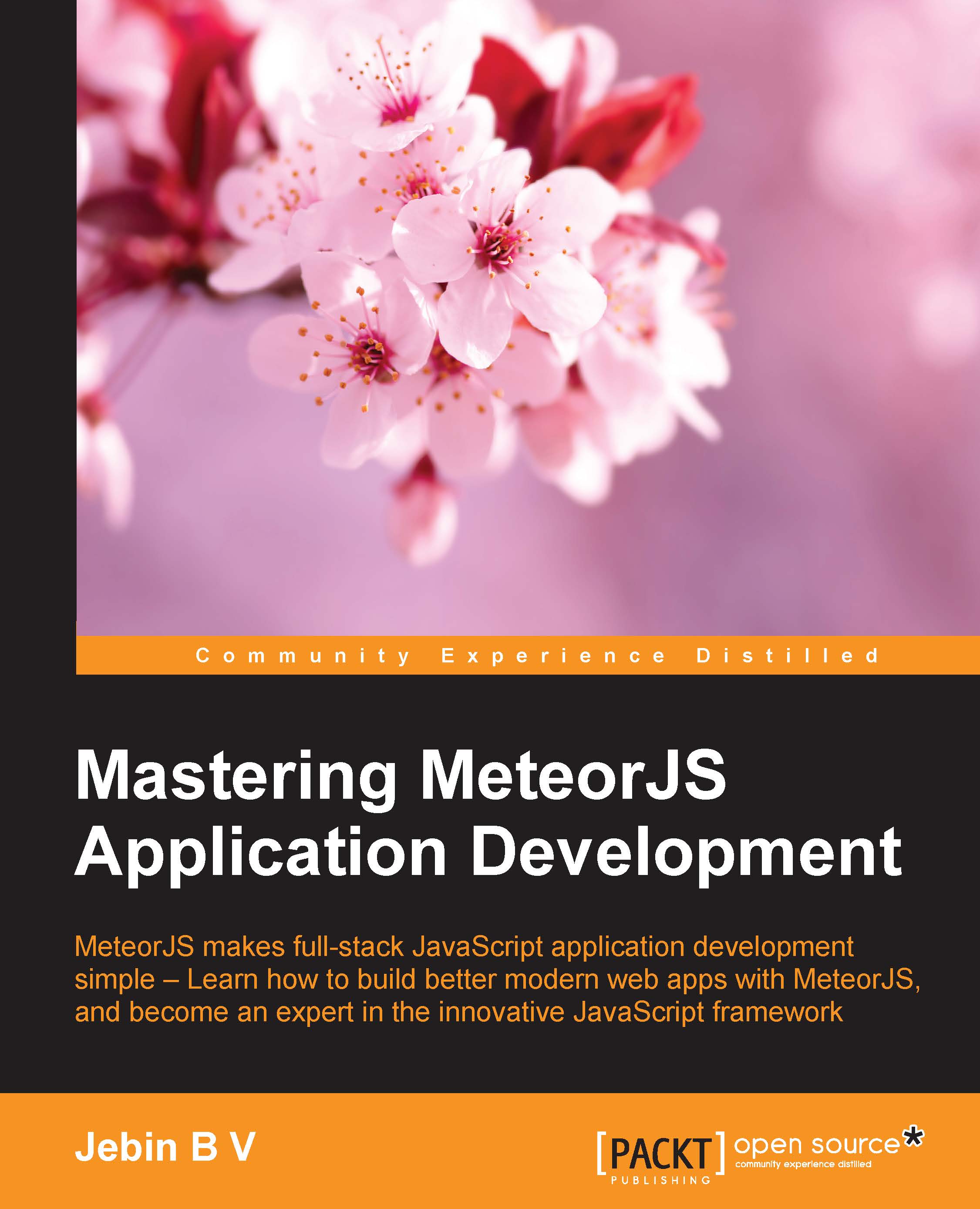Developing a bus reservation application
Long story, short—MeteorJS is awesome. Let's take a look at the awesomeness of MeteorJS by developing an application.
By developing this application, you will learn about MeteorJS login, routing, using multiple layouts based on route, form handling, database operations, publishing and subscribing data, custom reactive data sources, and server calls. By the end, you will see the reactivity of the framework in action.
To understand and experience MeteorJS, we are going to build a bus reservation application. Let's define what we are going to develop and then get our hands dirty:
- Develop and enable account creation and login
- Create bus services
- Create a landing page that has the list of buses available
- Develop a search section besides the listing so that the users can reach their appropriate bus for booking
- Create a reservation page where users can block and reserve the seats
To keep the application simple, a lot of details are omitted. You can implement them on your own later.
Note
This is not the professional way to build MeteorJS. With this application, you will get started and in the upcoming chapters, you will learn how to develop apps like a pro.
Basic prerequisite is that Meteor must be installed. You should know how to create an application and add or remove packages, and also know a little about routes, mongo, and collections.
Let's start from scratch. Create a MeteorJS application using the create command (meteor create BookMyTravel) and remove all the default .html, .css, and .js files. Create the following directories: assets, client, commons, and server. Remove the insecure (meteor remove insecure) and autopublish (meteor remove autopublish) packages. Add the twitter bootstrap (meteor add twbs:bootstrap) package that will help us with layout and designing. Add the Moment.js (meteor add momentjs:moment) package for data manipulation.
As our application is not a single page application, routes are required to navigate between pages. For routing purposes, we'll use the famous iron-router package. Add the iron-meteor package to the application by running the meteor add iron:router command. Create the routes.js file inside the commons directory and add the following code:
Router.configure({
notFoundTemplate: 'notFound', //template with name notFound
loadingTemplate: 'loading' //template with name loading
});
Router.onBeforeAction('loading'); //before every action call show loading templateDefine these two templates in an HTML file of your choice as follows:
<template name="notFound"> <div class="center">You are lost</div> </template> <template name="loading"> Loading... </template>
Here, we specify the global loading template and the page-not-found template. If you only have one layout template for the entire application, you can add it here. This configuration is optional and you can create those templates as per your need. If you configure these options, it is mandatory to create these templates. This configuration will act as a global configuration. For more details, take a look at the iron-router package documentation (https://github.com/iron-meteor/iron-router).
Since our application is going to be route-driven, which is a common trait of large non-singe-page-applications, we have to define routes for each navigation. This iron-router exposes the Router object into which we have to define (map) your routes.
In each route, you can provide path as the first parameter that is the actual route, an object as the second parameter that can have name that is useful for named navigations, template that is the actual view, layoutTemplate that is optional and is a container for the template mentioned earlier, and yieldTemplates that allows you to render multiple templates into the layout specified. There are still a lot of other options we can configure. However, these are the predominant ones. The example for this is as follows:
//path is / which is the landing page
Router.route("/", {
//name is "home"
name: "home",
//on route / the layout template will be the template named "homeLayout"
layoutTemplate: "homeLayout",
//on route / template named "home" will be rendered
template: "home",
//render template travelSearch to search section of the layout template.
yieldRegions: {
travelSearch: {to: "search"}
}
});Our application will use multiple layouts based on the routes. We will use two different layouts for our application. The first layout (homeLayout) is for the landing page, which is a two-column layout. The second layout (createTravelLayout) is for travel (bus service) creation and for the reservation page, which is a single-column layout. Also, define the loading and the notFound templates if you had configured them.
Accounts
I am not going to explain much about account (signin/signup). MeteorJS comes, by default, with accounts and the accounts-ui package that gives us instant actionable login templates. Also, they provide third-party login services such as Google, Facebook, Twitter, GitHub, and so on. All of these can be made available just by configurations and less amount of code.
Still, they do not suffice for all of our needs. Clients might need custom fields such as the first name, gender, age, and so on. If you don't find the accounts-ui package to serve your purpose, write your own. MeteorJS provides extensive APIs to make logging in smooth enough. All you need to do is understand the flow of events. Let us list down the flow of events and actions for implementing a custom login.
Signup
Create your own route and render the sign up form with all the desired fields. In the event handler of the template, validate the inputs and call Account.createUser (http://docs.meteor.com/#/full/accounts_createuser) with the e-mail ID and password. The additional user information can go into the profile object. Also, if required, you can change the profile information in the Account.onCreateUser callback. You can use Accounts.config (http://docs.meteor.com/#/full/
accounts_config) to set certain parameters such as sending e-mail verification, setting restrictions to account creation (unconditionally or conditionally), login expiration, and secret keys. Obviously, we need to send a verification link to the user by e-mail on signup. Add the e-mail package to the application and provide the SMTP details at the server-side (http://docs.meteor.com/#/full/email") as follows:
Meteor.startup(function () {
smtp = {
username: '', // eg: bvjebin@meteorapp.com
password: '', // eg: adfdouafs343asd123
server: '', // eg: mail.gmail.com
port: <your port>
}
process.env.MAIL_URL = 'smtp://' + encodeURIComponent(smtp.username) + ':' + encodeURIComponent(smtp.password) + '@' + encodeURIComponent(smtp.server) + ':' + smtp.port;
});If you are using the default e-mail verification, which is good to use, you can customize the e-mail templates by adding the following code to the server that is self-explanatory:
Meteor.startup(function() {
Accounts.emailTemplates.from = 'Email Support <support@bookMyTravel.com>';
Accounts.emailTemplates.siteName = 'Book My Travel';
Accounts.emailTemplates.verifyEmail.subject = function(user) {
return 'Confirm Your Email Address';
};
/** Note: if you need to return HTML instead, use .html instead of .text **/
Accounts.emailTemplates.verifyEmail.text = function(user, url) {
return 'click on the following link to verify your email address: ' + url;
};
});When the verification link is visited by the user, callbacks registered with the Accounts.onEmailVerificationLink method will be called. If you want to prevent auto-login, call the Account.createUser method in a server rather than in a client. The Accounts.validateNewUser method can be used to register callbacks, which will validate the user information. Throwing an error from this callback will stop user creation.
Signin
The Meteor.loginWithPassword method (http://docs.meteor.com/#/full/meteor_loginwithpassword) needs to be called if you have a custom login form. There are helpers such as Accounts.validateLoginAttempt, Accounts.onLogin, and Accounts.onLoginFailure to perform various actions in the middle via callbacks, if needed. Once logged in, Meteor.user() and Meteor.userId will have the user information. To check whether the user is logged in or not, you can use if(Meteor.userId). In the Account.onLogin method, we can register a callback that will navigate to a desired route on successful login.
The accounts package also provide various methods such as changePassword, forgotPassword, sendResetPasswordEmail, resetPassword, setPassword, and onResetPasswordLink that completes the accounts implementation. One can make use of these methods to customize the login as required.
I hope all these details help you in creating a custom account management module.
Creating a bus service
Though this section is not going to be our landing page, we will develop the bus service creation part first, which will give us enough data to play around the listing section.
While developing a server-based application, we can start with routes, then the models, followed by the interfaces, and, lastly, the server calls. Thinking in this order will give us a fair idea to reach our goal.
Let's define a route. The route name is going to be createTravel. The URI or path is /create-travel, the layout can be createTravelLayout and the template can be createTravel. The route will look like the following code snippet; copy it to routes.js.Router.route:
("/create-travel", {
name: "createTravel",
layoutTemplate: "createTravelLayout",
template: "createTravel"
});Now, we need to define our collections. In the first place, we need a collection to persist our travel service (bus services).
Create a file, collections.js, in the commons directory so that we can access this collection both in the server and client. This is a big advantage of isomorphic applications. You don't have to define collections in two places. Place the following snippet in the collections.js file:
BusServices = new Meteor.Collection("busservice");Mind the global variable BusServices that has to be global so that it can be accessed across the application. Using a global variable is bad practice. Still, we have to live with it in the case of MeteorJS. Where it is avoidable, avoid it.
MeteorJS will create the busservice collection in the database on the first insertion. We get a handle to this collection using the BusServices variable. It's time to decide all the fields we need to persist in the collection. We will have _id (auto-generated by MeteorJS), name, agency, available_seats, seats, source, destination, startDateTime, endDateTime, fare, createdAt, and updatedAt.
You can add whatever you feel that should be present. This part helps us to create the UI to get the user inputs. Let's create a form where the user inputs all these details.
As mentioned in the route, we need a layout template and a view template to display the form in the client. Create a directory with the name createTravel in the client directory and add a layout file createTravelLayout.html. Our layout will be as follows:
<!-- name attribute is the identifier by which templates are identified -->
<template name="createTravelLayout">
<div class="create-container">
<header class="header">
<h1>{{#linkTo route="home"}}BookMyTravel{{/linkTo}}</h1>
<ul class="nav nav-pills">
<li>{{#linkTo route="home"}}List{{/linkTo}}</li>
</ul>
</header>
<section class="create-container__section">
{{> yield}}
</section>
<footer class="footer">Copyright @Packt</footer>
</div>
</template>One important code in the template is {{> yield}}. This is a built-in helper/placeholder where the actual view template will be placed, which means the createTravel template will be placed in {{> yield}} as a part of this layout.
Create the view template file, createTravel.html, in the same directory as the layout and paste the following code:
<template name="createTravel">
<div class="row col-md-6 col-md-offset-3 top-space">
<div class="col-md-12 well well-sm">
<form action="#" method="post" class="form" id="signup-form" role="form">
<div class="error"></div>
<input class="form-control" name="name"type="text" required />
<input class="form-control" name="agency"required />
<input class="form-control" name="seats"type="number" required />
<div class="row">
<div class="col-xs-6 col-md-6"><input class="form- control" name="startpoint"type="text" required /></div>
<div class="col-md-6"><input class="form- control" name="endpoint" type="text" required /></div>
</div>
<div class="row">
<div class="col-md-3"><input class="form-control" name="startdate" type="date" required /></div>
<div class="col-md-3"><input class="form-control" name="starttime" type="time" required /></div>
<div class="col-md-3"> <input class="form-control" name="enddate" type="date" required /></div>
<div class="col-md-3"><input class="form-control" name="endtime" type="time" required /></div>
</div>
<input class="form-control" name="fare" type="number" required />
<button class="btn btn-lg btn-primary btn-block" type="submit">Create</button>
</form>
</div>
</div>
</template>We are almost there. We need to see how this looks. Start the meteor server using the meteor or meteor -p <port number 3001> command. Navigate to localhost:3000/create-travel in your browser.
You will see the form, but the layout is broken. Some styles are needed. Create a file, styles.css, in assets directory and add the following styles to it. I am using a flex box for the layout, along with a twitter bootstrap:
body { height: 100vh; display: flex;}
.header, .footer {
flex: 0 1 auto;
height: 60px;
border-top: 1px solid #ccc;
background: #ddd;
display: flex;
align-items: center;
justify-content: space-between;
padding: 0 20px;
}
.header {border-bottom: 1px solid #aaa;}
.header h1 { margin: 0; }
.footer {height: 40px; text-align: center; justify-content: center;}
.home-container, .create-container {width: 100%;display: flex;flex-direction: column;}
.home-container__section, .create-container__section {display: flex;flex: 1 1 auto;overflow: auto;}
.home-container__section__left {flex: 1 1 auto;box-shadow: inset 0px 0px 4px 1px #ccc;}
.main {overflow: auto;}
.bus-list {margin: auto;}
.bus-list__header {background-color: #ddd;height: 45px;}
.bus-list__row {border-bottom: 1px solid #ccc;height: 50px;}
.bus-list__row-empty {padding: 20px;}
.bus-list__row__col {text-align: center;border-right: 1px solid #fff;height: 100%;display: flex;justify-content: center;align-items: center;
}
.bus-list__row__col.last {border: 0;}
.bus-list__body {background-color: #efefef;}
.accounts-container__row { margin-top: 7em; }
.busView {display: flex;flex-direction: column;padding: 20px 0;}
.busView__title {flex: 0 1 auto;height: 50px;}
.busView__seats {margin: 0 auto;}
.busView__left, .busView__right {border: 1px solid #ccc;}
.busView__book {padding-top: 2em;}
.busView__seat {text-align: center;vertical-align: middle;height: 25px;width: 25px;border: 1px solid #ccc;margin: 13px;cursor: pointer;display: inline-block;}
.busView__seat.blocked {background-color: green;}
.busView__seat.reserved {background-color: red;}
.busView__divider {display: inline-block;}
.busView__divider:last-child {display: none;}
.top-space {margin-top: 5em;}
.error {color: red;padding-bottom: 10px;}
.clear {clear: both;}
.form-control { margin-bottom: 10px; }This has all the necessary styles for the whole application. Visit the page in the browser and you will see the form with styles applied and layout fixed, as shown in the following image. MeteorJS refreshes the browser automatically when it detects a change in the files:

The last part of the create section is persistence. We have to collect the input on submit, validate it, and call the server to persist it. We should try to avoid direct database insertions from the client.
To collect data from the client, we will create a helper file, createTravel.js, in the createTravel directory and add the following code to it:
Template.createTravel.events({
"submit form": function (event) {
event.preventDefault();
//creating one object with all the properties set from user input
var busService = {
name: event.target.name.value,
agency: event.target.agency.value,
seats: parseInt(event.target.seats.value, 10),
source: event.target.startpoint.value,
destination: event.target.endpoint.value,
startDateTime: new Date(event .target.startdate.value+" "+event.target.starttime.value),
endDateTime: new Date(event .target.enddate.value+" "+event.target.endtime.value),
fare: event.target.fare.value
};
//Checking if start time is greater than end time and throwing exception
if(busService.startDateTime.getTime() > busService.endDateTime.getTime()) {
$(event.target).find(".error").html("Start time is greater than end time");
return false;
}
//Server call to persist the data.
Meteor.call("createBusService", busService, function(error, result) {
if(error) {
$(event.target).find(".error").html(error.reason);
} else {
Router.go("home");
}
});
}
});Tip
Downloading the example code
You can download the example code files from your account at http://www.packtpub.com for all the Packt Publishing books you have purchased. If you purchased this book elsewhere, you can visit http://www.packtpub.com/support and register to have the files e-mailed directly to you.
MeteorJS provides the Template global variable that holds the template objects in the page. So far, we have two templates, the createTravel and createTravelLayout templates. One can add events and helpers to these templates using these objects. If you look at the preceding code snippet, we are attaching a submit handler to the form we created. One can refer any template using the name of the templates. Everything else is pretty straightforward. By default, jQuery is available inside the template helpers, and if you wish, you can use it for DOM data retrieval.
In the submit handler, all we do is, collect the filled form data and pack it in an object. You can validate if you need it right here. There is a validation which checks for the start time to be greater than the end time and stops proceeding to call the server. The rest of the fields are validated by HTML5 form attributes.
The important part of the preceding code snippet is the last few lines, which is the call to the server. Now is the time to create the server handler.
Create a file, createTravel.js, in the server directory and add the following code snippet to the file:
Meteor.methods({
createBusService: function(busService) {
if(!busService.name) {
throw new Meteor.Error("Name cannot be empty");
}
if(!busService.agency) {
throw new Meteor.Error("Agency cannot be empty");
}
if(!busService.seats) {
throw new Meteor.Error("Seats cannot be empty");
}
busService.createdAt = new Date();
busService.updatedAt = null;
busService.available_seats = parseInt(busService.seats, 10);
BusServices.insert(busService);
}
});We have created a server method called createBusService, which takes the busService object, does some validation, and then adds createdAt, updatedAt and available_seats. Finally, it inserts the objects to the database. The BusServices object is the collection variable we created sometime back, if you remember.
It is always good to do the validation at the server end as well. This is because, at the developer front, it is always said, not to trust the client. They can modify a client-side validation easily and make the client post the irrelevant data. As developers, we have to do all the necessary validations at the server end.
This server method is called from the client in the submit handler using Meteor.call with three arguments: the server method name, parameters to the server, and callback.
The callback is called with two parameters: error and result. If there is an error, result is undefined; if the result is present, the error is undefined. One can do post actions based on these parameters inside the callback; for example, in our case, we navigate to the home route if all went well, or else we show the error to the user at the top of the form.
Try filling the form now and check whether everything is fine. If the form data is inserted to the database, you will be taken to localhost:3000/. Here, if you have configured notFoundTemplate in the router, it will be rendered. If not, you will see the exception:
Oops, looks like there's no route on the client or the server for url: "http://localhost:3000/".
The reason for this is that we haven't yet defined or mapped the / route to any template so far. How to verify that the data is saved to the database?
Go to your project terminal and run the meteor mongo command. This will log you into the mongo database console. Run the db.busservice.find().pretty() query. This will show all the inserted data in the mongo console.
List and search
In this section of the application, we will show the list of buses available with their details and also we are going to have a reactive search for the list.
Let's start with a route for the list. Add the following to the routes.js file in the commons directory after the createTravel route, which we created earlier:
Router.route("/", {
name: "home",
layoutTemplate: "homeLayout",
template: "home",
yieldRegions: {
travelSearch: {to: "search"}
}
});This is the home route. When you hit localhost:3000/, you know what will happen. Pretty much easy to remember, right?
Under the client directory, create a subdirectory called home. The directory name has nothing to do with the route. This directory will have the files to display the list of bus services. Let's create homeLayout.html, home.html, and homeHelper.js.
In homeLayout.html file, add the following code:
<template name="homeLayout">
<div class="home-container">
<header class="header">
<h1>{{#linkTo route="home"}}Booking{{/linkTo}}</h1>
<ul class="nav nav-pills">
<li>
{{#linkTo route="createTravel"}}Create{{/linkTo}}
</li>
</ul>
</header>
<section class="home-container__section">
<div class="home-container__section__left container-fluid">
{{> yield region="search"}}
</div>
<div class="main">
{{> yield}}
</div>
</section>
<footer class="footer">Copyright @Booking</footer>
</div>
</template>In home.html file, add the following two templates (list and search):
<template name="home">
<div class="container bus-list">
<div class="row bus-list__row bus-list__header">
<div class="bus-list__row__col col-md-3">Bus</div>
<div class="bus-list__row__col col-md-1">Available seats</div>
<div class="bus-list__row__col col-md-1">Start point</div>
<div class="bus-list__row__col col-md-1">End point</div>
<div class="bus-list__row__col col-md-2">Start time</div>
<div class="bus-list__row__col col-md-2">Reaching time</div>
<div class="bus-list__row__col col-md-1">Fare</div>
<div class="bus-list__row__col last col-md-1">Book</div>
</div>
<div class="row bus-list__body">
{{#if hasItem}}
{{#each list}}
<div class="bus-list__row">
<div class="bus-list__row__col col-md-3">{{name}}<br />{{agency}}</div>
<div class="bus-list__row__col col-md- 1">{{available_seats}}/{{seats}}</div>
<div class="bus-list__row__col col-md-1">{{source}}</div>
<div class="bus-list__row__col col-md- 1">{{destination}}</div>
<div class="bus-list__row__col col-md-2">{{humanReadableDate startDateTime}}</div>
<div class="bus-list__row__col col-md-2">{{humanReadableDate endDateTime}}</div>
<div class="bus-list__row__col col-md-1">{{fare}}</div>
<div class="bus-list__row__col last col-md-1"><a href="/book/{{_id}}">Book</a></div>
</div>
<div class="clear"></div>
{{/each}}
{{else}}
<div class="row bus-list__row bus-list__row-empty">
<div class="bus-list__row__col last col-md-12 text-center">No buses found</div>
</div>
{{/if}}
</div>
</div>
</template>
<template name="travelSearch">
<div class="col-xs-12 col-sm-12 col-md-12 text-center top-space well well-sm">
Search
</div>
<div class="col-xs-12 col-sm-12 col-md-12 well well-sm">
<div class="form" id="signup-form">
<div class="error"></div>
<input class="form-control" name="startpoint" placeholder="Source(starting from)" type="text" required="">
<input class="form-control" name="endpoint" placeholder="Destination" type="text" required="">
<input class="form-control" name="startdate" placeholder="Date" type="date" required="">
<input class="form-control" name="fare" placeholder="Max prize" type="number" required="">
</div>
</div>
</template>The last thing to add is the helper file. Create homeHelper.js and add the following code:
Template.home.helpers({
list: function() {
return BusServices.find();
},
hasItem: function() {
return BusServices.find().count();
},
humanReadableDate: function (date) {
var m = moment(date);
return m.format("MMM,DD YYYY HH:mm");
}
});Previously, we have attached events using the Template object. Now, we have helpers with which you can pass the customized data to the template. Visit the browser and you will find the empty list and the search form.
Wait, we have data in our database. Why didn't it show up in the list? Here comes the data access pattern that we should follow. By default, MeteorJS doesn't send the data to the client when there is no autopublish package. This is a good thing too. When we create a large application, we might not need to send all the database data to the client. The client will be interested in only a few, so let's play with that few.
MeteorJS provides the publish and subscribe methods to publish the required data from a server and subscribes those publications from a client. Let us use these methods to get the data.
In createTravel.js file at the server directory, add the following code:
Meteor.publish("BusServices", function () {
return BusServices.find({}, {sort: {createdAt: -1}});
});With this piece of code, the server publishes the busservices collection sorted by the createdAt date with the BusServices identifier.
In the client, to subscribe this publication, add the following line at the top of the homeHelper.js file:
Meteor.subscribe("BusServices");After this addition, you will see that the list has the trips that you created earlier, as shown in the following screenshot. Now, go create some more travels that we will use for search:

Also, add the following event handler to homeHelper.js file:
Template.travelSearch.events({
"keyup input": _.debounce(function(e) {
var source = $("[name='startpoint']").val().trim(),
destination = $("[name='endpoint']").val().trim(),
date = $("[name='startdate']").val().trim(),
fare = $("[name='fare']").val().trim(),
search = {};
if(source) search.source = {$regex: new RegExp(source), $options: "i"};
if(destination) search.destination = {$regex: new RegExp(destination), $options: "i"};
if(date) {
var userDate = new Date(date);
search.startDateTime = {
$gte: userDate,
$lte: new Date(moment(userDate).add(1, "day").unix()*1000)
}
}
if(fare) search.fare = {$lte: fare};
BusServices.find(search, {sort: {createdAt: -1}});
}, 200)
});This is a text box event handler that is debounced by 200 ms for improving performance. The handler collects the search field's data and accumulates it into an object and queries the collection. Do you see any change in the list when you search? It won't, and that is where we get things wrong. Although we have subscribed the busservice collection, MiniMongo holds the data from the server. From one template, when you query the collection, the result doesn't update an other template. We are not changing the subscription itself, instead just the local query. Then, how do we make things happen?
MeteorJS has some data sources that are reactive, by default. For example, database cursors and session variables. However, we need more, don't we? We need custom variables to be reactive so that we can also do the magic. MeteorJS' core team developers have thought about it and provided us with a simple package called reactive-var.
Add the reactive-var package to the application using the meteor add reactive-var command. The logic behind reactive variables is simple—when the value changes, all the instances including the templates will get them immediately.
Simple example of reactive variables is as follows:
var reactVar = new ReactiveVar(2); //2 is default value that can be set in the constructor parameter. reactVar.set(4); //will update the value of all instance where the reactVar variable is used.
Let's use it in our application. In homeHelper.js, add the following code snippet before the Template.home.helpers method:
var busServicesList = new ReactiveVar([]);
Template.home.onCreated(function() {
busServicesList.set(BusServices.find({}));
});This initializes the reactive variable busServicesList with an empty array and then sets the complete busservices collection when the home template' onCreated callback is called. We will use this reactive variable in the templates, instead of the actual collection query cursor. Change the list method in the template helpers to the following:
list: function() {
return busServicesList.get();
},
hasItem: function() {
return busServicesList.get().count();
},Whenever there is a search, we have to update this reactive variable, which will instantly update the template. It is that simple.
Go to the events handler of the search template and replace BusServices.find(search, {sort: {createdAt: -1}}); with busServicesList.set(BusServices.find(search, {sort: {createdAt: -1}}));.
Perform a search and see the update instantly. Pat yourself on the back. You have accomplished a big job.
This isn't the only approach to implement a search. You can add a route-based implementation, which will subscribe to collection every time you change the route, based on search parameters. However, that isn't efficient because the client has all the data, but still we are asking the server to send the data based on the search parameter.
Reservation
We have reached the last part of the application. We have to allow the user to block or reserve seats in the bus. Also, these actions must be instantaneous to all users, which means both blocking and reservation should reflect in all the users' browsers immediately so that we don't have to manually resolve users' seat selection conflicts. Here, you will see the power of MeteorJS' reactivity:
As usual, we will create a route. Add the following code snippet to routes.js as done earlier:
Router.route("/book/:_id", {
name: "book",
layoutTemplate: "createTravelLayout",
template: "bookTravel",
waitOn: function () {
Meteor.subscribe("BlockedSeats", this.params._id);
Meteor.subscribe("Reservations", this.params._id);
},
data: function() {
templateData = {
_id: this.params._id,
bus: BusServices.findOne({_id: this.params._id}),
reservations: Reservations.find({bus: this.params._id}).fetch(),
blockedSeats: BlockedSeats.find({bus: this.params._id}).fetch()
};
return templateData;
}
});Hope you guessed what we are up to. On each record in the list of the listing page, we have a link, which on click will hit this route and the relevant seating layout will appear for the user to block or reserve the seats. What are those new properties in the route? The waitOn property keeps the template rendering to wait until the subscription is completed. We do this because subscriptions are asynchronous. We pass the _id attribute of the bus service to the route and this is passed to the subscription. Similarly, the data property is the place where we can prepare the data that needs to be passed to the templates. Here, we prepare bus details, reservations of the selected bus, and seats that are blocked in this bus; then, send them to the template.
Where will we store all the reservation data? For this, we need a collection. So, let's go to collections.js and add the following:
Reservations = new Meteor.Collection("reservations");This collection holds seats for reservation. What about blocking? Let's have a collection for that too. Add the following line to the collections.js file:
BlockedSeats = new Meteor.Collection("blockedSeats");Create the bookTravel directory in the client and add bookTravel.html. file Add the following template code into the file. As you have guessed, we are reusing the same createTravelLayout template as a layout for this interface:
<template name="bookTravel">
<div class="container busView">
<div class="row text-center busView__title">{{bus.name}}
<br />{{bus.agency}}</div>
<div class="row col-md-4 busView__seats">
<div class="col-md-12 busView__left">
{{#each seatArrangement}}
<div class="col-md-12 row-fluid">
{{#each this}}
<div id="seat{{this.seat}}" class="busView__seat {{blocked}} {{reserved}}">{{this.seat}}</div>
{{#if middleRow}}
<div class="busView__divider col-md-offset-3"></div>
{{/if}}
{{/each}}
</div>
{{/each}}
</div>
</div>
<div class="row text-center busView__book"><button id="book" class="btn btn-primary">Book My Seats</button></div>
</div>
</template>This template will draw seats in rows and columns based on the total seats stored in the busservices collection document. The idea is to get the data of the interested bus service, reservations made so far for the same bus, and seats blocked at the moment for the same bus. Once we get all the data, we draw the seating layout with the blocked and reservation information.
We need a few helpers and event handlers to get this entire stuff done. Create bookTravelHelper.js inside the bookTravel directory and add the following code:
Template.bookTravel.helpers({
seatArrangement: function() {
var arrangement = [],
totalSeats = (this.bus || {}).seats || 0,
blockedSeats = _.map(this.blockedSeats || [], function(item) {return item.seat}),
reservedSeats = _.flatten(_.map(this.reservations || [], function(item) {return _.map(item.seatsBooked, function(seat){return seat.seat;});})),
tmpIndex = 0;
Session.set("blockedSeats", this.blockedSeats);
arrangement[tmpIndex] = [];
for(var l = 1; l <= totalSeats; l++) {
arrangement[tmpIndex].push({
seat: l,
blocked: blockedSeats.indexOf(l) >= 0 ? "blocked" : "",
reserved: reservedSeats.indexOf(l) >= 0 ? "reserved" : "",
});
if(l % 4 === 0 && l != totalSeats) {
tmpIndex++;
arrangement[tmpIndex] = arrangement[tmpIndex] || [];
}
}
return arrangement;
},
middleRow: function () {
return (this.seat % 2) === 0;
}
});
Template.bookTravel.events({
"click .busView__seat:not(.reserved):not(.blocked)": function (e) {
e.target.classList.add("blocked");
var seat = {
bus: Template.currentData().bus._id,
seat: parseInt(e.target.id.replace("seat", ""), 10),
blockedBy: ""
};
Meteor.call("blockThisSeat", seat, function(err, result) {
if(err) {
e.target.classList.remove("blocked");
} else {
var blockedSeats = Session.get("blockedSeats") || [];
blockedSeats.push(seat);
Session.set("blockedSeats", blockedSeats);
}
});
},
"click #book": function() {
var blockedSeats = Session.get("blockedSeats");
if(blockedSeats && blockedSeats.length) {
Meteor.call("bookMySeats", blockedSeats, function (error, result) {
if(result) {
Meteor.call("unblockTheseSeats", blockedSeats, function() {
Session.set("blockedSeats", []);
});
} else {
alert("Reservation failed");
console.log(error);
}
});
} else {
alert("No seat selected");
}
}
});The helper method seatArrangement will aggregate the reservation and the blocked seats data along with the seat information in a way which will be easy to render. The middleRow helper method is used to do a small modulus operation to have a gap between the second and the third column.
The event handler on each seat will call the server to persist the blocking action. Clicking on the book button will call the server to reserve the blocked seats.
Let's get into the server section. We have to publish both the newly created collections to the client and also add a method that the client is calling to persist the data.
Create the reservations.js file in the server directory and add the following code:
Meteor.methods({
/**
seatsBooked: [{seat: #}]
bus
createdAt
updatedAt
**/
bookMySeats: function(reservations) {
var insertRes = reservations.map(function(res) {
return {
seat: res.seat
}
});
return Reservations.insert({
bus: reservations[0].bus,
seatsBooked: insertRes,
createdAt: new Date(),
updatedAt: null
}, function (error, result) {
console.log("Inside res insert", arguments);
if(result) {
BusServices.update({_id: reservations[0].bus}, {
$set: {
updatedAt: new Date()
},
$inc: {
available_seats: -insertRes.length
}
}, function() {});
}
});
}
});
Meteor.publish("Reservations", function (id) {
return Reservations.find({bus: id}, {sort: {createdAt: -1}});
});Similarly, create the bookTravel.js file and add the following code:
Meteor.methods({
blockThisSeat: function(seat) {
var insertedDocId;
seat.createdAt = new Date();
seat.updatedAt = null;
BlockedSeats.insert(seat, function(error, result) {
if(error) {
throw Meteor.Error("Block seat failed");
} else {
insertedDocId = result;
}
});
Meteor.setTimeout(function() {
BlockedSeats.remove({_id: insertedDocId});
}, 600000);// 10 mins
},
unblockTheseSeats: function(seats) {
seats.forEach(function (seat) {
BlockedSeats.remove({_id: seat._id});
});
}
});
Meteor.publish("BlockedSeats", function (id) {
return BlockedSeats.find({bus: id});
});If you look at the event handlers that we created for the bookTravel template, you will find these method calls. All they do is persist data. Also, a blocked seat will be released after 10 minutes and you can see that happening in the blockThisSeat server method. A timer is registered on each call. Let us see things in action.
Open the same booking page in another browser. You will find the seat arrangement and reservation data, if any, as shown in the following image:

Reserve or block some seats and visit the page in the other browser. You will see the changes instantly appearing here. Also, our event handler will not allow the user on any end to choose seats that are reserved or blocked. This is the actual power of MeteorJS. Instant reactivity on any data change to all clients without any special effort from the developer will drastically reduce your development effort.