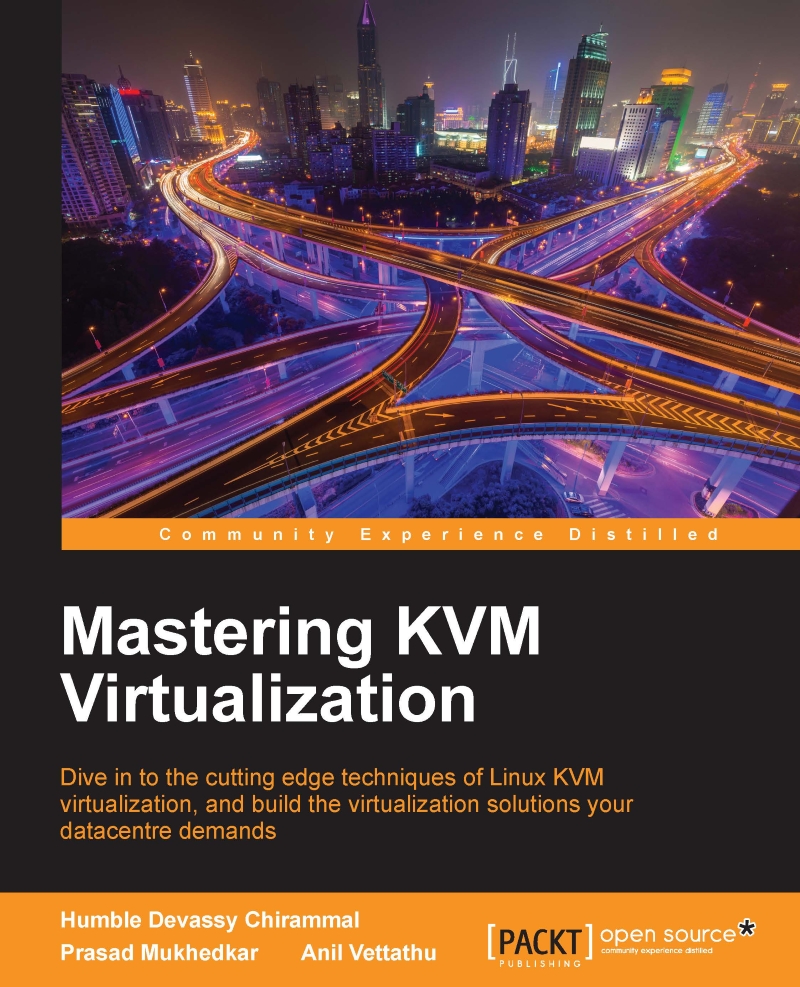How to enable nested KVM?
By default, nested KVM is disabled.
Open /etc/modprobe.d/kvm.conf as root user using a text editor like vim. If the file does not exist create /etc/modprobe.d/kvm.conf:
- #Uncomment
kvm_intelline if your CPU make is Intel - #options
kvm_intel nested=1 - #Uncomment
kvm_intelline if your CPU make is AMD - #options
kvm_amd nested=1
Save the file and reboot the system. Once the system reboots verify nested by checking.
# cat /sys/module/kvm_intel/parameters/nested Y
For AMD, the file to check is /sys/module/kvm_intel/parameters/nested:

Fig - 1
After verifying nested status, change the CPU model of the VM to match host's CPU; that is, enable Copy host CPU configuration (Fig-1). Start the VM and execute egrep '(vmx|svm)' /proc/cpuinfo in the VM. You should be able to see vmx or svm in the output based on the host CPU model.
Your VM can now create its own virtual machines for the purpose of testing.