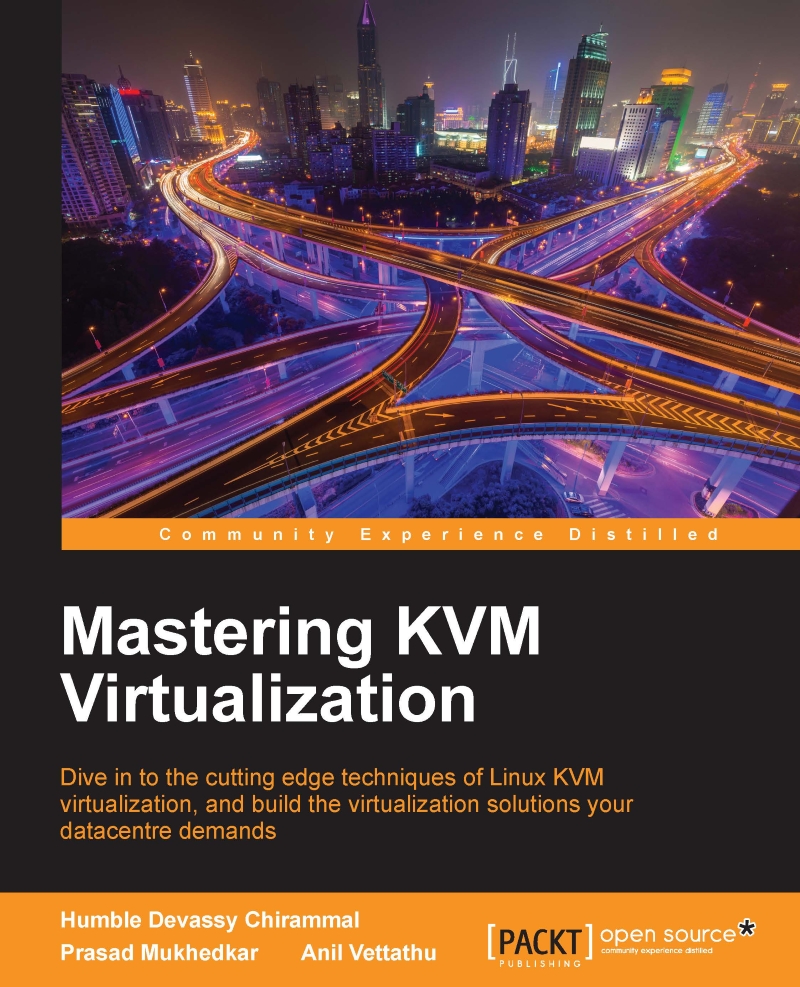Creating virtual machines using the Virtual Machine Manager
The following methods are available with virt-manager for Guest OS installation:
Local installation media (ISO Image or CD-ROM)
Network installation (HTTP, FTP, or NFS)
Network boot (PXE)
Importing existing disk images
In this section, we will create new virtual machines running different operating systems, each using one of the aforementioned installation methods, so that by the end of this chapter you will be familiar with all the available methods for creating virtual machines and will thoroughly understand the Create a new virtual machine wizard.
We will create the following Guest OS:
Windows 7
CentOS 6
To create the VM using a graphical interface, start the Virtual Machine Manager by executing the virt-manager command or open it from the Applications | System Tools menu.
Creating a new virtual machine wizard
From Virtual Machine Manager, click on the Create a new virtual machine button on the toolbar or select File | New Virtual Machine...