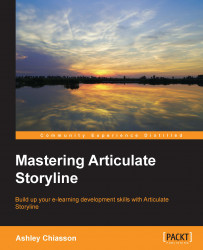Using cue points
When you're working with audio, video, or even with multiple objects on a slide, cue points can be particularly useful in reducing the amount of time you spend laboring over synchronization.
Cue points indicate when you want something to happen or when you want to cue something to happen.
In the following screenshot, we're looking at the timeline for a slide. On this particular slide, we have some audio and four objects. The objects have been staggered to indicate they are to appear one after another, but if you want to align them to the audio, cue points can help with that.

Using the play controls (1), you can play the audio track, and whenever you want an object to appear, simply press C. This will create a cue point on the timeline (2).

Once you've added your cue points, you can right-click on each object on the timeline you wish to align and select which cue point you wish to align the object to. The object will then snap to that area on the timeline...