Advanced Text: Custom Text
If you are looking for a special font to match a particular theme or character in one of your Elements projects, one thing you could consider is downloading a custom font from a site such as www.dafont.com. There are a lot of places advertising "free" stuff—I have never had any issues with this one, but I'd be mindful of what and where you click on some of the more disreputable sites online. I have been using fonts from Dafont for many years, and it seems pretty reliable. Here's how it's done:
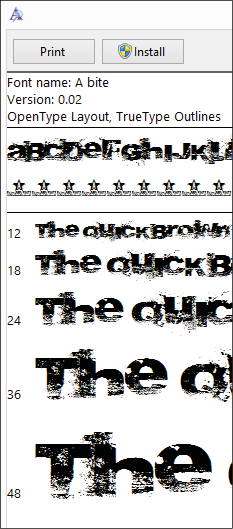
Step one: Visit the site. Scroll through the pages or use the Search bar.
Step two: When you find a font to your liking, click the Download button. It's small and so downloads quickly.
Step three, left: Once downloaded—to your Downloads folder (Mac/PC)—locate the file and open it by double-clicking the downloaded file icon. It will open a window displaying what the font physically looks like.
...































































