Additional resources – keyboard shortcuts and working tips
It's a sad fact that all image editing is virtually worthless if the monitor on which you make all your creative decisions doesn't actually represent the correct color, brightness, and contrast accurately. Color management—the process of making sure that what you see onscreen is both accurate to life and will be correctly reproduced online and in print—is, I think, an unnecessarily complex operation. Although Elements' calibration is not nearly as controllable as that found in Photoshop, it's presented in a reasonably easy format that should work well in most situations. And if you are sending your work into a commercial print environment, you can always let them handle the finer complexities of color reproduction, which allows you to pay more attention to the editing process.
Color management options
One area where Photoshop Elements really cannot compete with Photoshop CC is in serious color management:
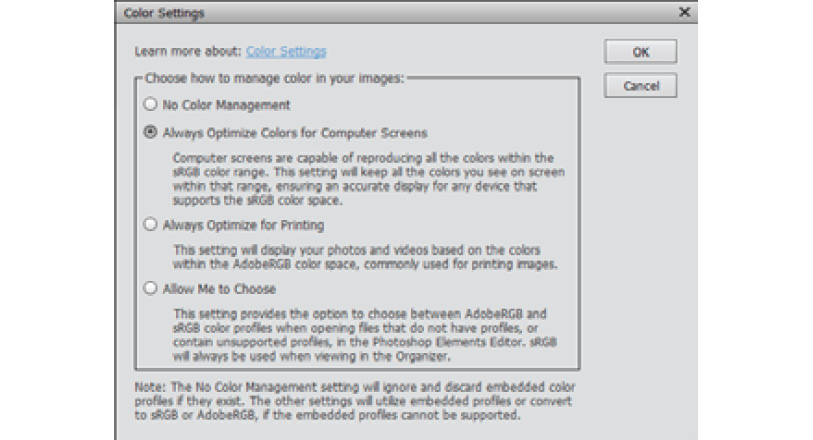
What you'll find in the program's Color Settings dialog box are four simple options:
- No Color Management
- Always Optimize Colors for Computer Screens
- Always Optimize for Printing
- Allow Me to Choose
Essentially, this means that if you choose to ignore any color management, Elements will discard existing color space settings, but if you choose to optimize colors, the color range will be kept within the existing sRGB color range.
If you go for the printing option, it would be best to set AdobeRGB (1998) as the color space in your camera. The Allow Me to Choose option permits the user to make a choice between sRGB and AdobeRGB (1998).









































































