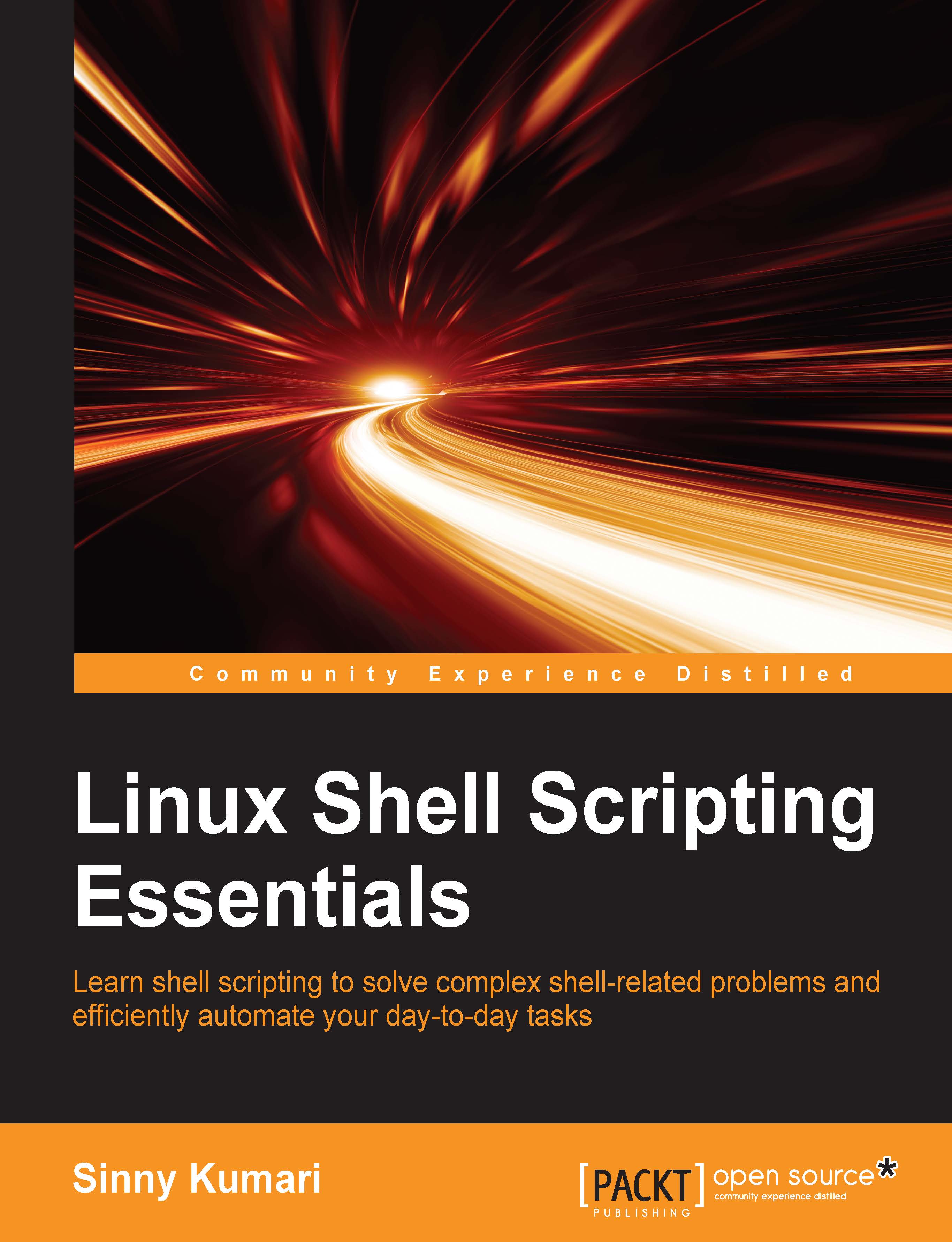Running tasks at a specific time
In general, when we run a command or script, it starts executing instantly. However, what if we want it to run later at a specific time? For example, I want to download large data from the Internet, but don't want to slow down my Internet bandwidth while I am working. So, I would like to run my download script at 1:00 AM since I won't be using the Internet for any kind of work after 1:00 AM. It is possible to schedule download scripts or commands later at a specified time using the at command. We can also list scheduled tasks using the atq command or remove any scheduled tasks using the atrm command.
Executing scripts using at
We will use the at command to run tasks at a given time. The syntax of using the at command is as follows:
at [Option] specified_time
In the preceding syntax, specified_time refers to the time at which a command or script should run. The time can be in the following format:
|
Time format |
Description |
|---|---|
|
HH:MM |
The specific time of the day... |