Using the Mint Software Manager
As mentioned earlier, there are GUI package management tools available in various distributions. Not all distributions ship with GUI tools to manage installed software, but all of the distributions aimed toward entry-level to intermediate users do. In Debian-based distributions, Synaptic is a very popular GUI tool (and is also available for use in Mint) and there are also other distribution-specific tools, such as the Ubuntu Software Center. Mint takes it one step further and includes its own GUI application for package management that is very easy to use; the Mint Software Manager is that tool, and it makes package management a breeze. The Mint Software Manager is available in your Applications menu. Go ahead and launch it. The following screenshot shows the main window of Mint's Software Manager:
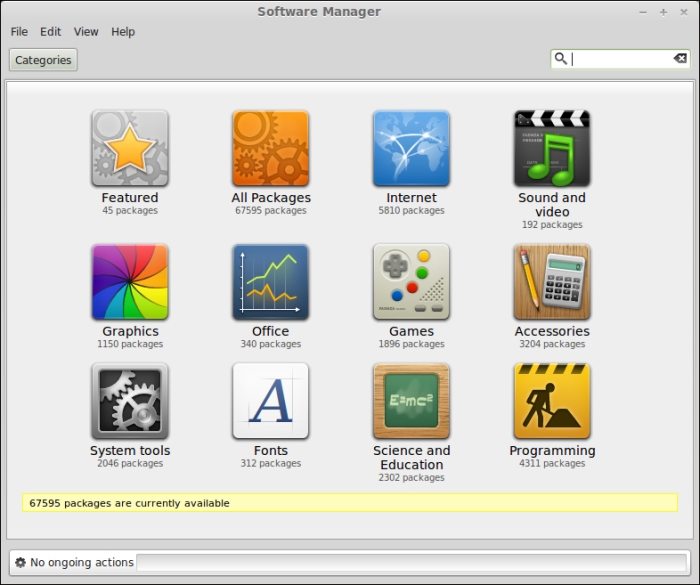
Before you dive into the Software Manager, first you will be prompted for your password. The password that you'll enter is the same as the one you used when you...































































