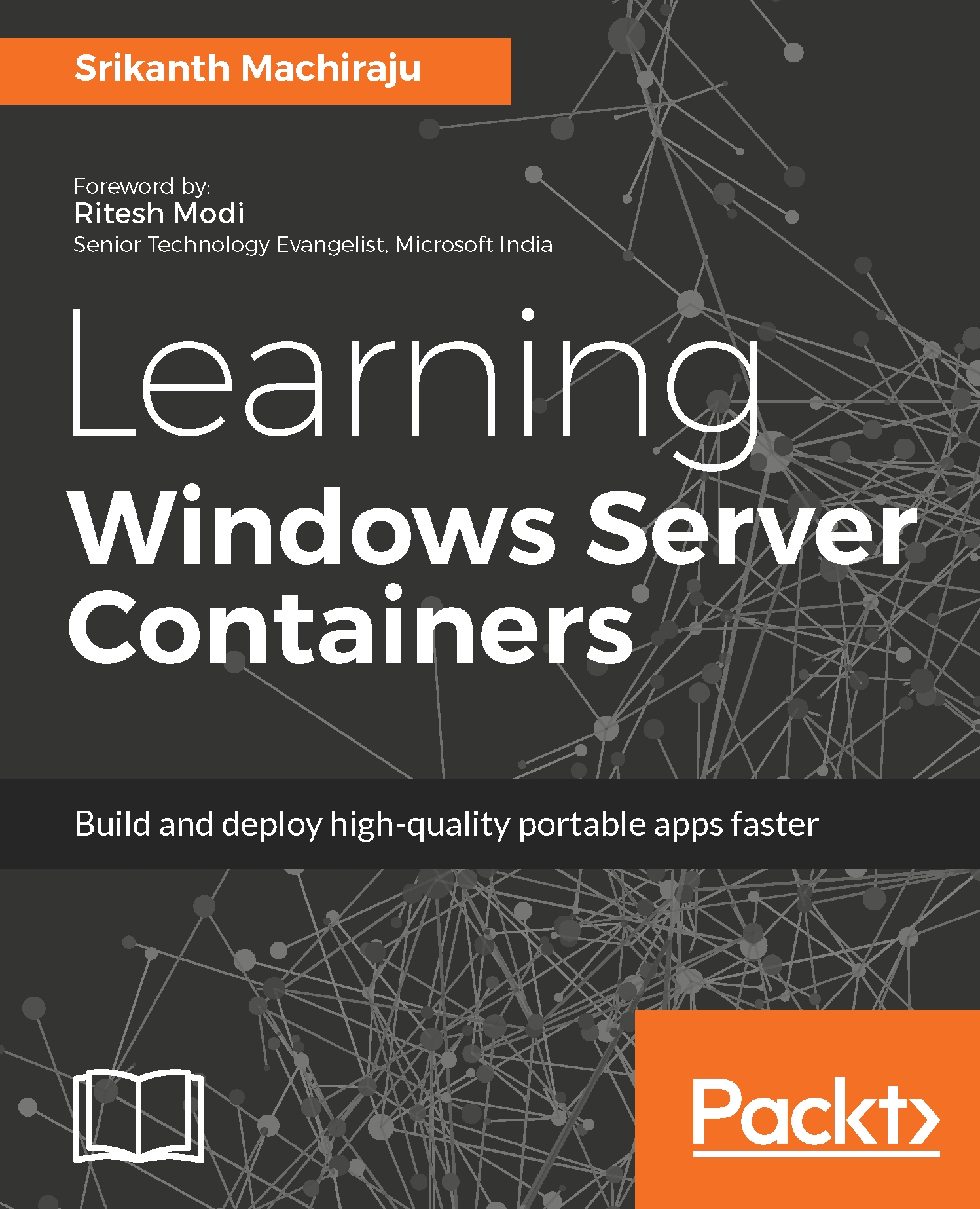Configuring remote Docker host
In the previous chapters, we ran Docker commands by logging into the machine and by using docker daemon running on the local host. Docker daemon can also be configured to listen for remote clients. The client can be running on Windows or Linux machines. In a Windows environment , the Docker daemon process or runtime named dockerd.exe is installed by default at C:\Program Files\docker\dockerd.exe. Docker daemon can listen over TCP using secure and unsecured connections. The default port used by Docker daemon to listen over TCP is 2375.
Running the following command on a remote PowerShell session connected to Azure VM will configure Docker daemon to listen on port 2375:
dockerd.exe -H 0.0.0.0:2375 docker.pid
The docker.pid file stores the Windows process ID of the Docker daemon. When you try to host Docker daemon on port 2375 you might see an error as shown in the following screenshot:

As the error explains, docker.pid already exists which means dockerd.exe is already...