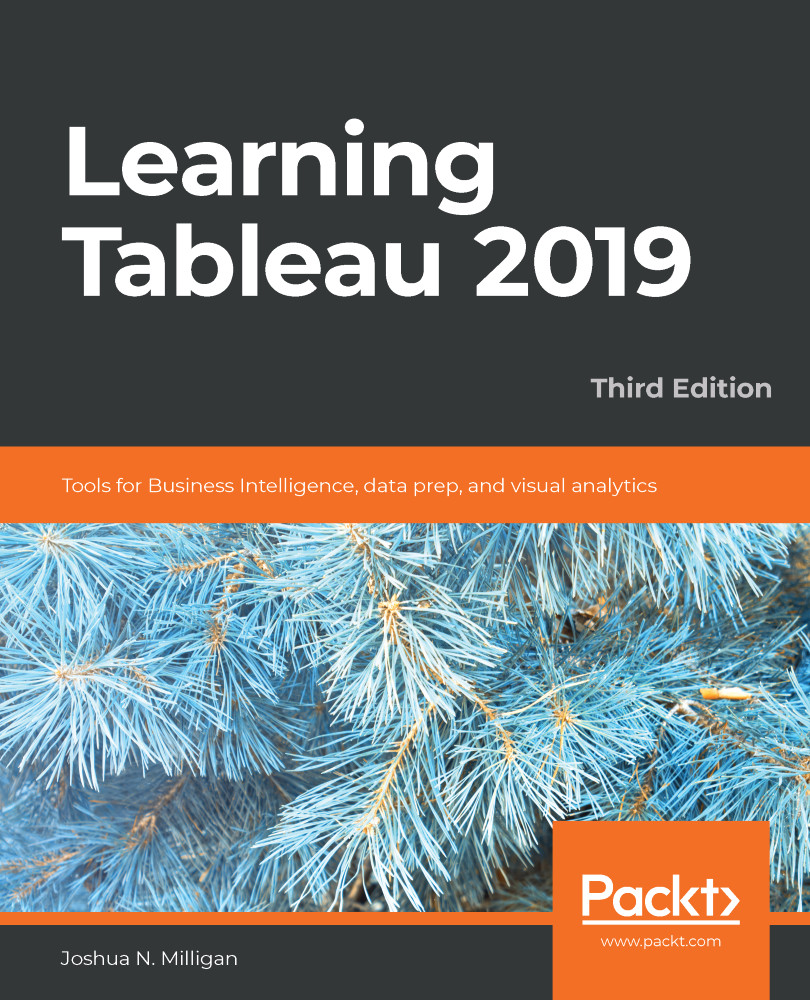We might know that the naming convention of the rental unit in the vacation rental data actually gives us the room number and the name of the building. For example, the unit named 207-Beach Breeze is room 207 of the Beach Breeze condo complex.
In the Chapter 04 workbook, create a couple of calculated fields.
Name the first Room with the following code:
SPLIT([Rental Property], "-", 1)
Then, create another calculated field named Building with the following code:
SPLIT([Rental Property], "-", 2)
Both of these functions use the Split() function, which splits a string into multiple values and keeps one of those values. This function takes three arguments: the string, the delimiter (a character or set of characters that separate values), and the token number (which value to keep from the split, that is, 1st, 2nd, 3rd, and so on.) Using...