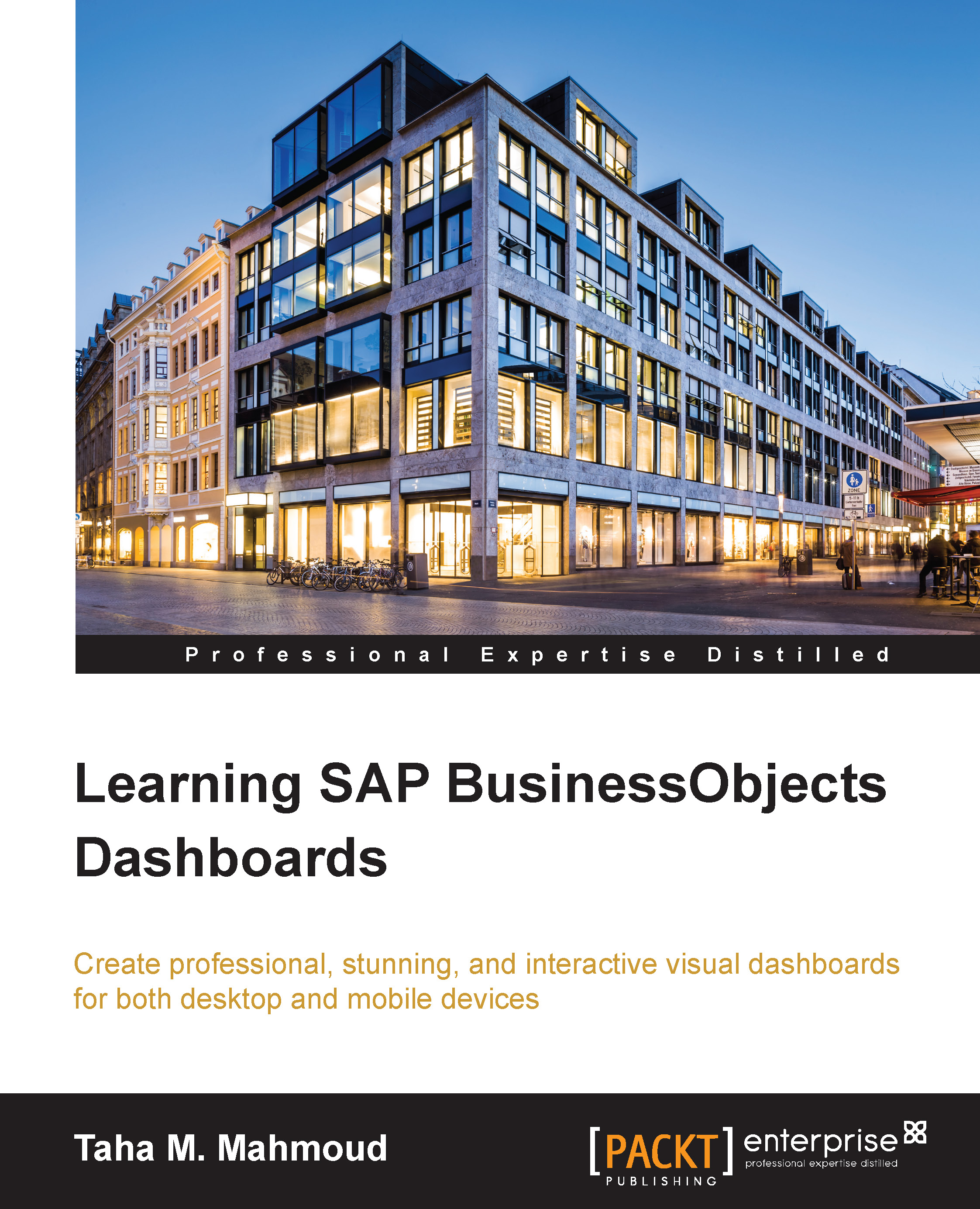Using art and background components
Art and background components can be used to give a stylish look to our dashboard. We can access these components from the Art and Backgrounds category under the Components panel, as shown in the following screenshot:
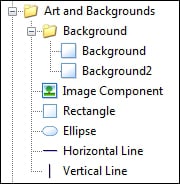
Using basic art components
The following is the first of two examples showing you how to use the Art and Background components to add a style to your dashboard components:
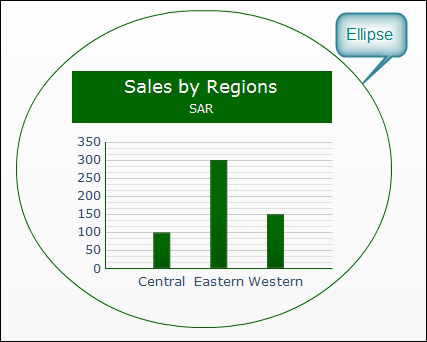
Here is the second example:
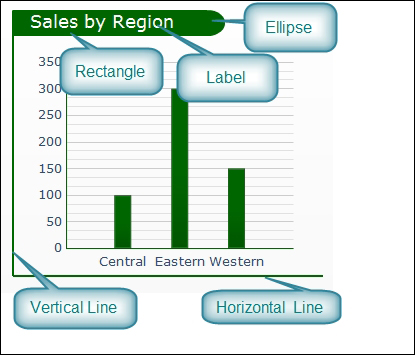
Using the image component
Images are an important element for supporting the look and feel of our dashboards. Adding logos, some related icons, and stylish buttons can make a big difference. In this section, you will learn how to add a logo and an icon:
Open the Components panel, and navigate to the Art and Background section. Then drag and drop an Image Component option onto your eFashion dashboard canvas.
Select the Image Component tab and open its properties in the Properties panel.
Navigate to the General tab and select Resize Image to Component...