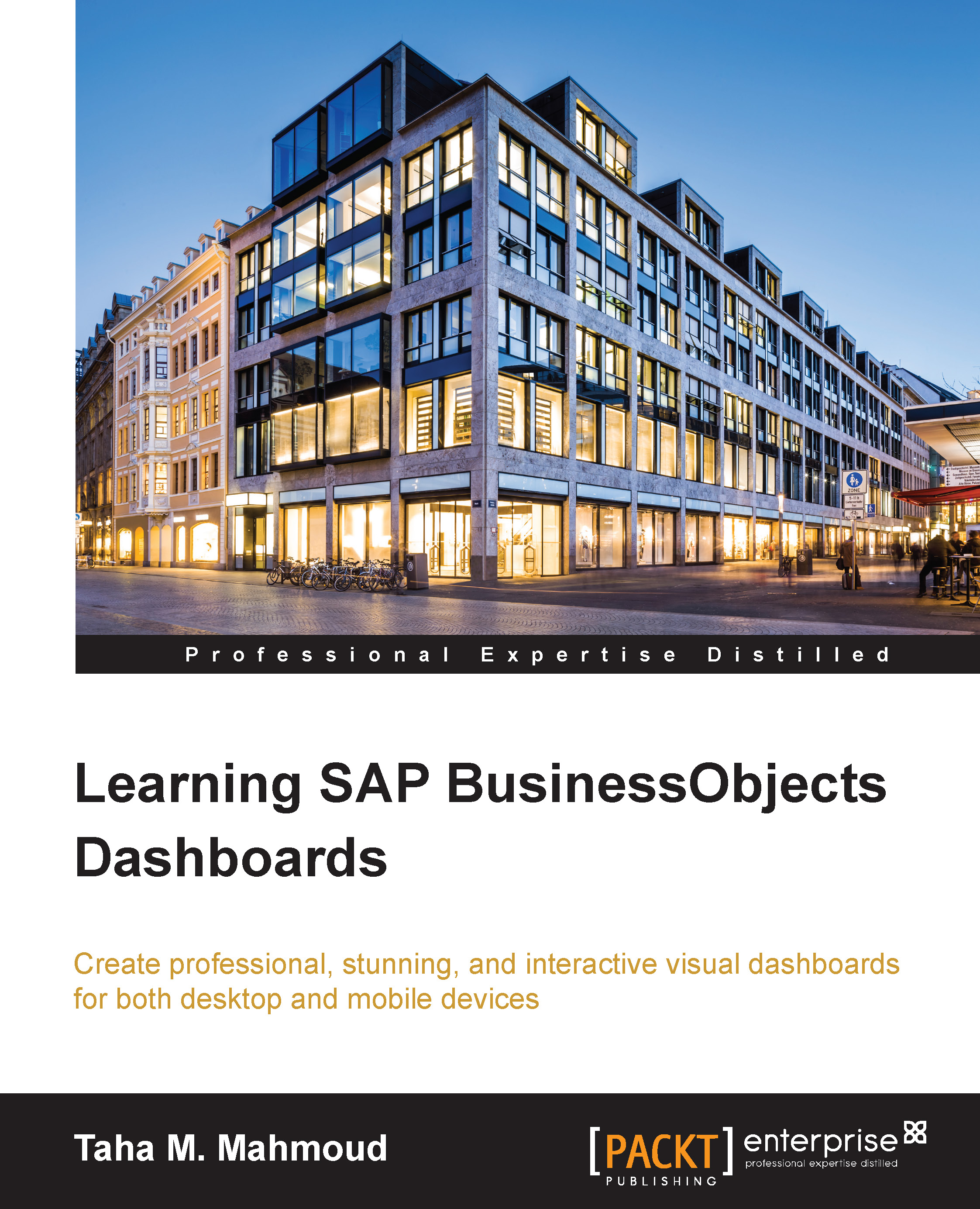Grouping components
Grouping components is used to group multiple dashboard components to make it easier to move and control them. Usually, the grouped components are already configured, and all of their properties are already set. We can use a group of components to perform any of the following actions:
- Move them together on the canvas
- Control dynamic visibility for the entire group, instead of configuring it for each dashboard component inside the group
- Group dashboard components in an object browser and lock, show, and hide the entire group, instead of doing this for each dashboard component member
Now let's see how to use this feature:
- Navigate to Object Browser.
- Hold down Ctrl and select the following items:
- The Sales by Product pie chart
- The Sales and Quantity by Product combination chart
- Radio Button 1
- Right-click and select Group from the menu that opens.
You can see these steps marked here:

The created group is shown in the Object Browser panel like this:

You can see the properties of...