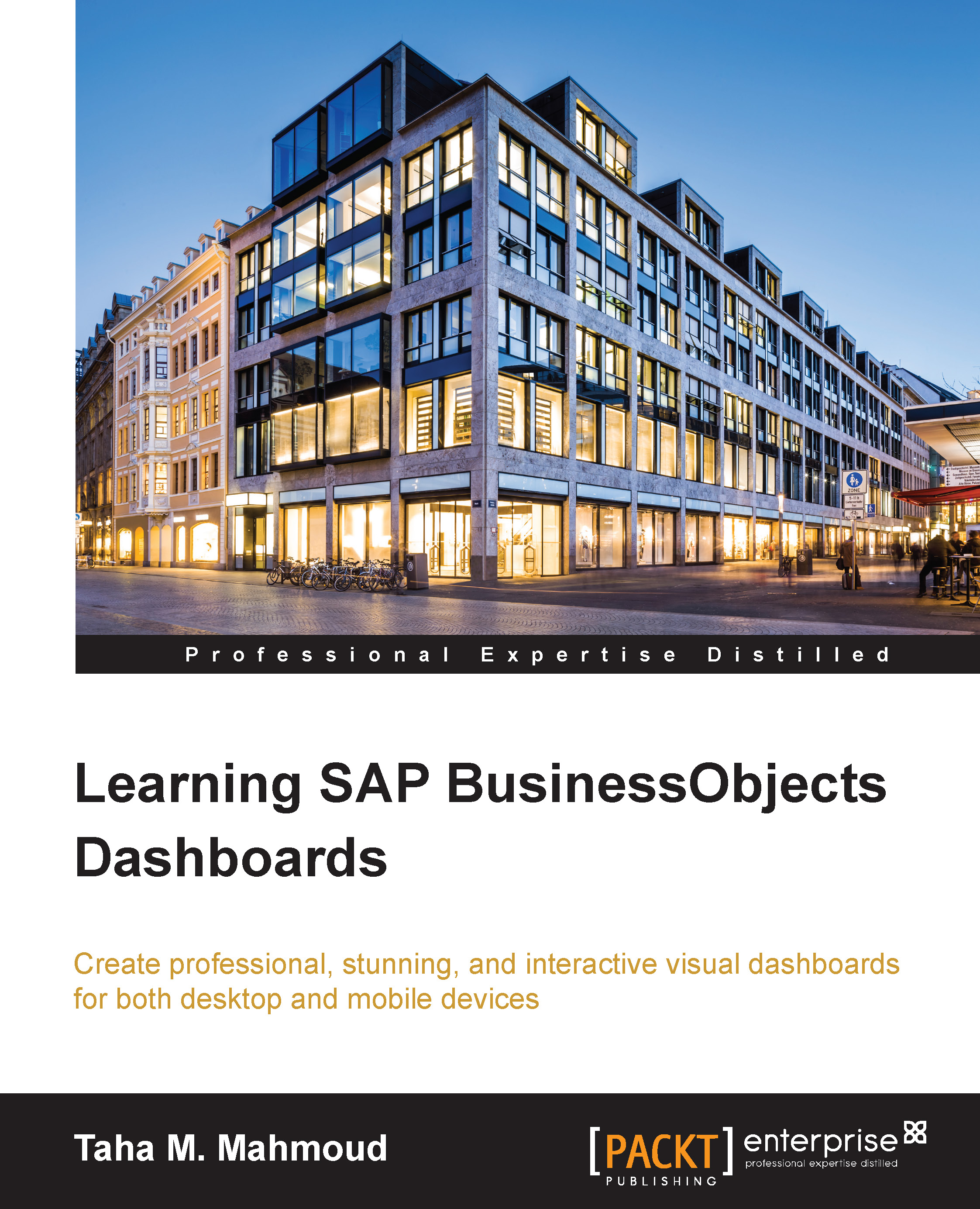Using maps
Maps are a very important subject, and so we need to pay special attention here. In this section, we will discuss these topics:
- Using built-in maps
- Using the CMap plugin
Adding built-in map dashboard components
In this section, you will learn how to add a US-based map to the eFashion sales data by state. Then, we will link this map with data already prepared from the Excel model.
Before we start, however, we need to open the latest .xlf dashboard file that we completed in the previous chapter. If you didn't complete the steps provided in the previous chapters to create the eFashion dashboard, or if you just want to practice with the map part, then you may open the Chapter3.xlf dashboard from the Dashboard (Ready) folder, which is available under the example code folder. We can see that folder in the following screen:
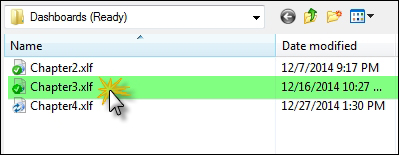
Now, let's add the US maps together:
- Navigate to the Maps section under the Components panel.
- Drag the USA (continental) map and drop it onto the canvas.
We can...