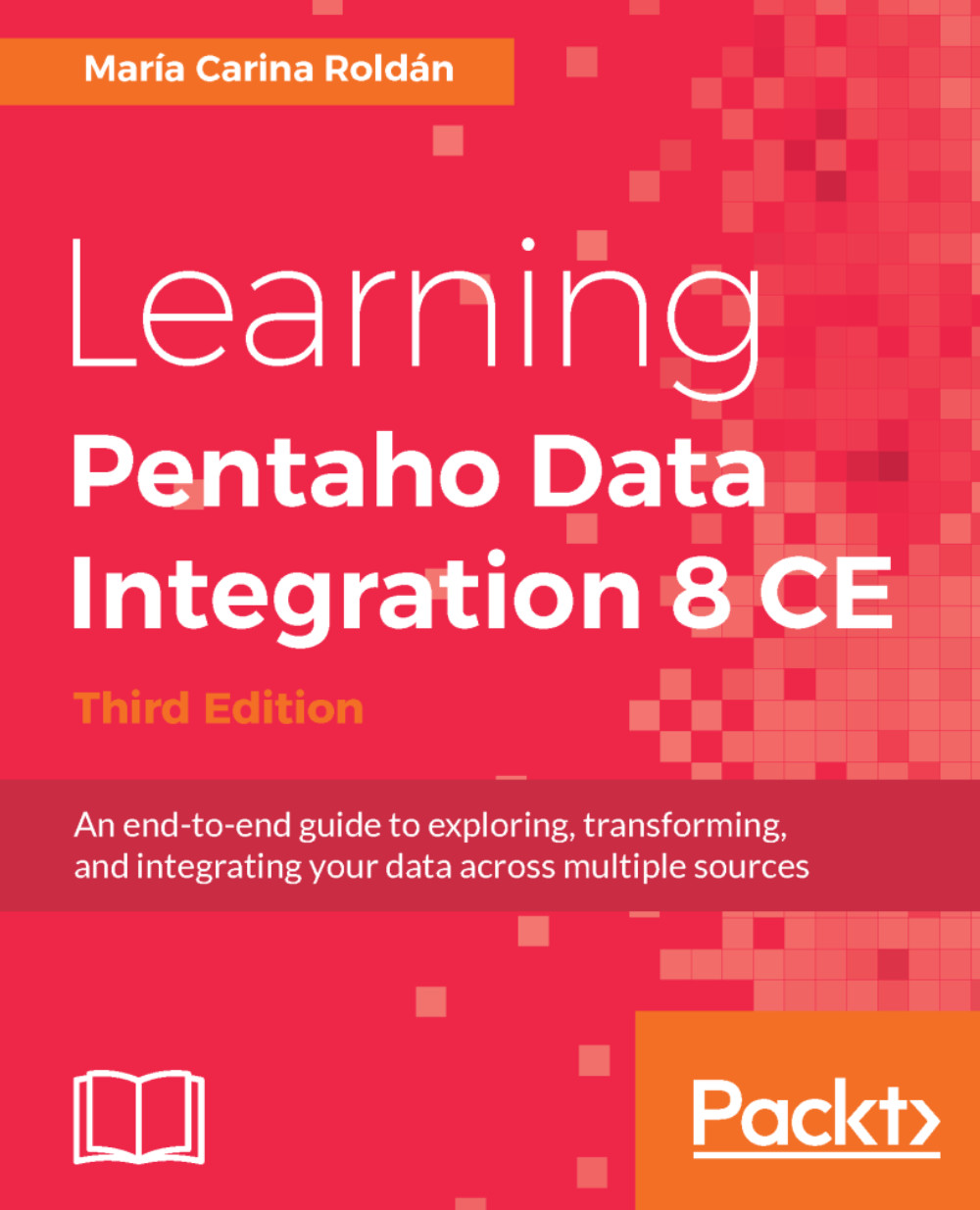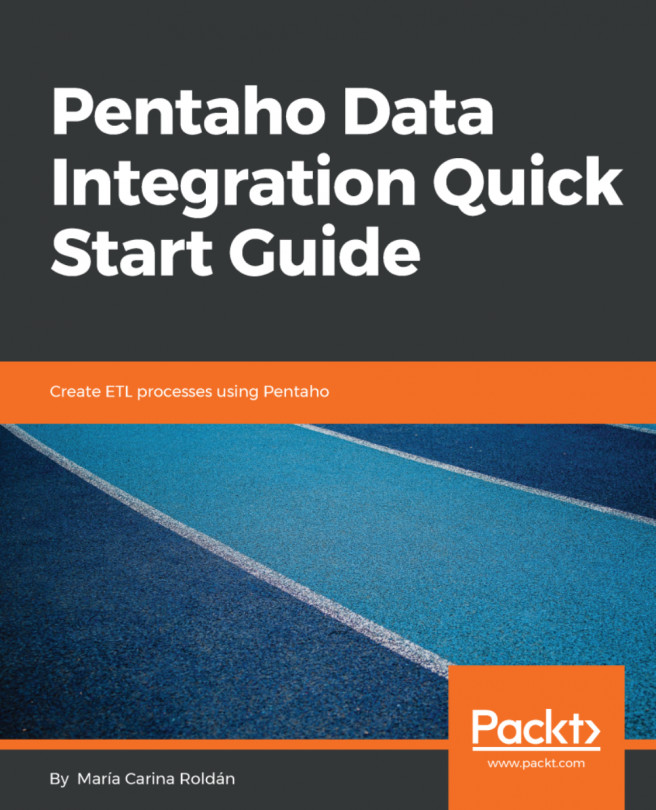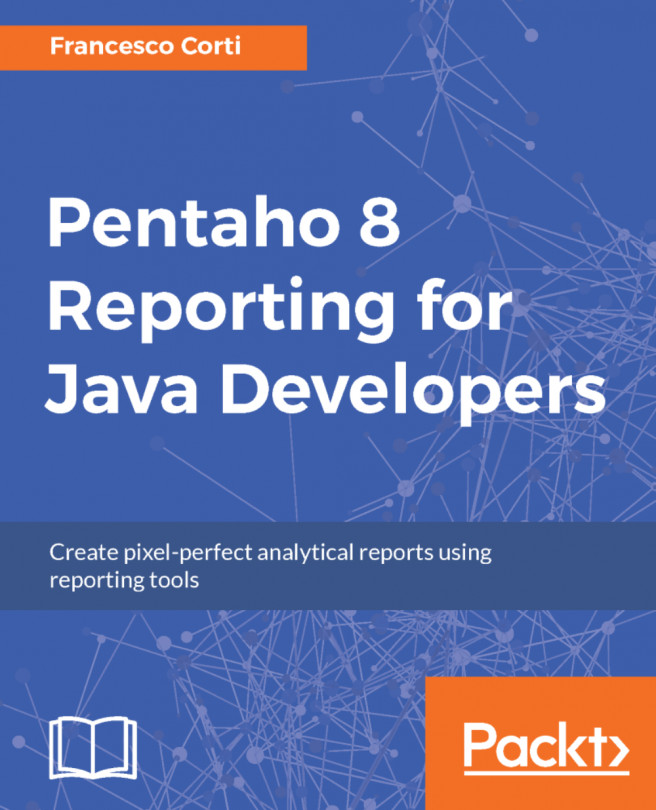Splitting the stream based on conditions
In the previous section, you learned to split the main stream of data into two or more streams. Now you will learn how to put conditions, so the rows take one way or another depending on the results of evaluating those conditions.
Splitting a stream based on a simple condition
For this subsection, we will work one more time with the Excel file exported from JIRA, containing all the new features proposed for next releases of PDI. This time, suppose that you want to implement different treatments to the data, depending on the Severity of the issues. For example:
- With the issues that have severity Urgent or High, you want to create a list and send it by email
- With the rest of the issues, you want to create an Excel file order by status and severity, and copy this output to a shared folder to be revised
The source of both outputs is the same, but depending on the characteristics of the issues, the rows have to take one way or the other.
Following is how you...