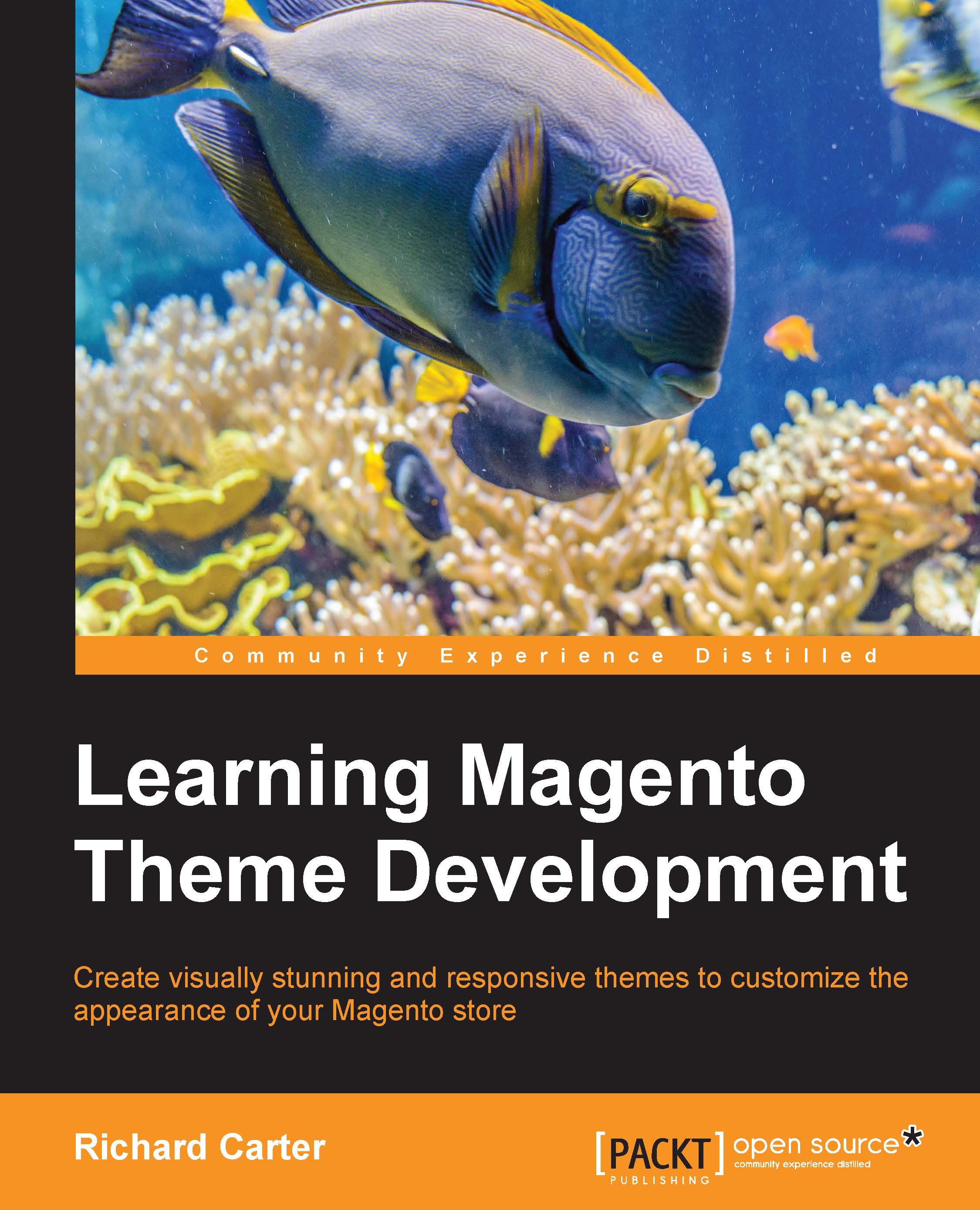Changing the color scheme of your Magento transaction e-mail templates
Now that you've changed the logo used in Magento's transactional e-mail templates, you may also want to change your e-mail template's color scheme.
Loading a Magento e-mail template
Navigate to System | Transactional Emails, and click on the Add New Template button at the top-right corner of the screen, as shown in the following screenshot:
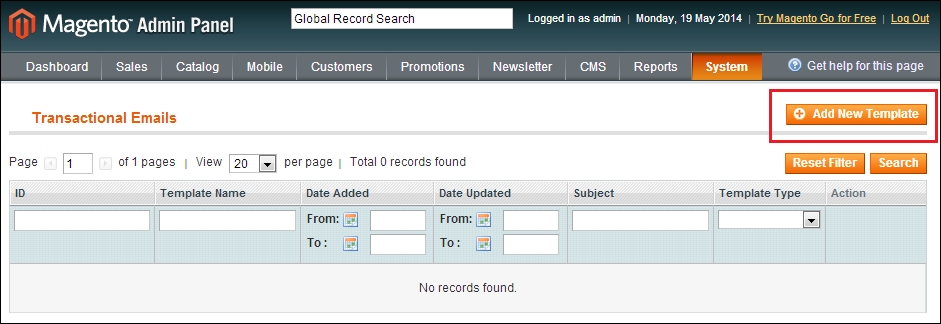
From there, select an e-mail template you wish to overwrite; the following example uses the New Order template, which acts as the order confirmation e-mail template:
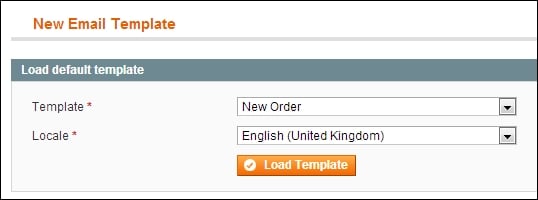
Click on the Load Template button, which will populate the panel below with the current contents of this e-mail template for you to alter. Firstly, populate the Template Name field as we're overwriting the New Order template. This will be New Order v2, as shown in the following screenshot:
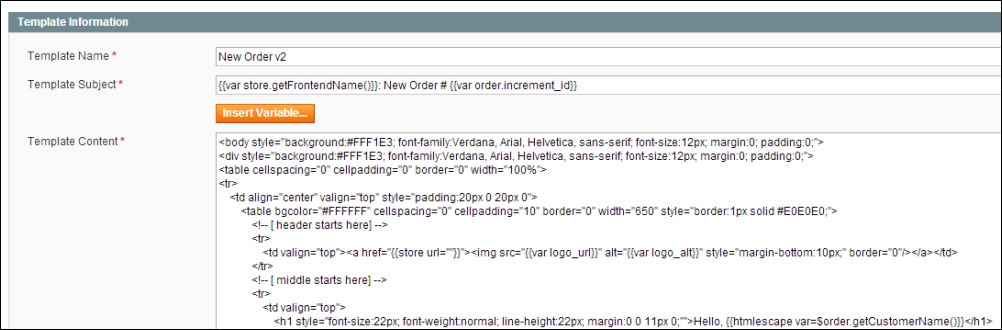
Next, in the Template Content field, you can overwrite any color references you need in the style attributes within the e-mail template...