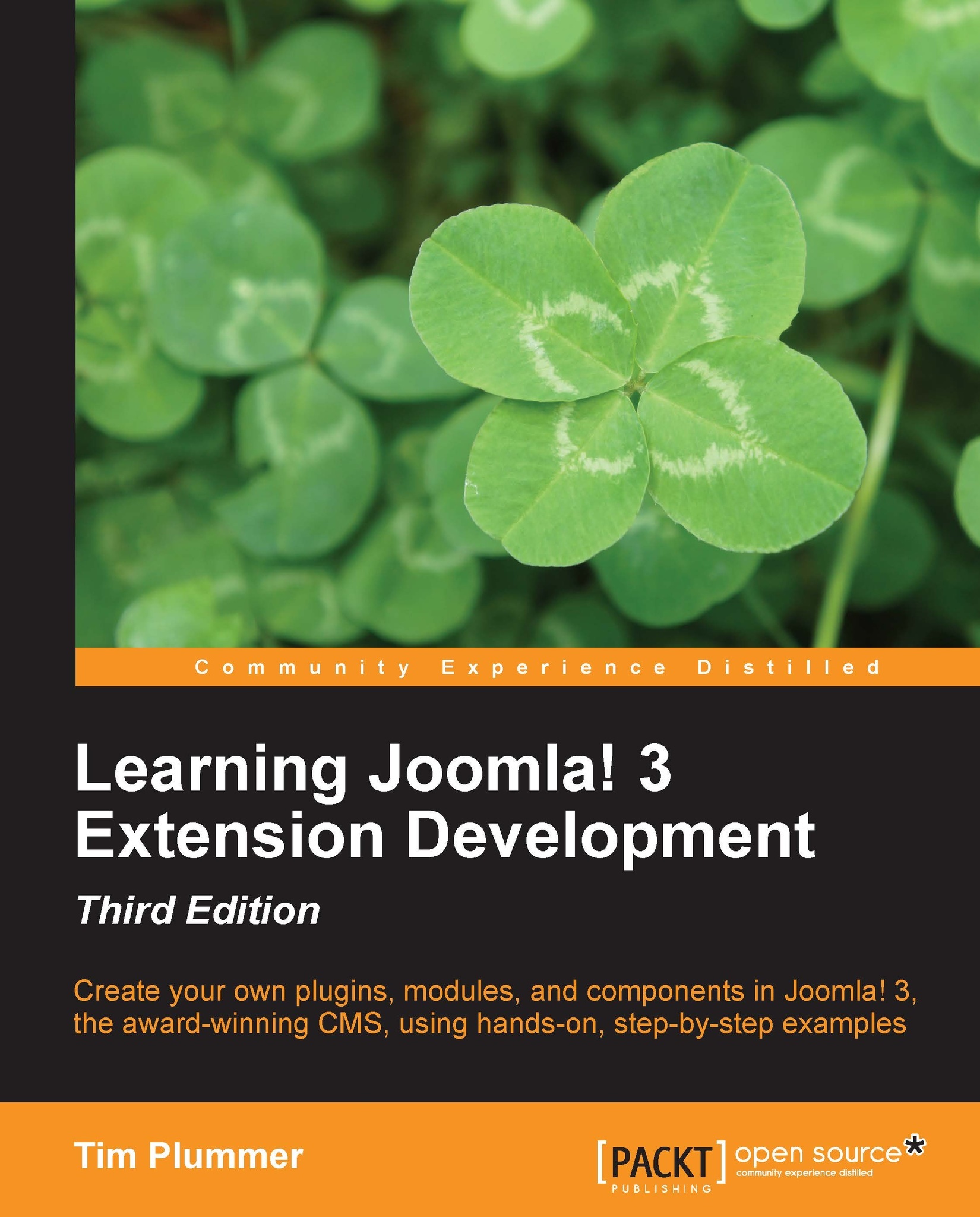Adding sample images
Until now, we have just used sample images included in Joomla!, and they don't match our sample data. Grab your camera and take a couple of suitable pictures; they don't have to be super high quality, as we are only using them for the Web. We will call our images chocolate.png, cookie.png, and coin.png respectively, but you could also use JPG if you prefer that format. We can include these sample pictures in our media folder; so create the images folder under /media/com_folio/, and copy the images there. The images I am using are 150 x 112 pixels and are saved as PNG files:
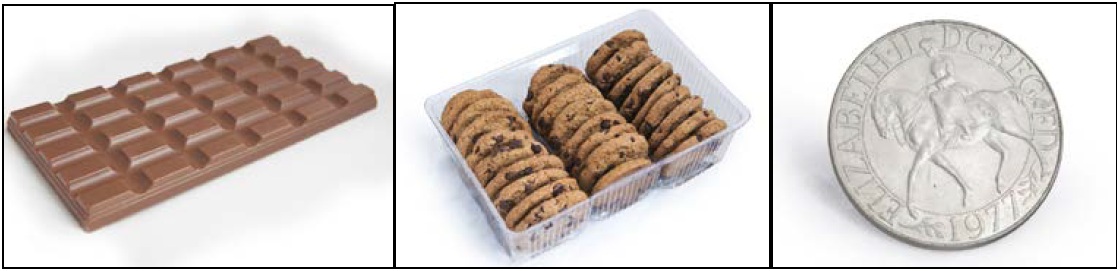
You will need to modify your installation XML file to include this new folder, so edit the folio.xml file under /administrator/components/com_folio/ as follows:
<media destination="com_folio" folder="media">
<filename>index.html</filename>
<folder>css</folder>
<folder>images</folder>
</media>Now, go to the backend of your component and change...