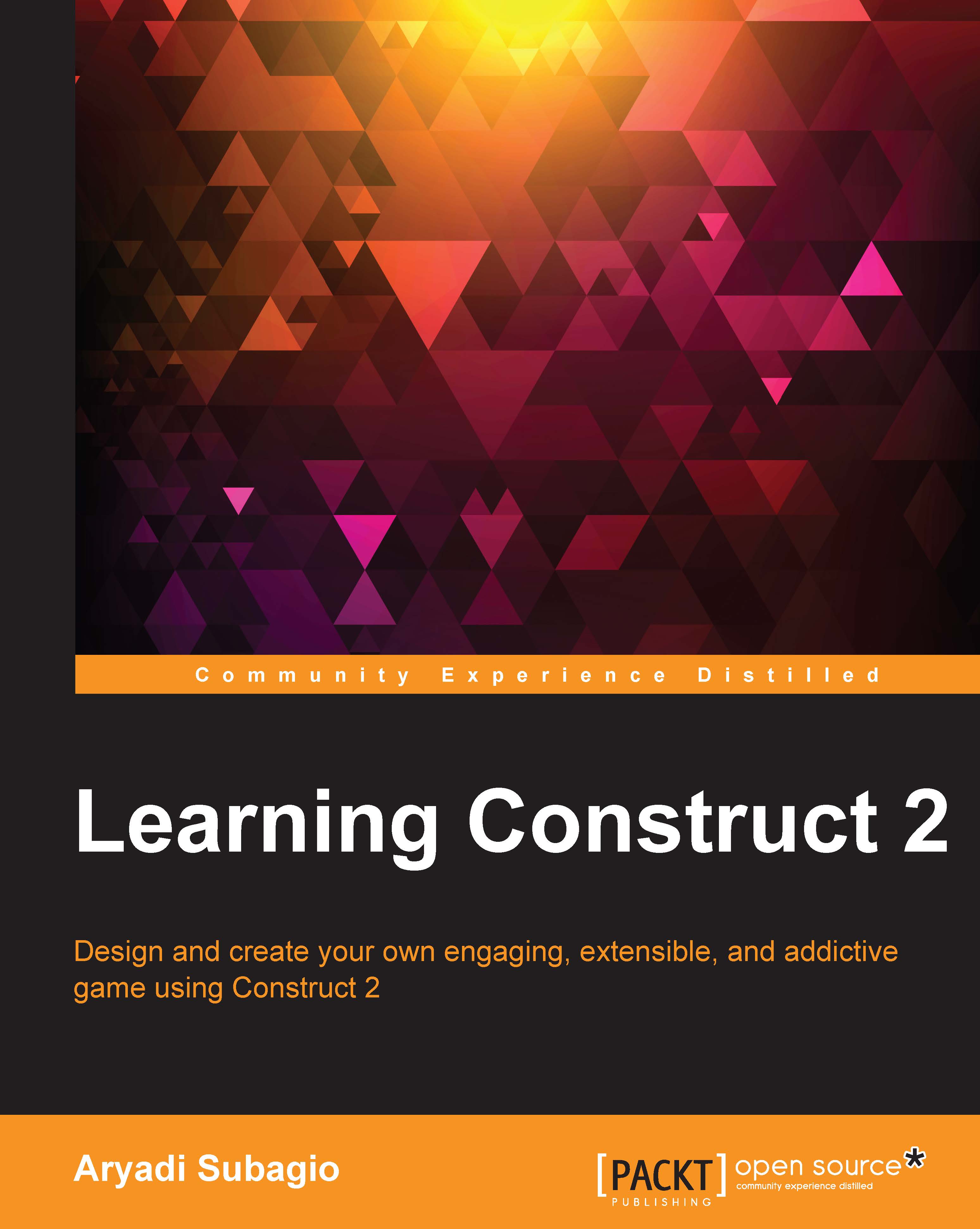Setting the stage
So, just like the previous chapter, we'll start by designing our layout. The sprites used in this chapter can be found under the Space shooter folder under Sprites in freebundle.zip. However, we want to change the default resolution first, because our space shooter will be a vertical one and not horizontal. If you start with a new empty project, then, by default, you'll get a resolution of 854 x 480. To change this, we will simply change the value of the window size in Project Properties. To open the project properties, click on the View link in Project Properties or click on the project name, which is the first item in the Project bar on the right-hand side.
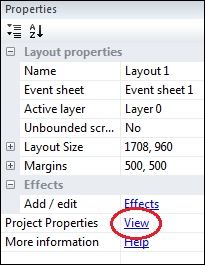
Clicking on this will show the project properties with a lot of configurations that you can apply to your project, such as changing the name and description of the game, choosing what preview browser to use, and selecting the physics engine for the physics behavior, among other things. For now, let's change the window...