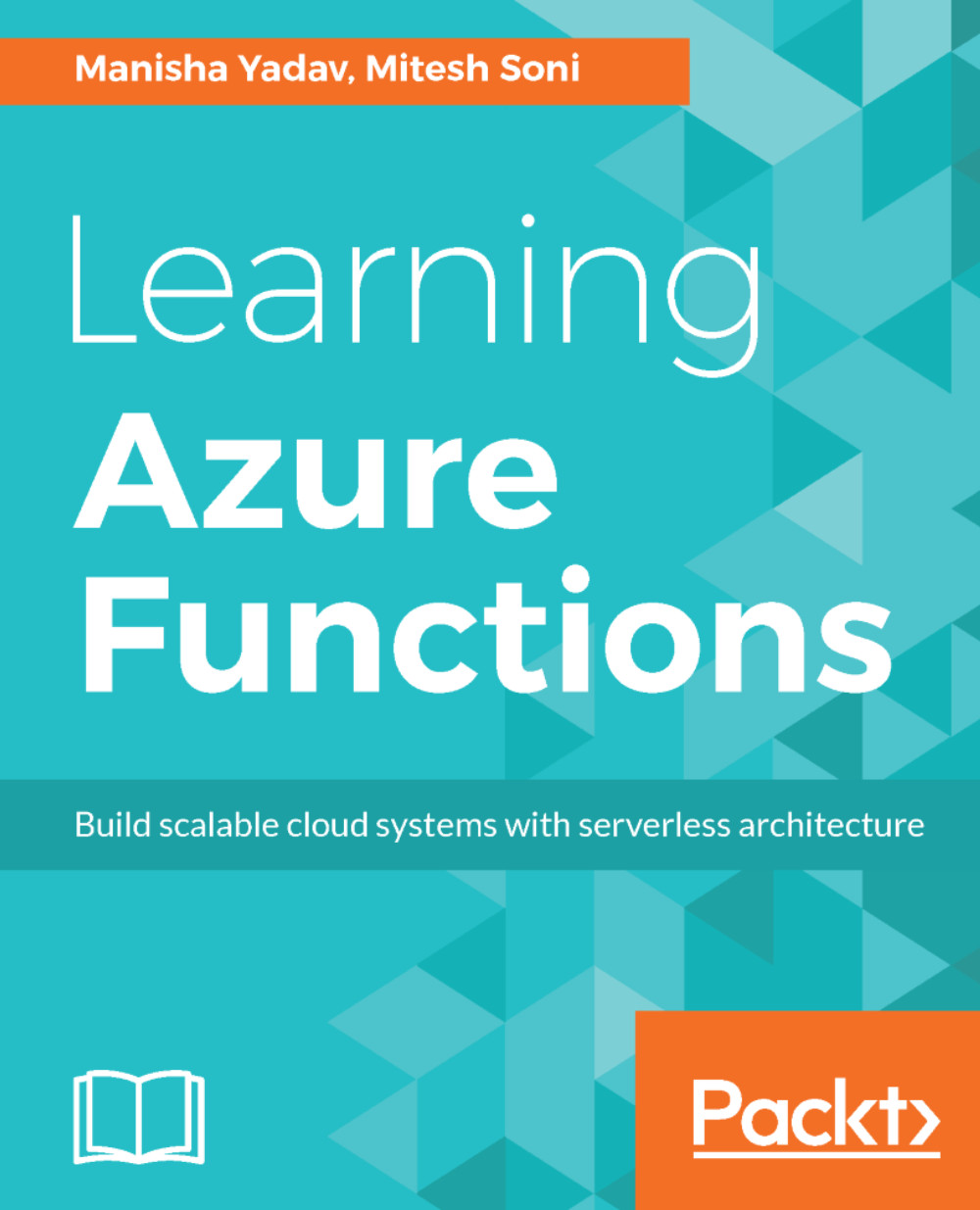Monitoring of Azure Functions
Monitoring is essential for the quality of the Azure Functions over a specific period of time. Azure Function Apps provide a simple yet understandable monitoring in the Azure portal itself.
Go to Function Apps, select a specific function, and click on the Monitor link.
Here we can see the success count, error count, function invocation log, and other details:
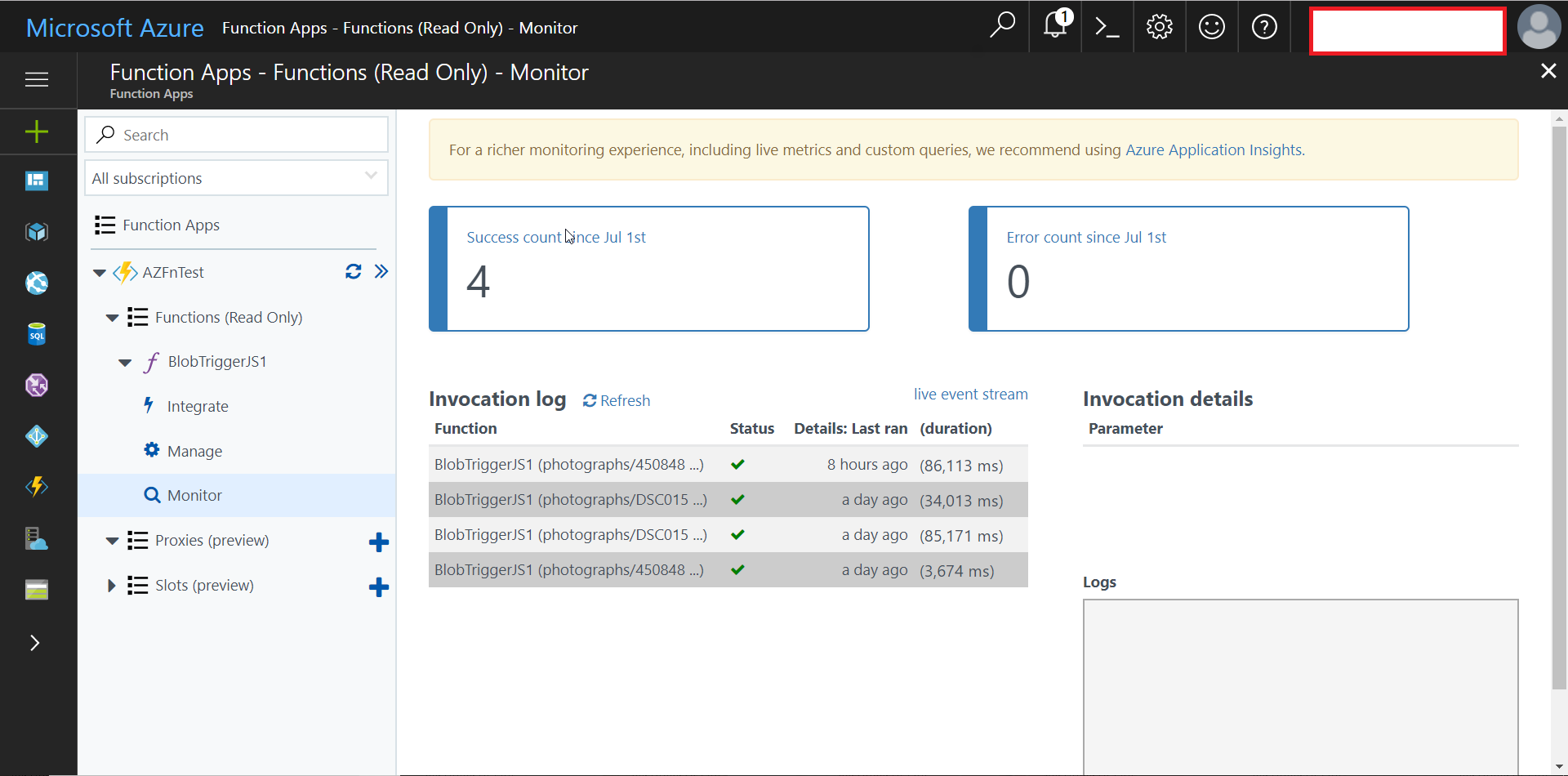
In Azure Portal, click on the function and select Expand to get logs in a large window, as shown in the following figure.
Upload any new image in the Azure Storage container and wait for the function to be executed successfully:
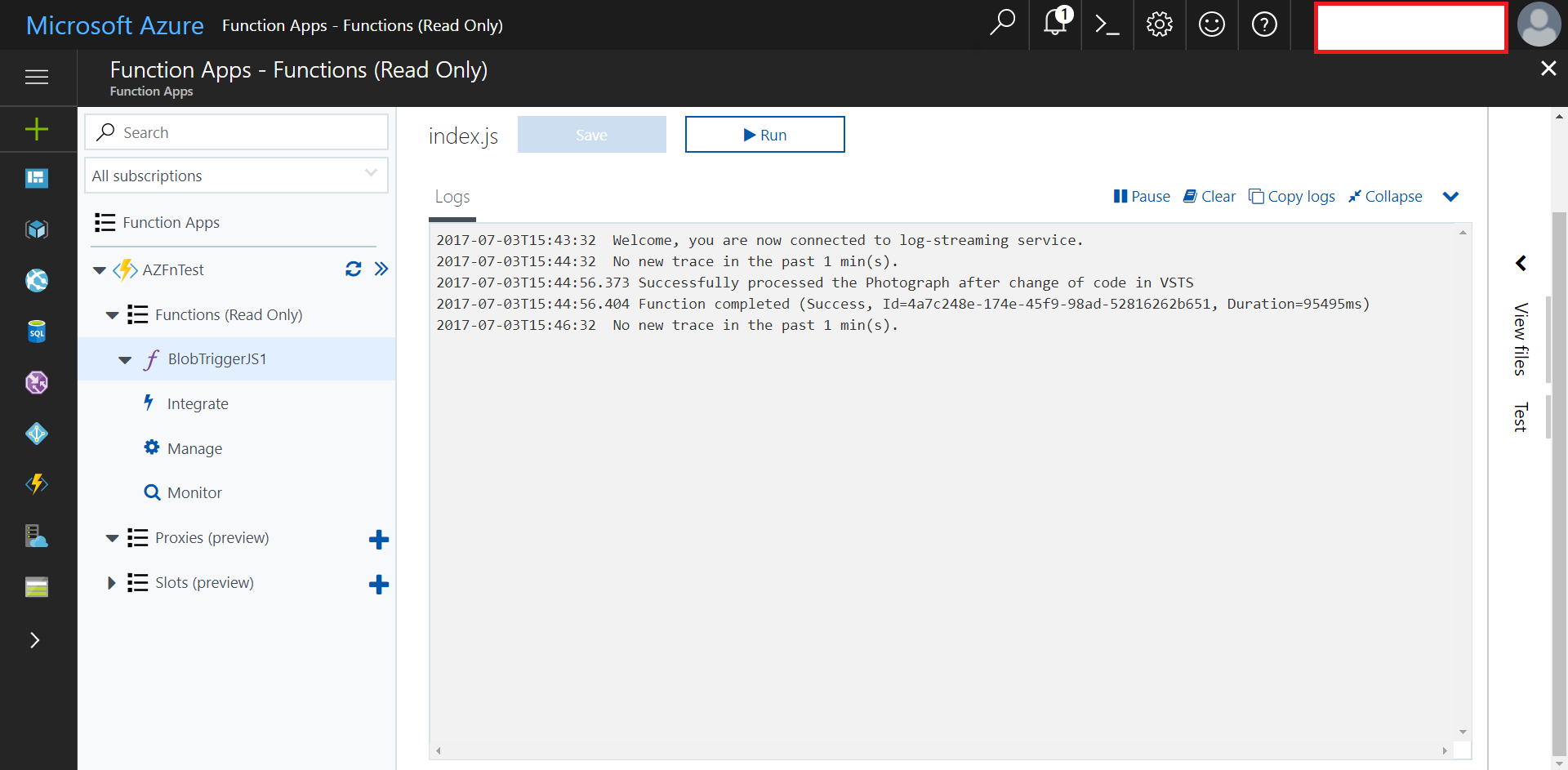
Once the function is executed successfully, go to the Monitor section and find the updated success count:
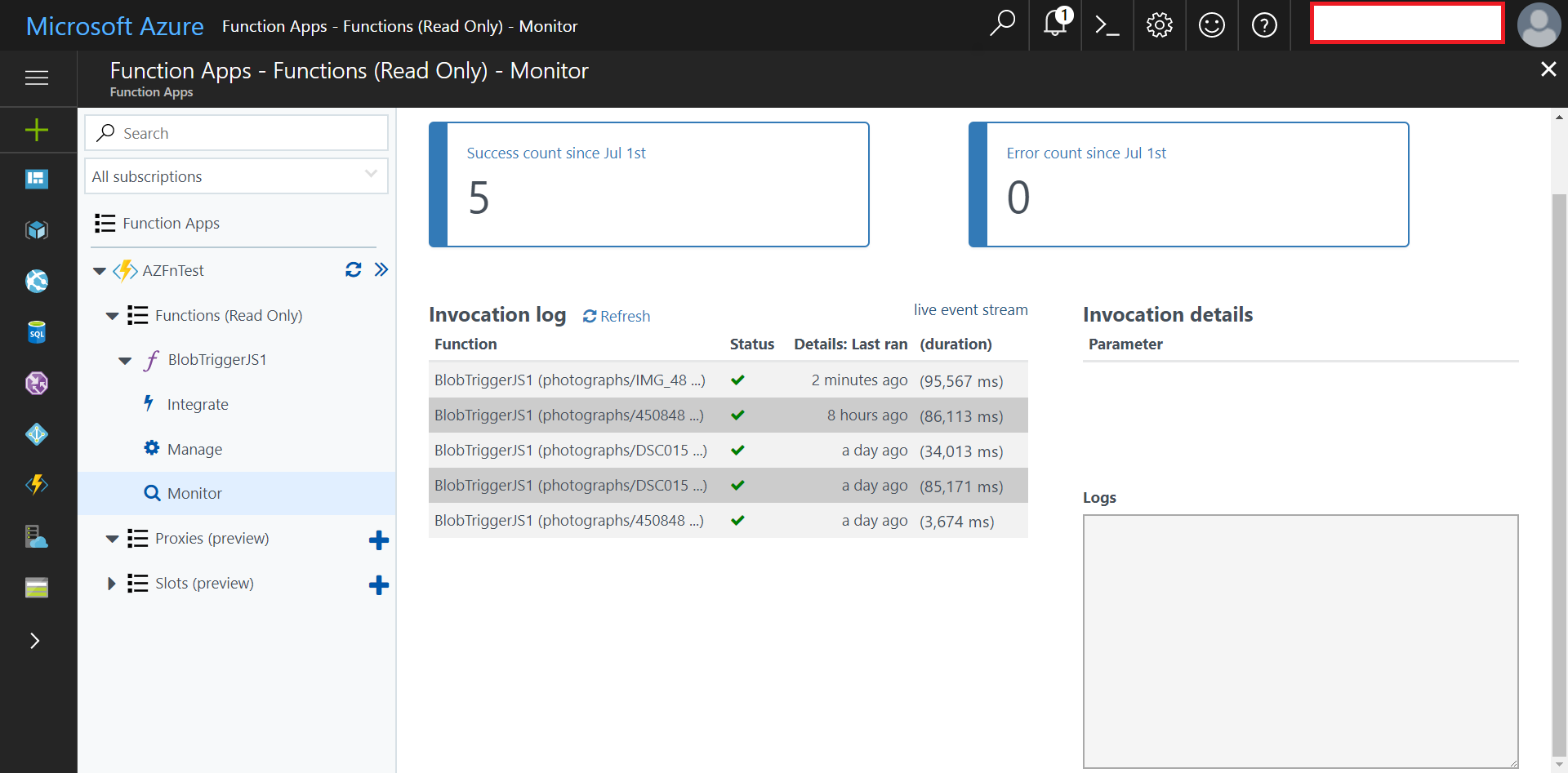
We can also set the Daily Usage Quota in the Azure Portal for the Function App. We can set the quota as GB per second:
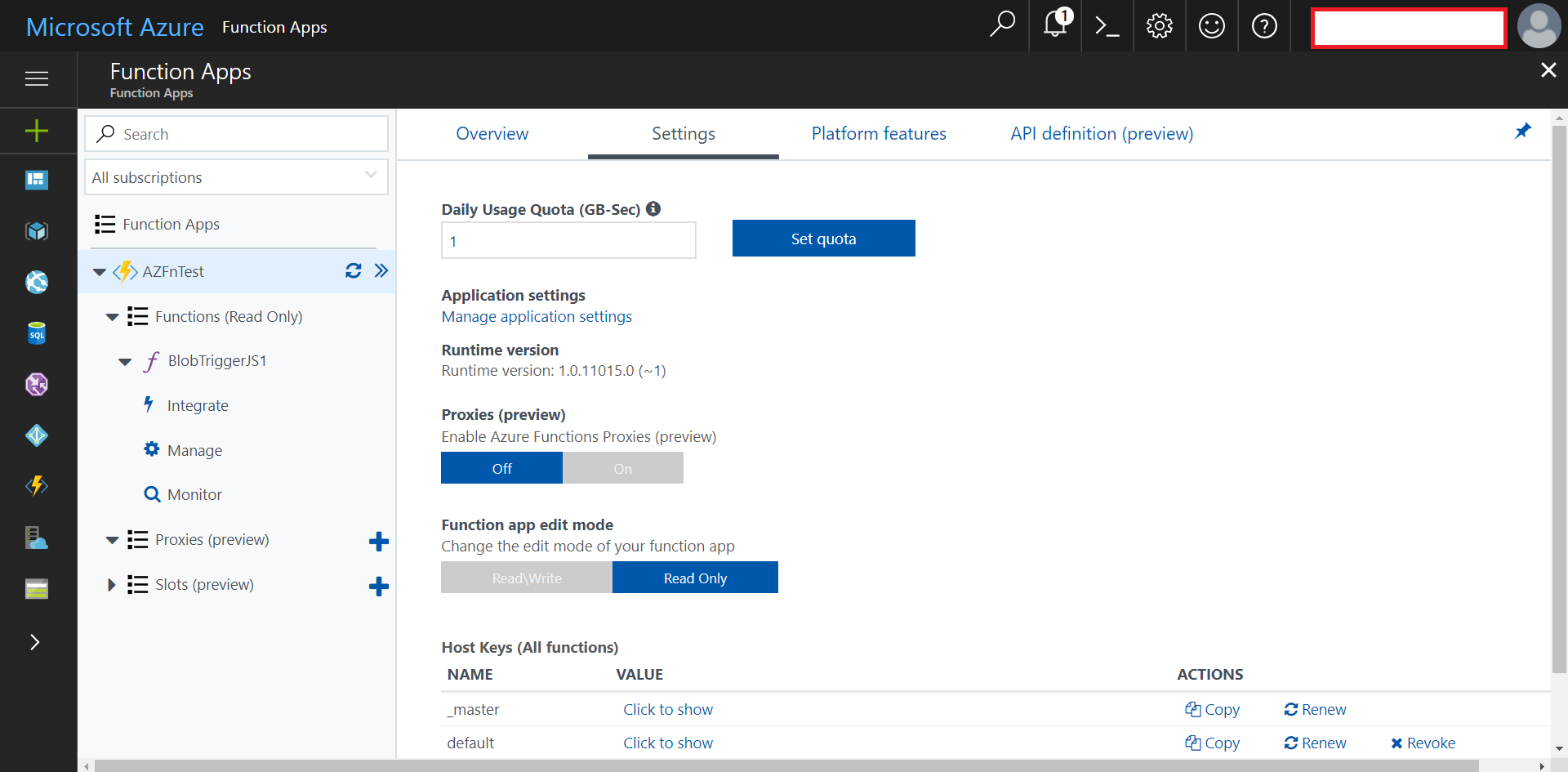
Go to the Platform features of the Function App and navigate to the Properties link to find the available properties for that specific Function App:
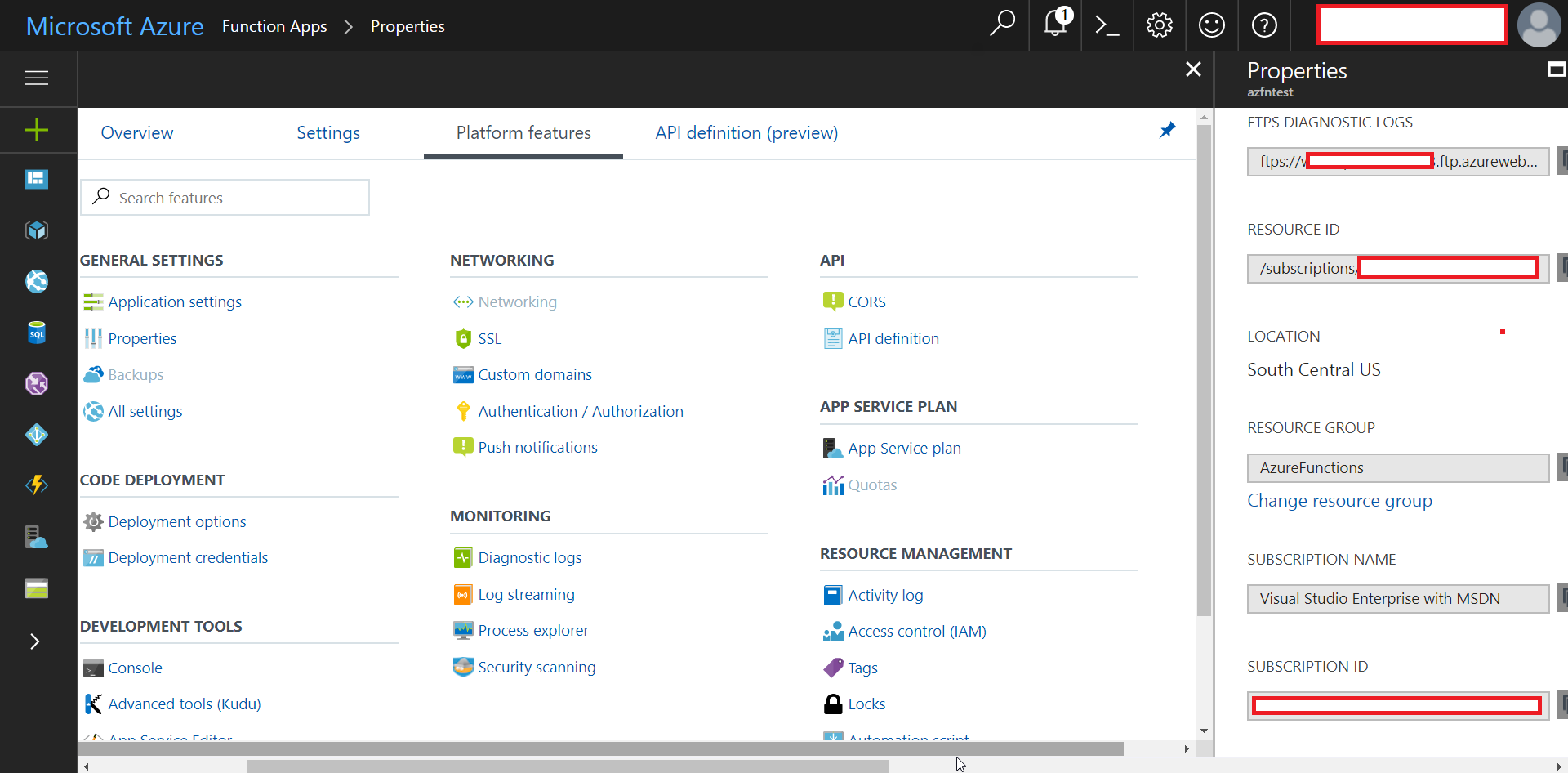
In the Monitoring...