In this lab, we will practice the skills that we discussed in this chapter by utilizing the AAD connector. We will replace our previous app security with an AAD security group, and then create an admin screen so that we can add and remove users as required. For this to be successful, your account will need write access to AAD within your tenancy.
We will begin by creating the security group.
Activity 1: Creating the security group
First of all, we will create a security group called App Administrators. Let's get started:
- Navigate to the Azure portal (portal.azure.com):
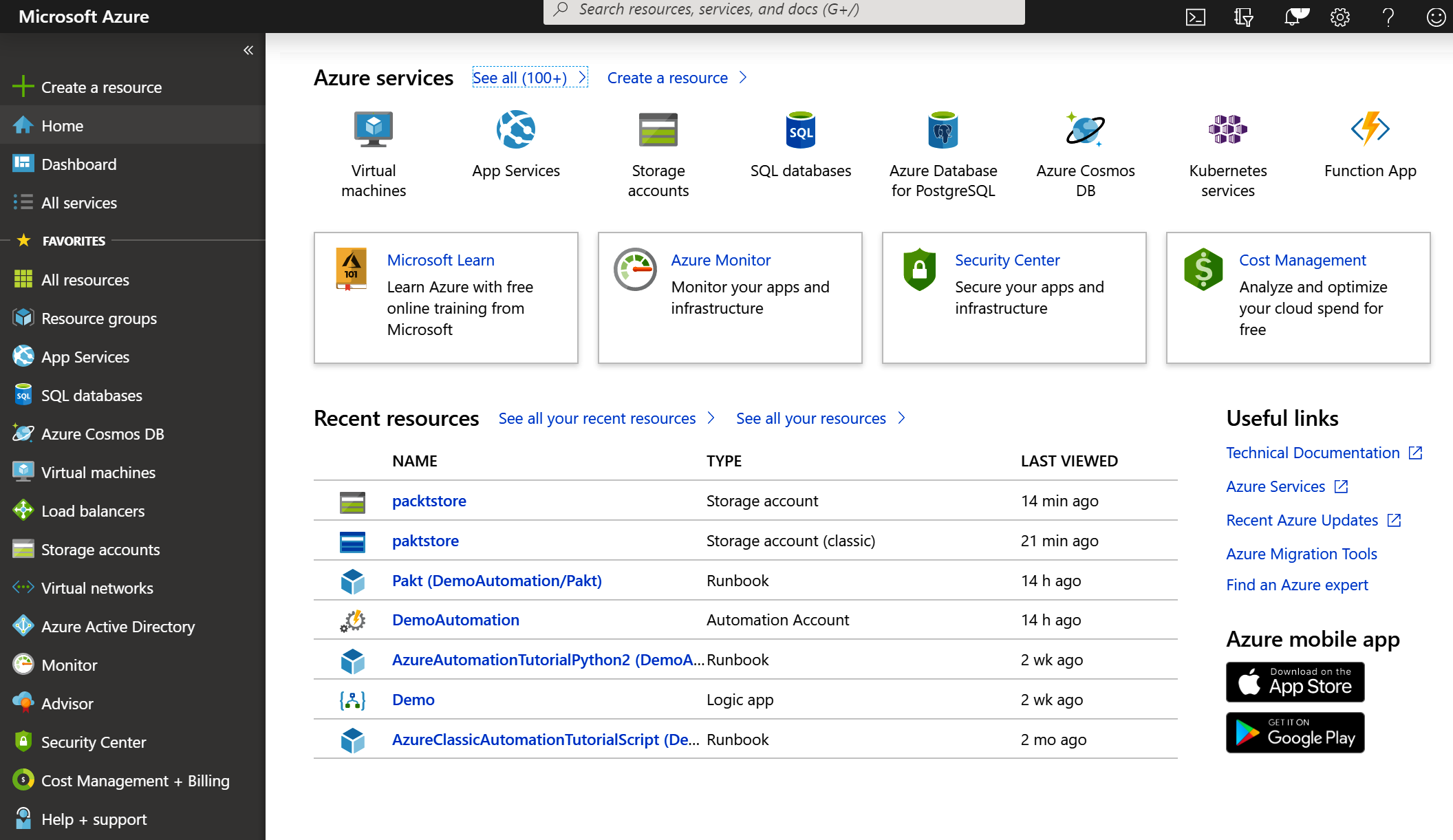
- From the menu on the left-hand side, select Azure Active Directory to display the AAD overview:
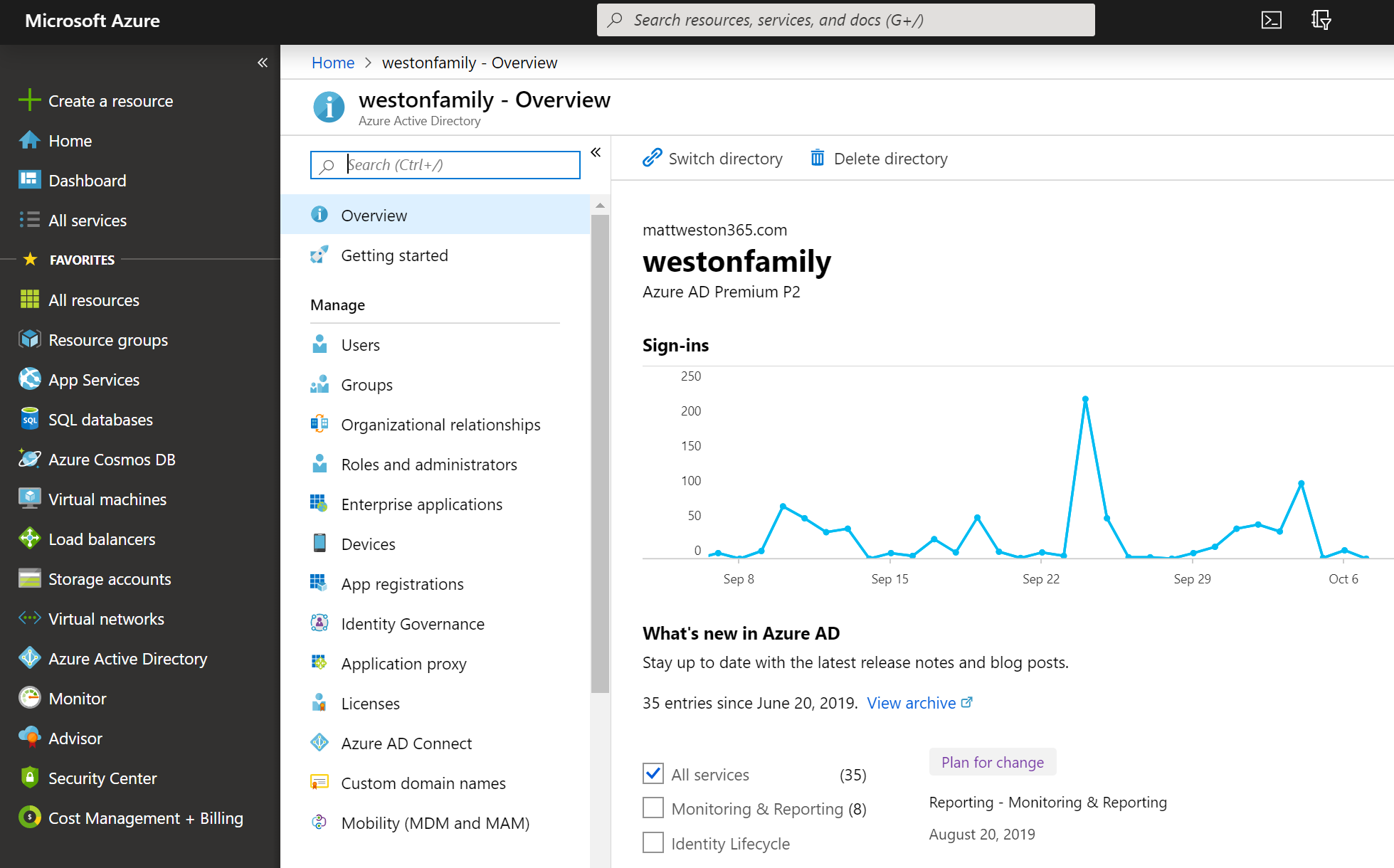
- In the Azure Active Directory menu, select Groups and select + New group to open the group creation screen:
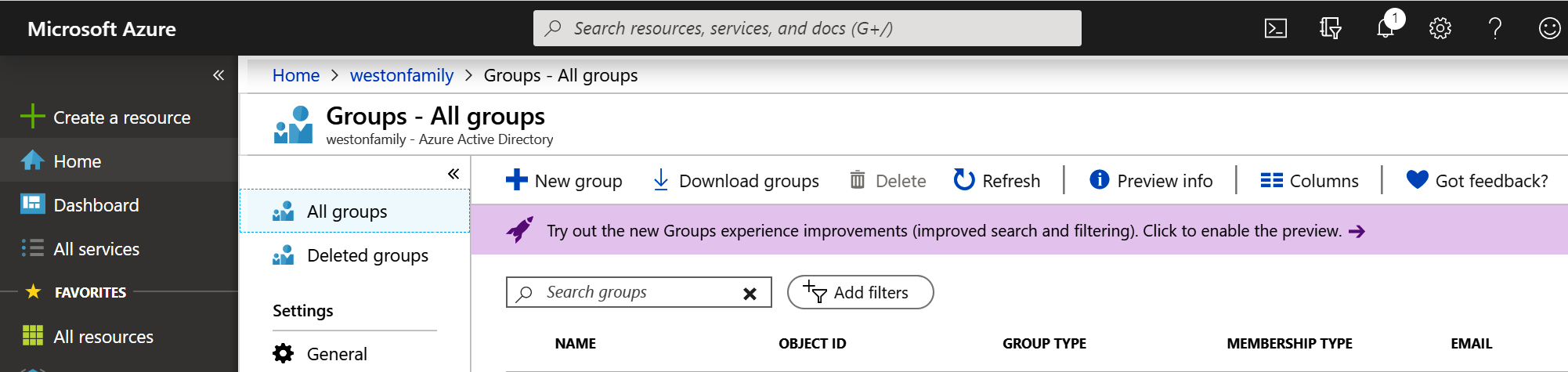
- Fill in the relevant information by naming the group App Administrators and ensuring that the group type is Security:
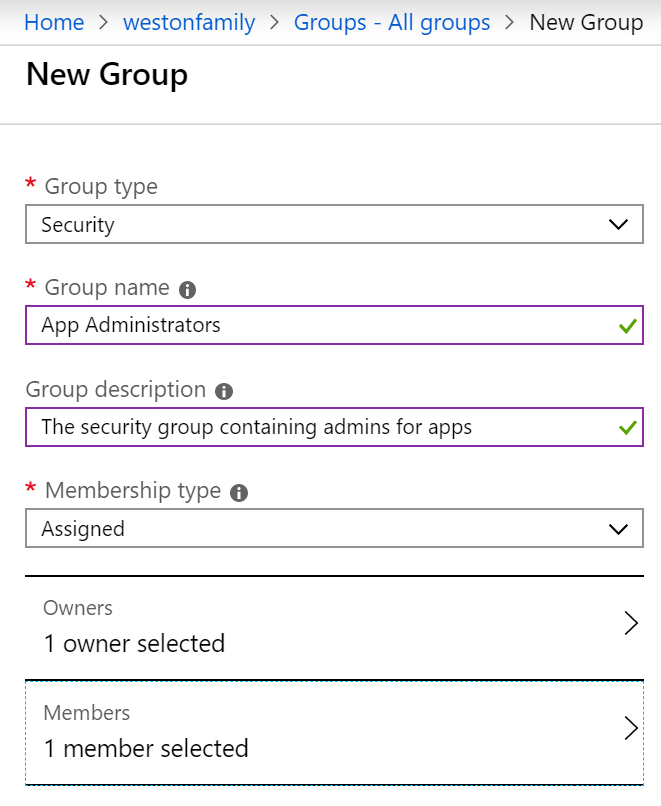
- Ensure that you assign yourself to the Owners and Members for the group by...









































































