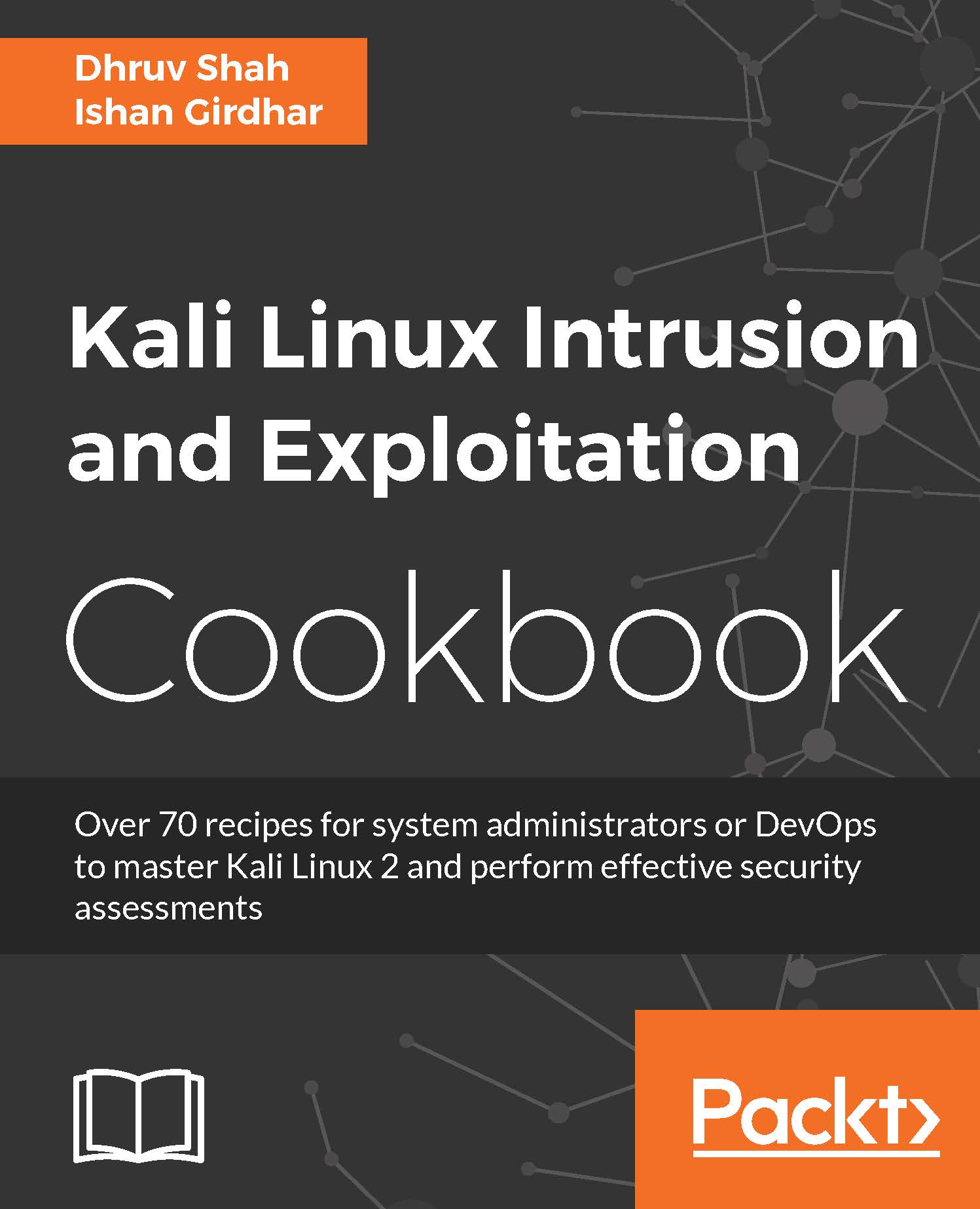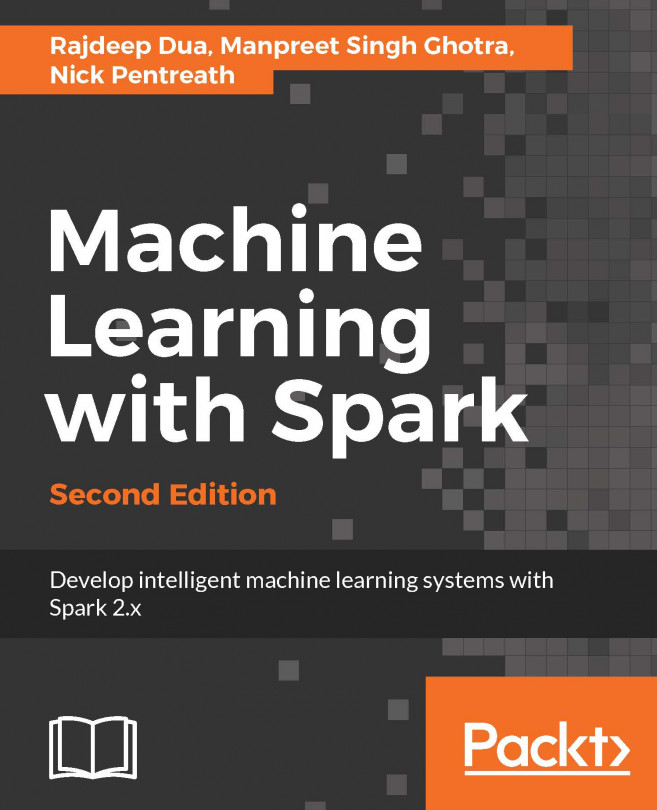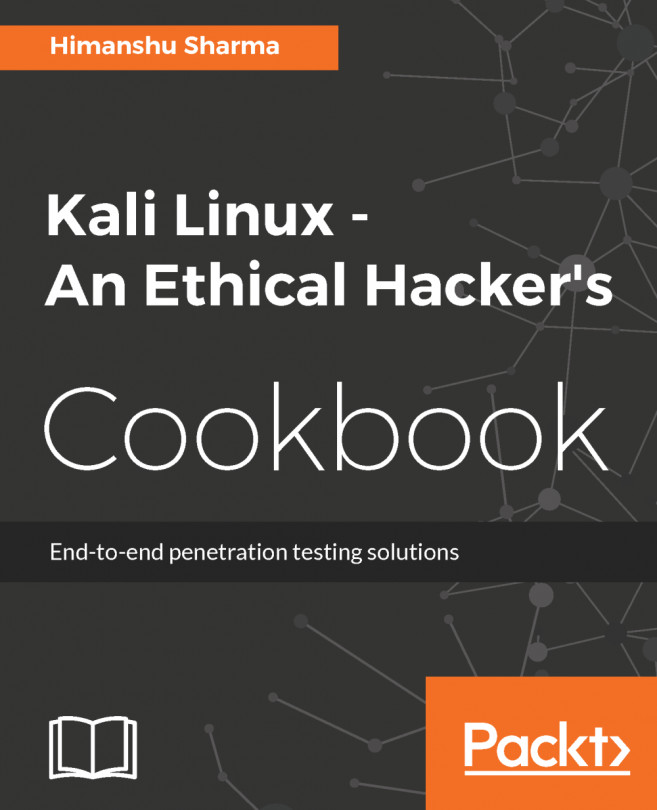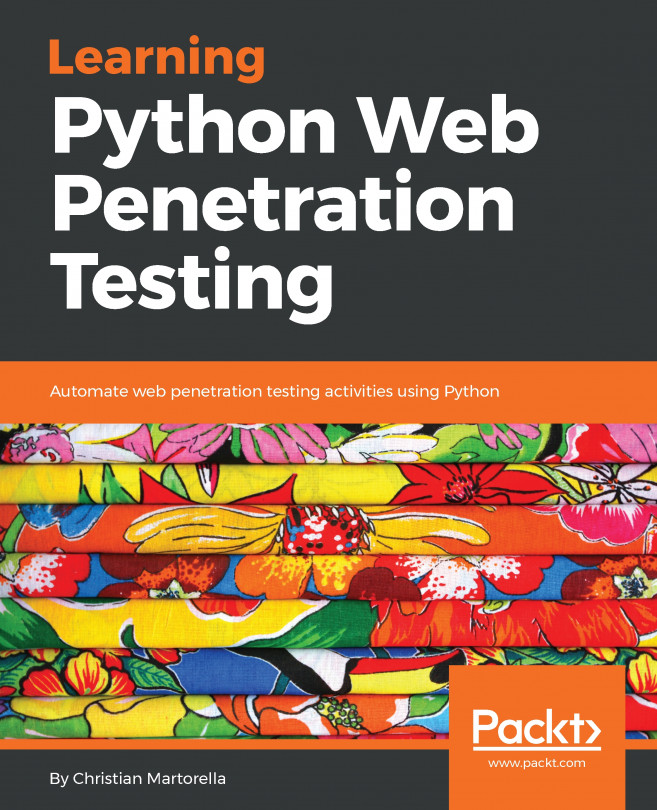Setting up API keys for recon-ng
In this recipe, we will see how we need to set up API keys before starting to use recon-ng. Recon-ng is of the most powerful information gathering tools; if used properly, it can help pentesters gather a fairly good amount of information from sources. With the latest version available, recon-ng provides the flexibility to set it up as own app/clients in various social networking websites.
Getting ready
For this recipe, you will require an Internet connection and a web browser.
How to do it...
- To set up recon-ng API Keys, open the terminal, launch recon-ng, and type the commands shown in the following screenshot:

- Next, type
keys list, as shown in the following screenshot:

- Let's start adding
twitter_apiandtwitter_secret. Log in to Twitter, go to https://apps.twitter.com/ , and create a new application, as in the screenshot:

- Click on
Create Application; once the application is created, navigate to theKeys and Access Tokenstab and copy the secret key...