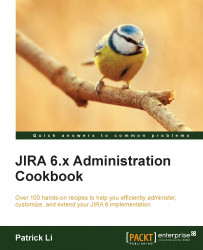Querying the JIRA database online
In the previous recipe, we looked at how to view JIRA log files online, which is a very convenient way to troubleshoot problems. In this recipe, we will continue with this by looking at how you can run queries against the JIRA database from the JIRA UI directly.
Getting ready
For this recipe, we need to have the Home Directory Browser for JIRA add-on installed. You can download it from the following link and install it with the UPM:
https://marketplace.atlassian.com/plugins/com.atlassian.sysadmin.homedirectorybrowser
How to do it…
Perform the following steps to query the JIRA database directly in the JIRA UI:
- Navigate to Administration | Add-ons | Db Console.
- Select the database table to query from.
- Select the columns to include as part of the query, or leave it blank for all the columns.
- Optionally, you can construct your own queries in the Enter SQL text field.
- Click on the Execute button to run the SQL query:

How it works…
The Db console opens up...