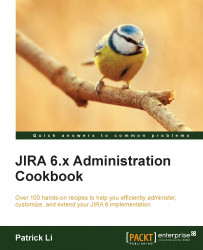Controlling access to JIRA issue operations
In this recipe, we will look at permissions that control issue operations.
Getting ready
Just as we saw in the previous recipe, you can either use an existing permission scheme or create a new permission scheme. For this recipe, we will continue working with the permission scheme we have created previously.
How to do it…
Proceed with the following steps to set up permission schemes for issue operations:
Go to the project you want to apply the project scheme to and click on the Administration tab.
Select the Permissions option on the left-hand side, and click on the Edit Permissions option from the Actions menu.
Click on the Add link for permissions you want to update such as Create Issue and Edit Issue. Issue-related permissions are grouped under the Issue Permissions heading.
Select the permission type to apply and click on Add.
Tip
You can select multiple permissions at once by holding down your Shift or Ctrl key while selecting.
There's more…
If in doubt...