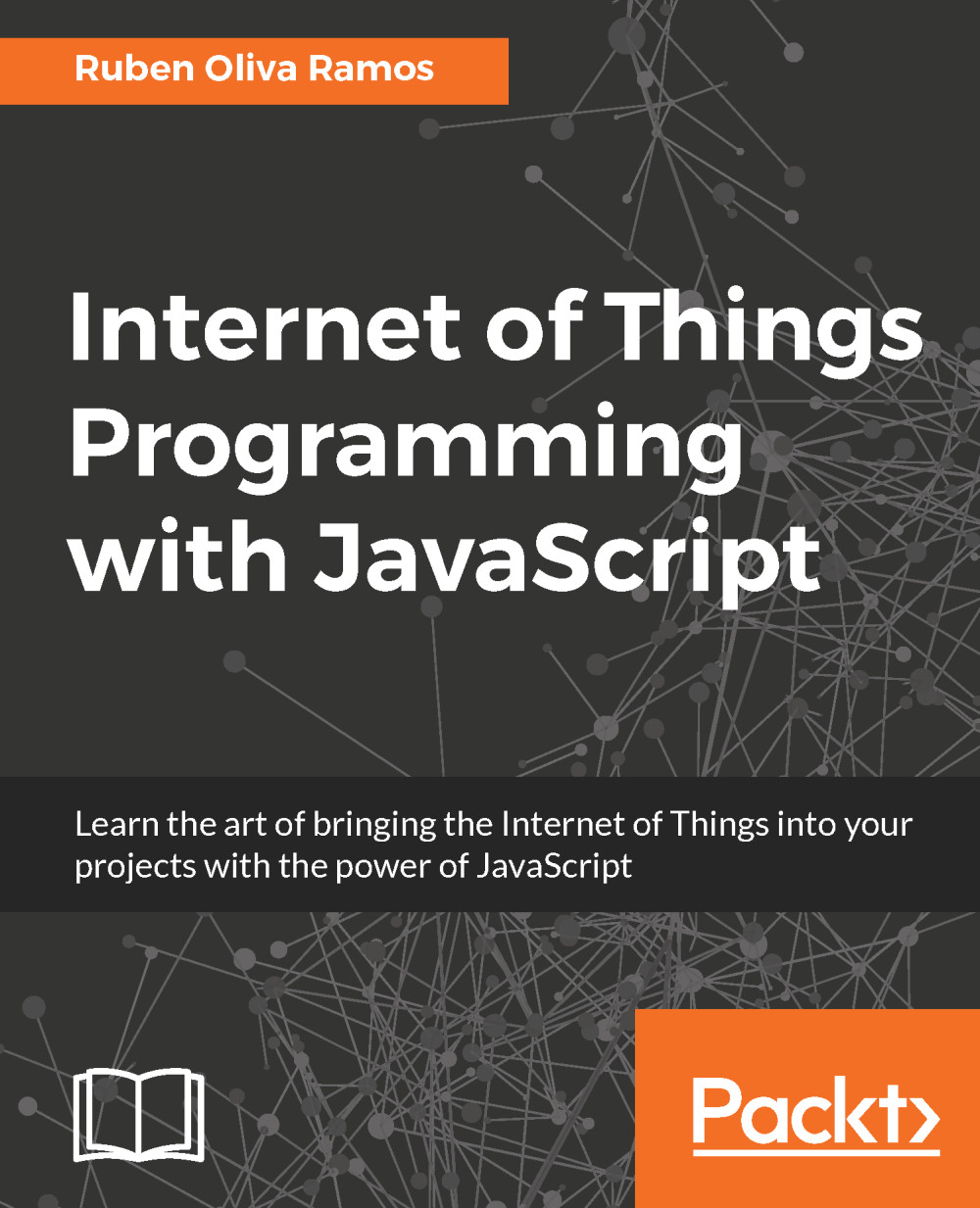Controlling the Arduino board from Python
First we need to install the serial library, as this helps to communicate with Arduino via the USB port communication. Type the following command to install the library:
sudo apt-get install python-serial
The following code controls Arduino from Raspberry Pi; you can now either copy the code inside a file called ControlArduinoFromRasp.py, or just get the complete code from the folder for this project.
The following snippet imports the serial library in Python:
import serial
We define the serial communication:
Arduino_UNO = serial.Serial('/dev/ttyACM0', 9600)
Print a message to see that the communication is done:
print("Hello From Arduino!")
While this executes, the user can enter a command:
while True:
command = raw_input('Enter the command ')
Arduino_UNO.write(command)
If it's an H it prints the message; in case it is false it displays LED off:
if command == 'H':
print('LED ON') ...