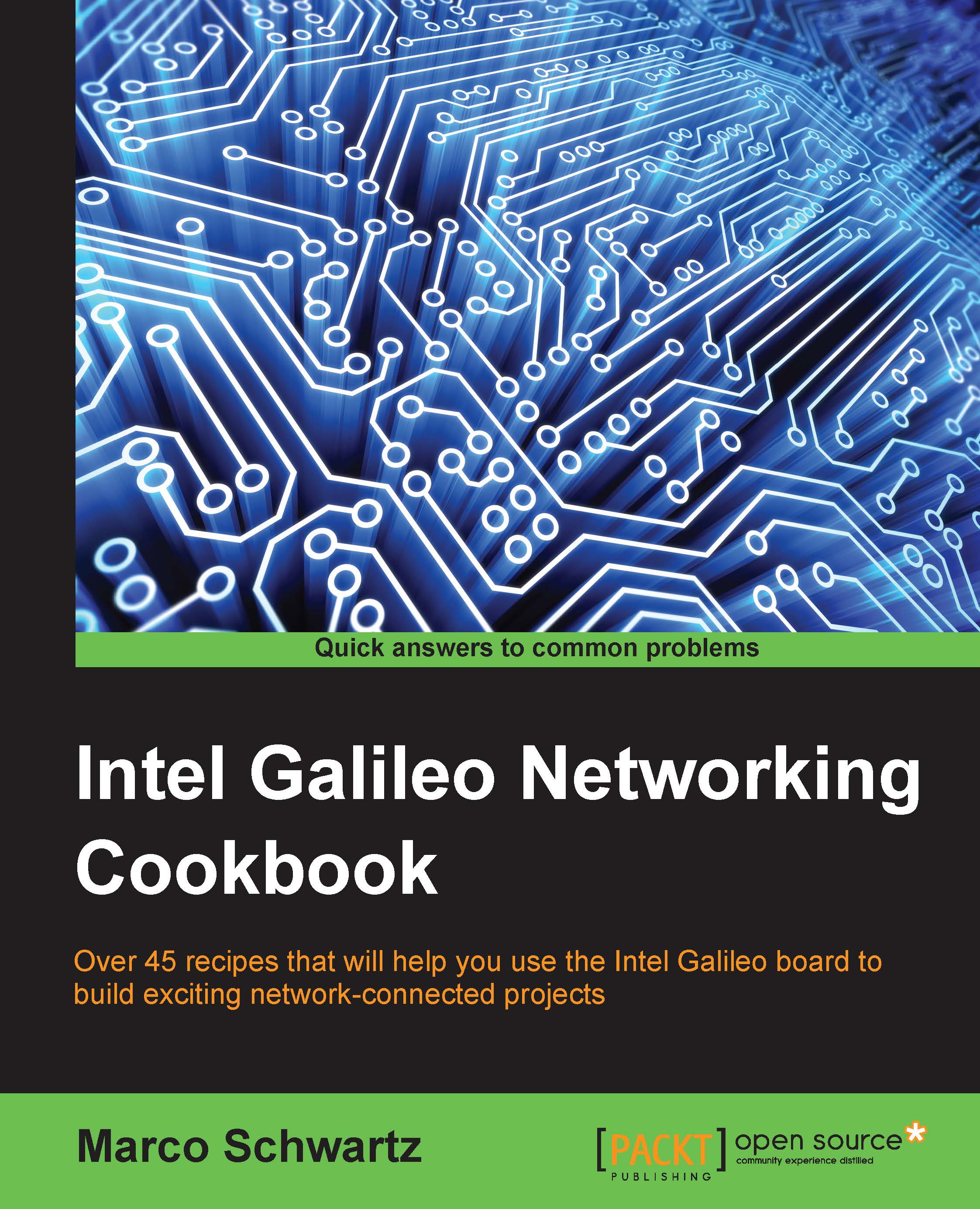Connecting an XBee module
In this recipe we are going to see how to connect an XBee module to the Intel Galileo board. This is really useful when controlling the board remotely from a computer or another XBee-compatible device. This is particularly interesting for home automation applications.
Getting ready
You will need several components to add the XBee functionalities to your Galileo board.
First, you will need two XBee modules—the first module for the Galileo board, and the second module for your computer. You can use either the Series 1 or 2 modules for this project, the release version is not relevant here. However, if you are planning to have large XBee networks, I recommend using the Series 2 XBee modules.
You can also use the XBee Pro series, if you need a larger communication range.
You will also need an Arduino XBee shield to plug the XBee module into the Galileo board.
Finally, you will need a USB XBee board to connect the XBee module to your computer.
This is the list of all...